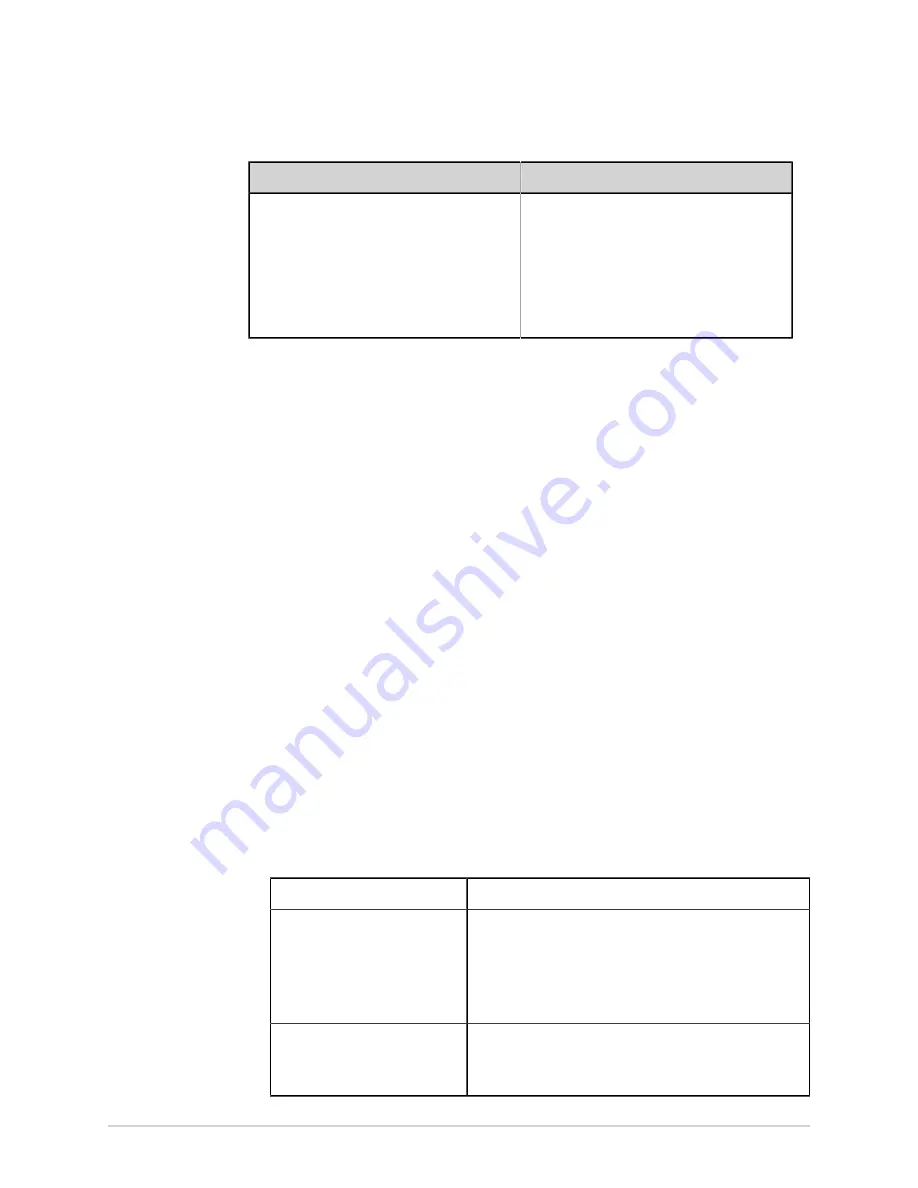
Work with Orders
If
Then
You manually entered patient data in the
Patient Information
screen after starting the
test
There is a data mismatch between the order
data and the manually entered patient data.
A warning message displays indicating a
mismatch in the patient name or patient ID
and asks you to confirm that the selected
order can be attached to the patient test,
overwriting existing patient data. Go to the
.
3.
Select
Yes
to update the patient information with data from the order. The order
is attached to the patient report.
• All patient demographic fields included in the order are populated in the test,
overwriting the existing patient data.
• The status of the order is changed to
Attached
.
4.
Update test demographics in the
Patient Information
screen and select
Save
.
For more information, see
Enter or Edit Patient Information Using the Keyboard on
Attach an Order that is Attached to a Different Patient Test
NOTE
:
Only one patient test can be associated with an order at any given time,
regardless of the status of the patient test.
1.
Start a new patient test.
2.
Double-tap an order attached to a patient test in the
Orders
list.
A message displays indicating that the order is already attached to a patient
test.
3.
Perform one of the actions below:
• Select
Detach
to detach the order from the existing patient test and attach
the order to the new patient test.
If
Then
The patient test the order
is attached to is already
transmitted to its default
destination
The order cannot be removed from this test.
A message displays indicating that the patient test has
been transmitted to the default destination and the order
cannot be detached.
Select
OK
.
If the patient test is not
transmitted
A message displays notifying you that the order will be
detached from the patient test.
Go to step
2088531-370-2
MAC VU360
™
Resting ECG Analysis System
81
Содержание MAC VU360
Страница 7: ...Glossary 167...






























