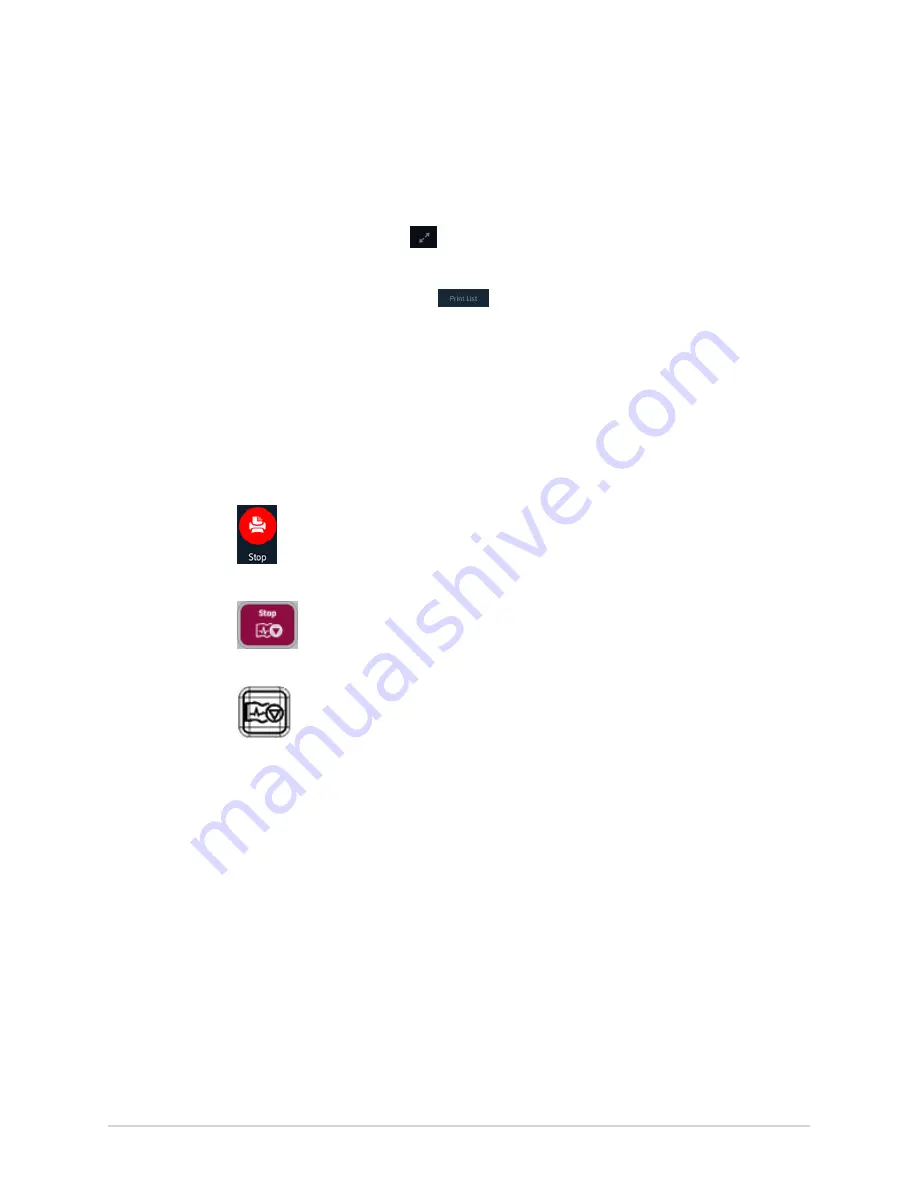
Work with the Files List
1.
From the Acquisition screen, select the
Files
list.
The
Files
collapsed list opens.
2.
Select the
Expand
icon
to open the
Files
list.
The
Files
expanded list opens.
3.
Select the
Print List
button
to print the list of stored records.
The printing starts and a stop icon displays on the screen.
The stored record prints in the order in which it was displayed in the
Files Manager
view.
If a printer error occurs, the printer error message displays. Resolve the error and
manually restart the print. For more information on printer errors, see
Printing Errors Encountered During Stored Records List Printing on page 124
.
To stop printing a list of stored records, do one of the following:
• Press the
Stop
icon on the screen.
• Press the
Stop
key on the keyboard:
• Press the
Stop
button on the Acquisition Module:
Edit Patient Information in a Stored Patient Report
Make sure that you have the privilege to open stored rhythm, Full Disclosure, or ECG
patient reports from the
Files
list and edit patient information.
You can edit patient information using a keyboard or by attaching an order, but not
by scanning a patient barcode, selecting a patient record from the
Patients
list, or
performing ADT queries. When an order is attached to a patient test, some fields are
read-only.
If you try to edit or attach an order to a patient report that is transmitted to the
default destination, an error message displays.
WARNING
:
INACCURATE PATIENT DATA - Incorrect patient information can cause patient
data mismatch. Data assigned to the wrong patient causes erroneous patient
data that can affect diagnosis and treatment.
Be sure to check the patient information screen for each patient. Make sure
that you enter patient data for the correct patient.
94
MAC VU360
™
Resting ECG Analysis System
2088531-370-2
Содержание MAC VU360
Страница 7: ...Glossary 167...






























