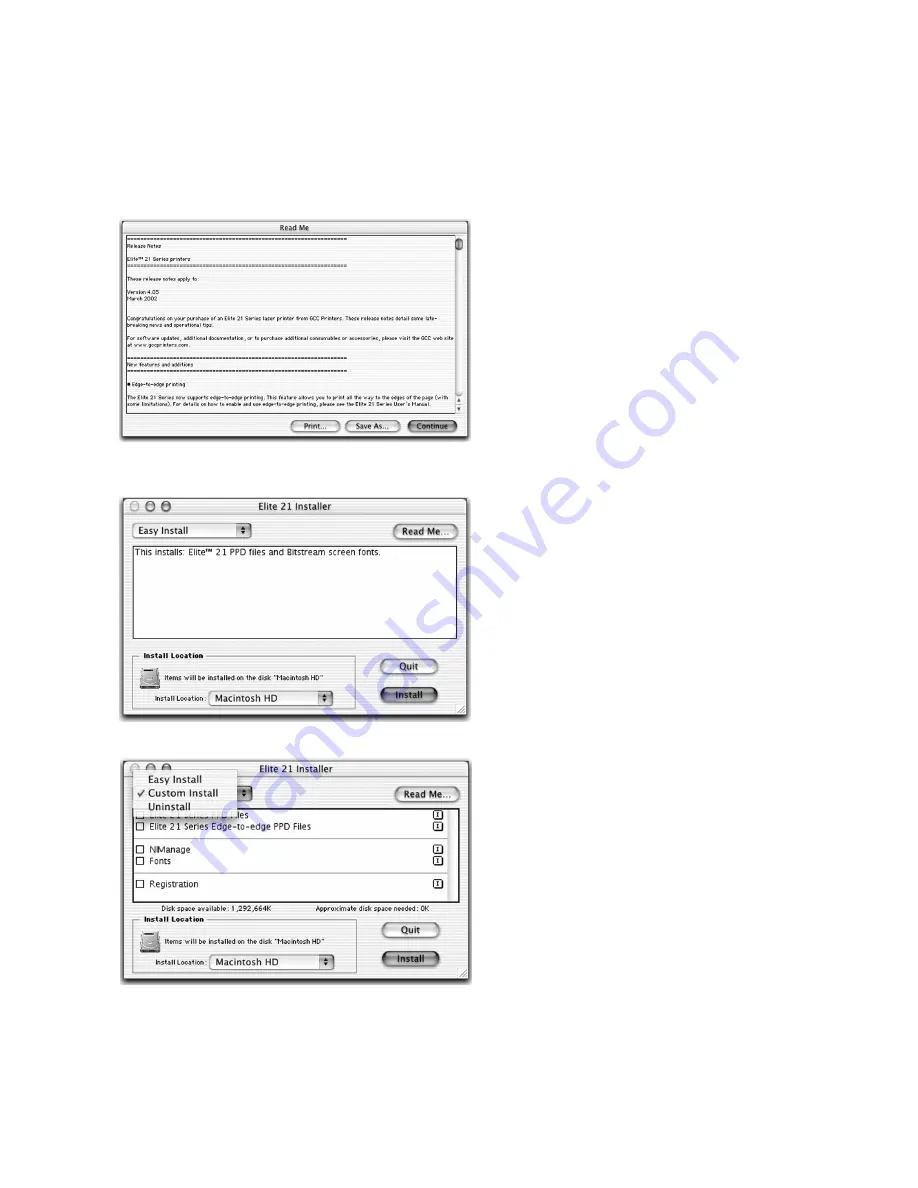
3-4
4.
A window will open displaying the ReadMe
file for the software. Read the information
in this file and click Continue to proceed.
5.
A window will appear listing the
components that will be installed and
asking for an Install Location. Choose the
disk that you wish to install the software
onto (the startup disk of the Mac in most
cases) and click Install.
6.
A Custom Install option is also available. If
you only wish to install certain
components of the printing software, click
on the Easy Install pull-down menu and
select Custom Install. Select the items you
wish to install by clicking on the check
boxes next to them, and click Install.
An Uninstall option is also accessible
through this window and can be used to
remove any of the software as needed.
Содержание Elite 21DN
Страница 1: ...GCC Elite 21 Series User s Manual Elite 21N Elite 21DN...
Страница 14: ...1 6 Step 4 Remove Tape 1 Remove packaging tape from the front and rear covers of the printer...
Страница 17: ...1 9 6 Close the front cover Press on the center part of the front cover until the cover locks securely...
Страница 143: ...5 20 Clicking on Device Settings brings up the following window...
Страница 159: ...6 13...
Страница 163: ...6 17 Clicking on Device Settings brings up the following window...
















































