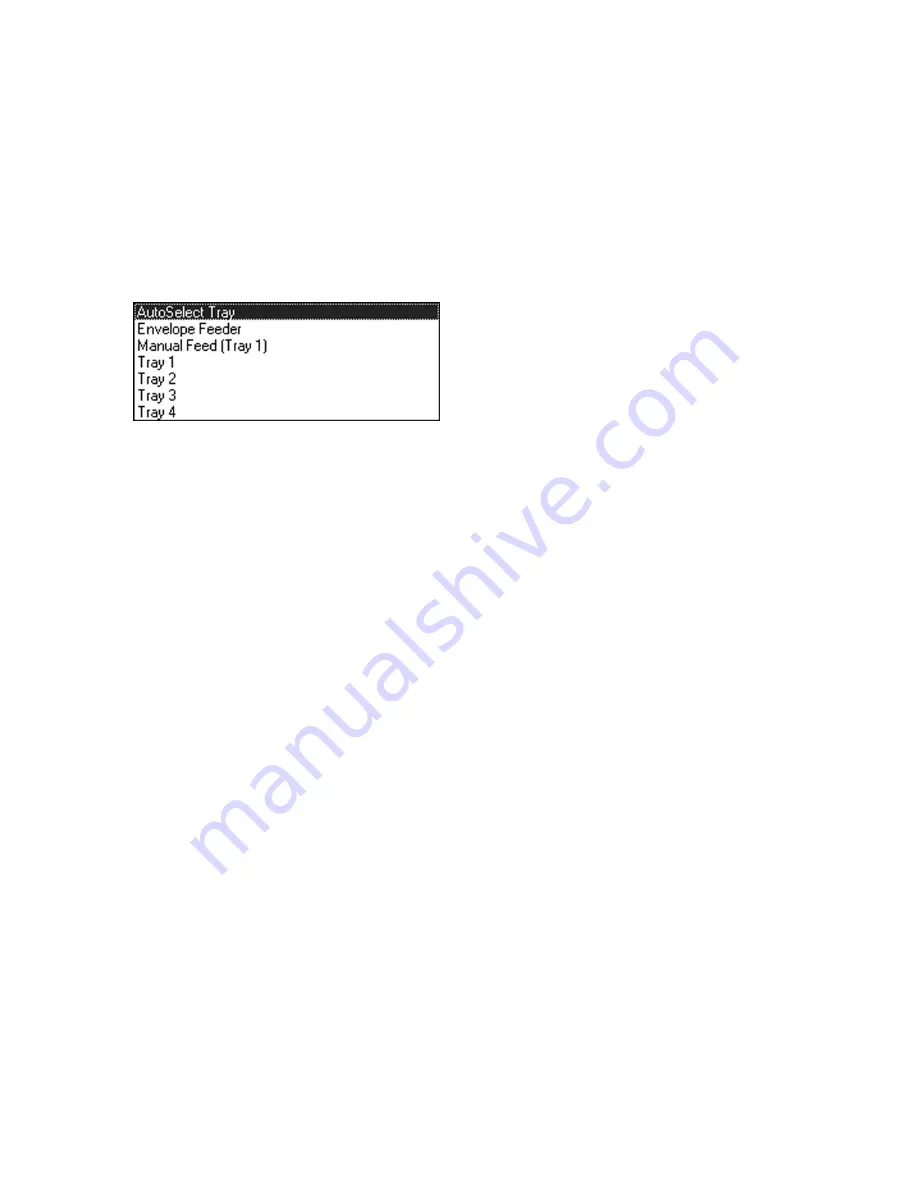
6-9
The Page Setup Window contains the following options for selection:
Paper Size:
Selects the Paper Size being printed to. This pull-down menu brings up a list of paper
sizes supported by the Elite 21 printer
Paper Source:
Specifies which paper tray the paper is to be drawn from. The options on the pull-
down menu are as follows:
Auto Select
- Sends job to the tray on the printer
holding the paper size specified in the document.
Envelope Feeder
- Sends the job to the envelope
feeder. Greyed out unless the feeder is installed.
Manual Feed
- Sends the job to the Multi-Purpose
Feeder (Tray 1).
Tray 1
- Sends the job to the Multi-Purpose Feeder
(Tray 1) of the printer
Tray 2-4
- Sends the job to the standard lower paper
tray of the printer (Tray 2) or an additional lower
paper tray (Tray 3-4), if present.
Orientation:
Selects the page orientation, Portrait or Landscape, by clicking on the appropriate
radio button.
Margins:
Selects left, right, top and bottom margins for the document.
After making all necessary selections in this window, click Finish to accept the settings and apply them
to the document.
Содержание Elite 21DN
Страница 1: ...GCC Elite 21 Series User s Manual Elite 21N Elite 21DN...
Страница 14: ...1 6 Step 4 Remove Tape 1 Remove packaging tape from the front and rear covers of the printer...
Страница 17: ...1 9 6 Close the front cover Press on the center part of the front cover until the cover locks securely...
Страница 143: ...5 20 Clicking on Device Settings brings up the following window...
Страница 159: ...6 13...
Страница 163: ...6 17 Clicking on Device Settings brings up the following window...
















































