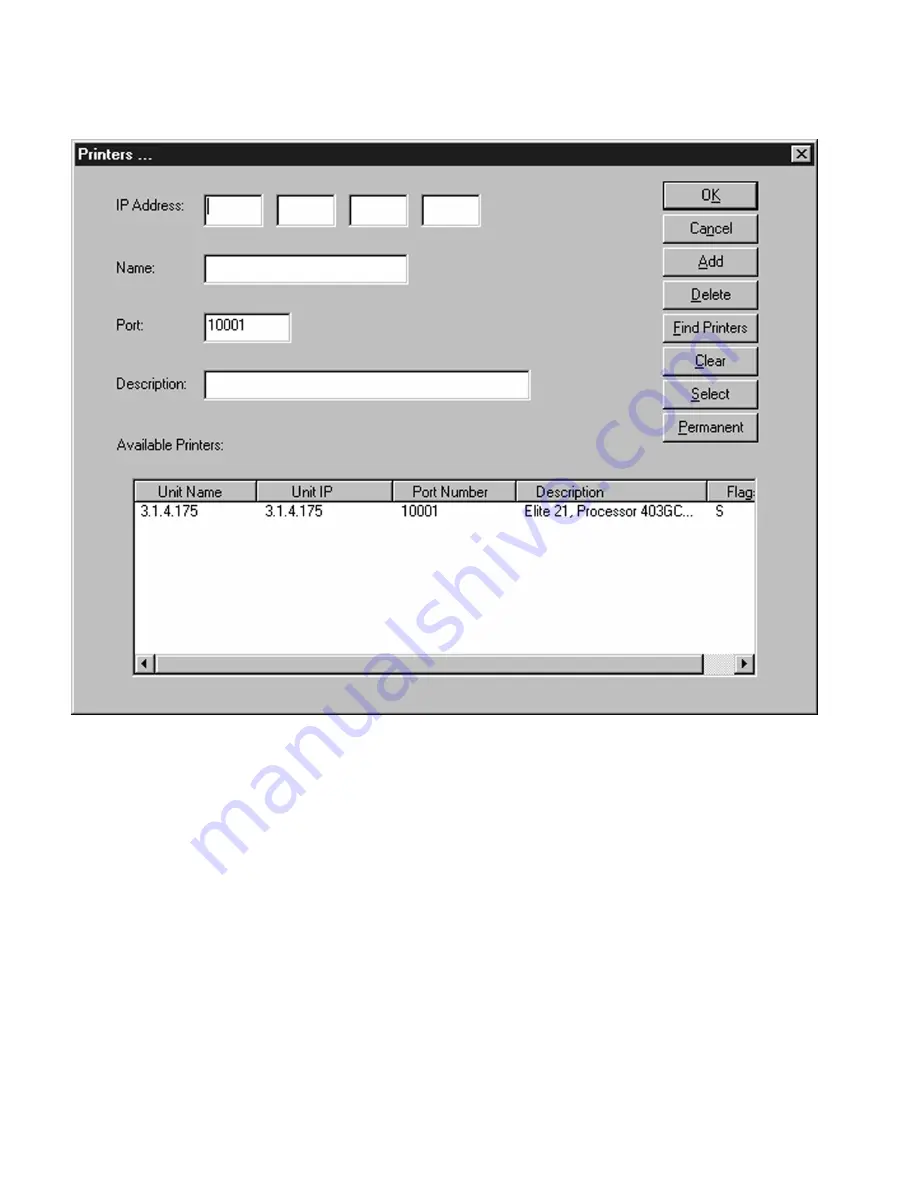
8-10
• Click on “Find Printers” to locate all available printers on the network. A list of
compatible printers will appear at the bottom of the window.
• Click on the name of the printer you wish to access via TCP/IP from the list and
click on “Select.” This will cause an IP port for the printer to be added to the list
of available printer ports in Windows. Click on “Permanent” if you wish for a
particular printer to stay on the list permanently, even if the listing is cleared using
the “Clear” button.
• Click OK to exit the IP-P2P program.
Once this procedure has been followed, the new TCP/IP port can be assigned to the
printer, as follows:
Содержание Elite 21DN
Страница 1: ...GCC Elite 21 Series User s Manual Elite 21N Elite 21DN...
Страница 14: ...1 6 Step 4 Remove Tape 1 Remove packaging tape from the front and rear covers of the printer...
Страница 17: ...1 9 6 Close the front cover Press on the center part of the front cover until the cover locks securely...
Страница 143: ...5 20 Clicking on Device Settings brings up the following window...
Страница 159: ...6 13...
Страница 163: ...6 17 Clicking on Device Settings brings up the following window...






























