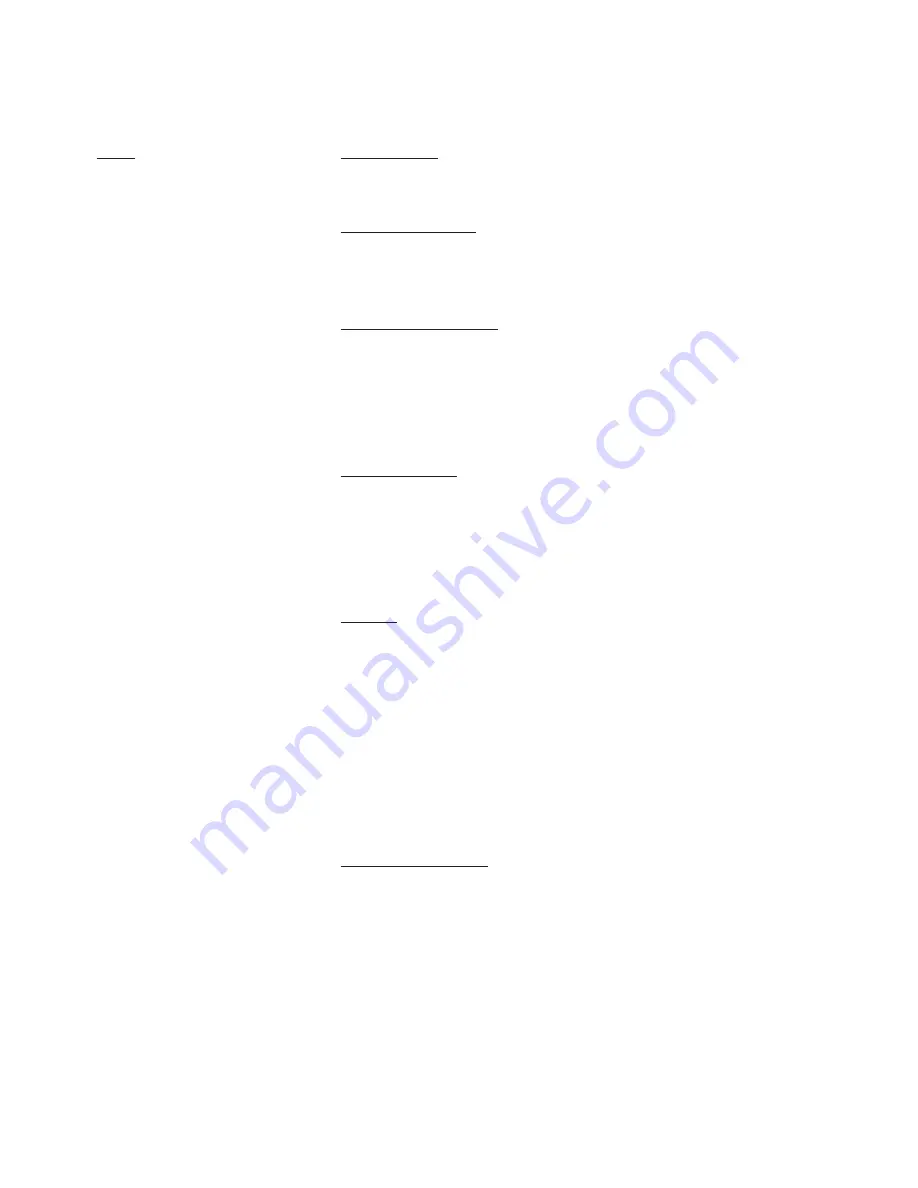
8-24
Field
Description
Add Queue/
Use the Add and/or Delete queue buttons to
Delete Queue
make changes.
Adding a Queue:When the user clicks on the [Add
Queue] button, a dialog box appears (see above) where
the user can add a queue to the printer.
Below is a description of each field:
Connection/Server: Use to select a server connection.
This list includes the NDS connection and all of the
bindery file server connections which the user has. The
NDS connection is always the first one listed, by default.
When a new connection is selected, the Queue field is
automatically updated.
NDS Context: Specifies an NDS context for the queue.
NWSetup lists all the queues within this context or the
subcontexts in the Queue field. This field is only enabled
when NDS support is enabled. By default, the NDS
Context should be set to the preferred NDS context
specified in the Print Server Settings screen.
Queue: Lists all the queues available on currently selected
connection. If an NDS connection is specified, then a list
of all queue names in the selected context and, all
subcontexts are displayed. If a you change the context in
the NDS Context field, or, change the connection in the
Connection/Server field, then the queue list is refreshed
to reflect the new connection or context.
If you double click on a queue in the list, the queue is
automatically added to the printer’s service and you exit
this screen.
Deleting a Queue: Highlight the queue you want to delete
and click on the [Delete Queue] button. A confirmation
screen appears which asks if you really want to delete the
highlighted queue. Press [Yes] to delete, or, [No] to
cancel the deletion.
Note: In order to completely delete the queue from a file
server, you must use your NetWare utility to remove the
queue from the file server queue list.
Содержание Elite 21DN
Страница 1: ...GCC Elite 21 Series User s Manual Elite 21N Elite 21DN...
Страница 14: ...1 6 Step 4 Remove Tape 1 Remove packaging tape from the front and rear covers of the printer...
Страница 17: ...1 9 6 Close the front cover Press on the center part of the front cover until the cover locks securely...
Страница 143: ...5 20 Clicking on Device Settings brings up the following window...
Страница 159: ...6 13...
Страница 163: ...6 17 Clicking on Device Settings brings up the following window...






























