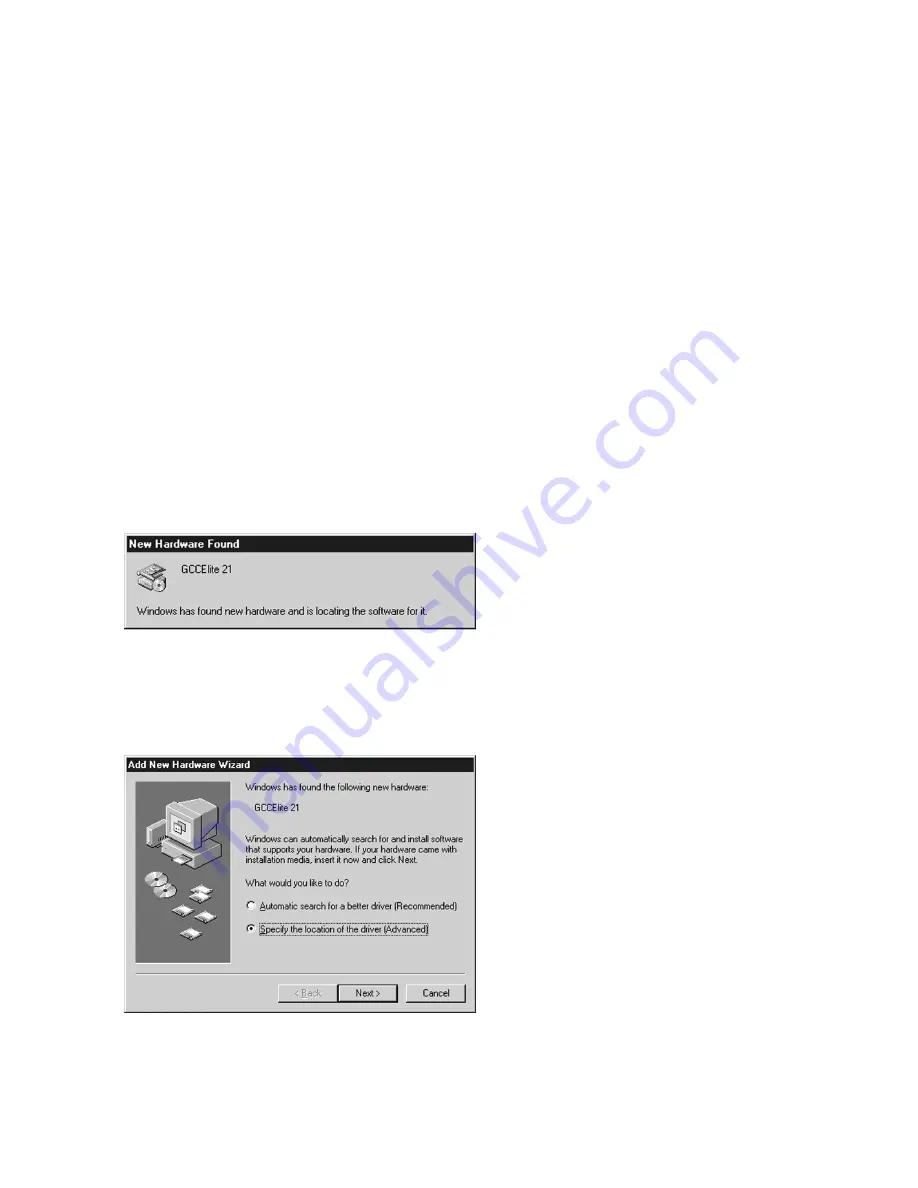
4-9
Windows ME Software Installation -
Plug and Play via Parallel
1.
If the computer is running, shut it down.
2.
With the computer and printer both
powered off, attach the printer cable to
the computer and printer. Make sure that
there is paper in the printer’s tray.
3.
Turn on the printer and wait for the LCD
display to read “Ready.” Turn on the
computer. A dialog box showing “Building
Printer Database” may appear.
4.
The Add New Hardware Wizard will
appear automatically, telling you that
Windows has found new hardware. Insert
the Elite 21 CD-ROM in the PC.
5.
The next window will ask what you want
Windows to do. Choose “Specify the
location of the driver” and click Next.
Содержание Elite 21DN
Страница 1: ...GCC Elite 21 Series User s Manual Elite 21N Elite 21DN...
Страница 14: ...1 6 Step 4 Remove Tape 1 Remove packaging tape from the front and rear covers of the printer...
Страница 17: ...1 9 6 Close the front cover Press on the center part of the front cover until the cover locks securely...
Страница 143: ...5 20 Clicking on Device Settings brings up the following window...
Страница 159: ...6 13...
Страница 163: ...6 17 Clicking on Device Settings brings up the following window...






























