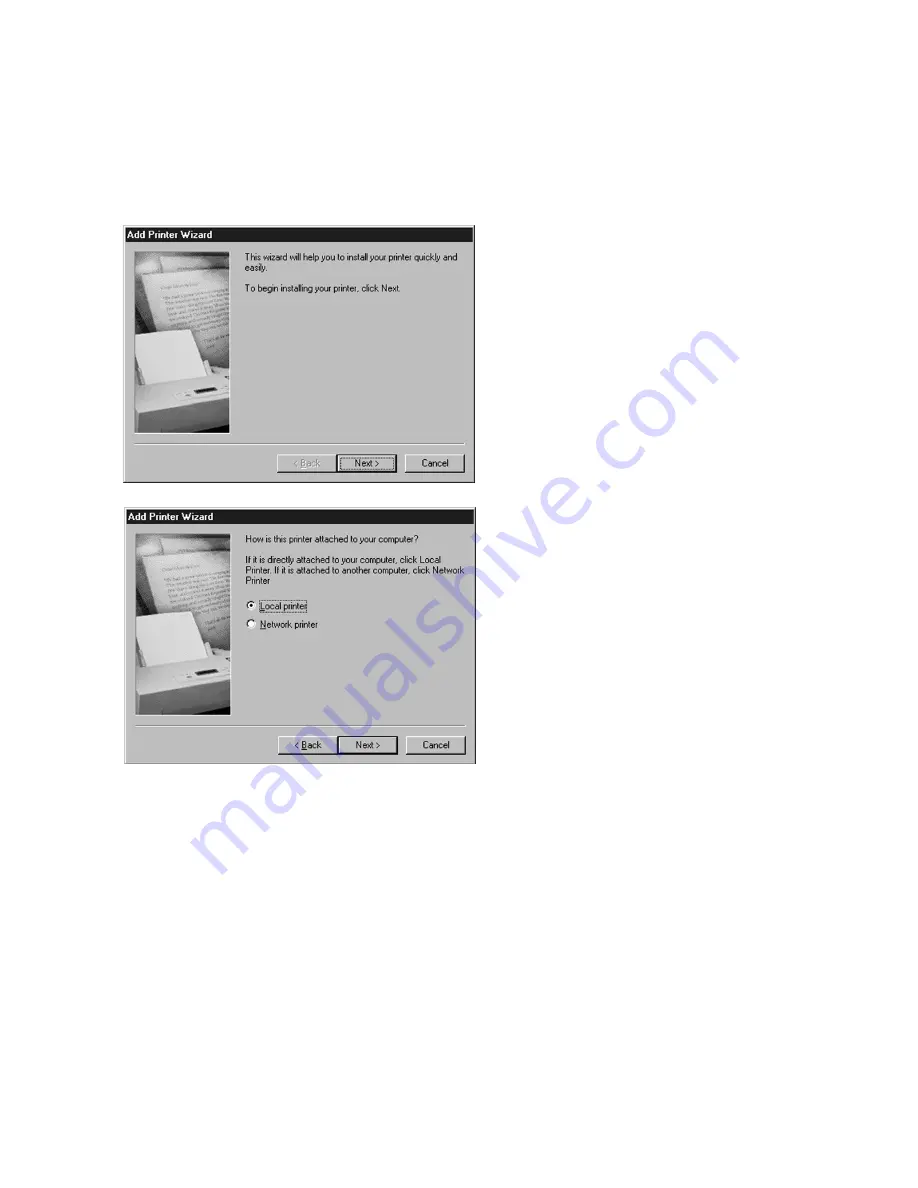
4-11
Windows 95/98/ME Software Installation -
Using the Add Printer Wizard
1.
Go to the Start menu of Windows
95/98/ME, then up to Settings and select
Printers. In the Printers window, double-
click the Add Printer icon to start the Add
Printer Wizard.
Click Next to start the Wizard.
2.
The first window of the Add Printer
Wizard will ask if the printer is connected
to the local computer or to a Network.
Select “Local Printer” unless the printer
that you are selecting is attached to
another PC or accessed via an NT or
Win2000 server. Click Next.
Note:
If setting up the printer as a stand-
alone Ethernet network device, select
“Local Printer” at this point and install the
driver as if the printer were connected to
the parallel (LPT1:) port of the PC. After
the installation, refer to the
Windows
95/98/ME instructions
in Chapter 8 of this
Manual (Networking the Elite 21 Printer)
for instructions on configuring the printer
as a network device.
Содержание Elite 21DN
Страница 1: ...GCC Elite 21 Series User s Manual Elite 21N Elite 21DN...
Страница 14: ...1 6 Step 4 Remove Tape 1 Remove packaging tape from the front and rear covers of the printer...
Страница 17: ...1 9 6 Close the front cover Press on the center part of the front cover until the cover locks securely...
Страница 143: ...5 20 Clicking on Device Settings brings up the following window...
Страница 159: ...6 13...
Страница 163: ...6 17 Clicking on Device Settings brings up the following window...
















































