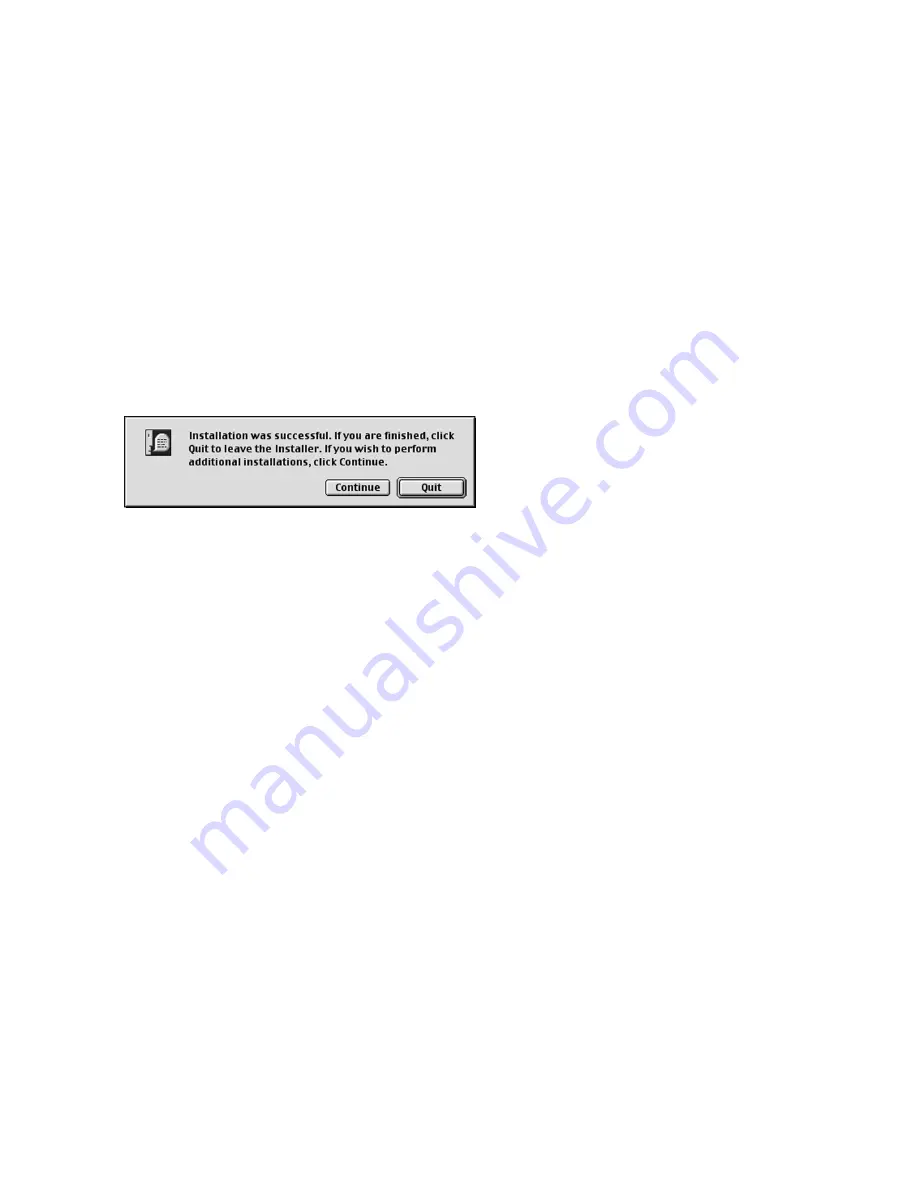
2-6
11. When printer setup and registration are
complete, the installation will finish. Click
Quit to exit the installer.
10.
Clicking the “Setup Printer” button will open either Apple’s Desktop Printer Utility (USB or LPR
connections) or the Chooser (AppleTalk connections) in order to setup the printer. Refer to the
instructions for Creating a Desktop Printer, covered in Part 2 of the Macintosh installation
instructions in this guide as follows:
Connecting via AppleTalk:
Part 2a, Page 2-7
Connecting via USB:
Part 2b, Page 2-11
Connecting via LPR:
Part 2c, Page 2-14
Содержание Elite 21DN
Страница 1: ...GCC Elite 21 Series User s Manual Elite 21N Elite 21DN...
Страница 14: ...1 6 Step 4 Remove Tape 1 Remove packaging tape from the front and rear covers of the printer...
Страница 17: ...1 9 6 Close the front cover Press on the center part of the front cover until the cover locks securely...
Страница 143: ...5 20 Clicking on Device Settings brings up the following window...
Страница 159: ...6 13...
Страница 163: ...6 17 Clicking on Device Settings brings up the following window...






























