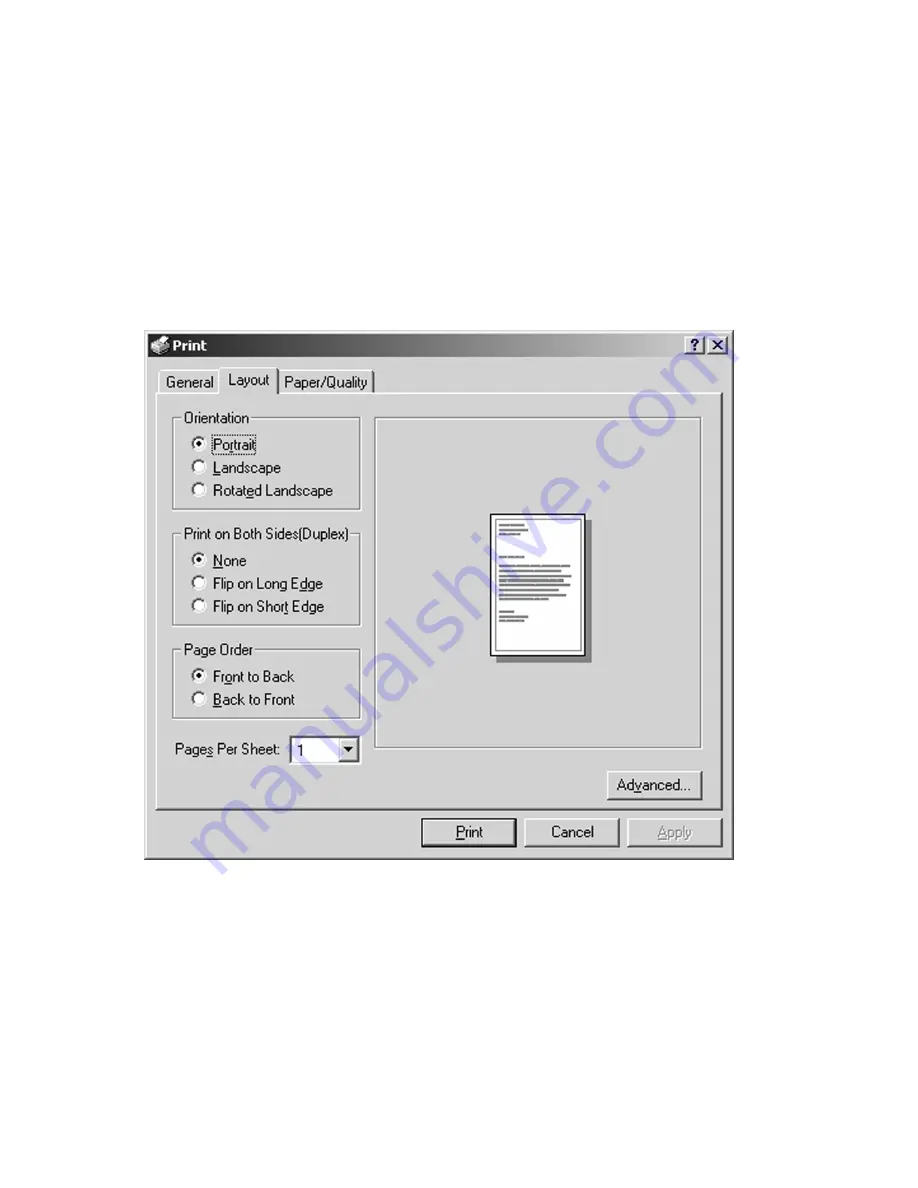
5-14
Find Printer:
Allows the network to be browsed for printers.
Page Range:
Selects either “All” to print the whole document, or “From” to specify a range of
pages to print.
Copies:
Selects the number of copies of the document to be printed.
Clicking on the
Layout
tab in the Print window will bring up additional printer options, as follows:
Orientation
selects the page orientation, Portrait or Landscape, by clicking on the appropriate radio
button.
Print on Both Sides
controls double-sided (duplex) printing if your printer is equipped with the
optional Duplex Printing Unit. To enable duplexing, click “Print on Both Sides” and select the
appropriate binding method (long edge or short edge). The printer will automatically print the double-
sided pages accordingly.
Содержание Elite 21DN
Страница 1: ...GCC Elite 21 Series User s Manual Elite 21N Elite 21DN...
Страница 14: ...1 6 Step 4 Remove Tape 1 Remove packaging tape from the front and rear covers of the printer...
Страница 17: ...1 9 6 Close the front cover Press on the center part of the front cover until the cover locks securely...
Страница 143: ...5 20 Clicking on Device Settings brings up the following window...
Страница 159: ...6 13...
Страница 163: ...6 17 Clicking on Device Settings brings up the following window...






























