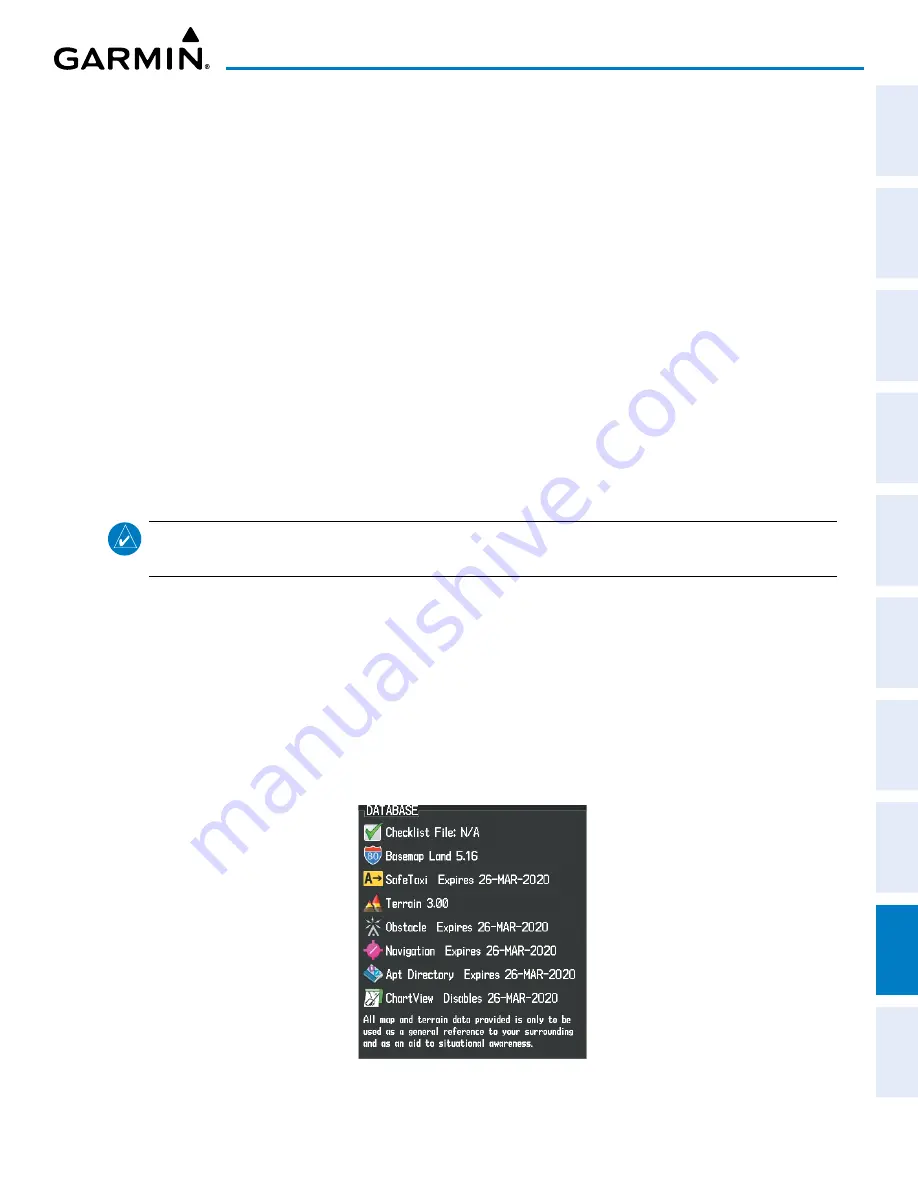
190-02692-00 Rev. A
Garmin G1000 Pilot’s Guide for the Piper PA-32 Saratoga
SY
STEM
O
VER
VIEW
FLIGHT
INSTRUMENTS
EIS
AUDIO P
ANEL
& CNS
FLIGHT
MANA
GEMENT
HAZARD
AV
OID
ANCE
AFCS
ADDITIONAL
FEA
TURES
APPENDICES
INDEX
437
APPENDIX B
UPDATING GARMIN DATABASES/JEPPESEN CHARTVIEW DATABASE
The Garmin database updates can be obtained by following the instructions detailed in the ‘Aviation
Databases’ section of the Garmin website (flygarmin.com). Jeppesen Chartview can be download from
the Garmin website but operators must contact Jeppesen to subscribe. Once the updated files have been
downloaded from the website, a PC equipped with an appropriate SD card reader is used to unpack and
program the new databases onto an existing Supplemental Data Card. When database files are loaded to the
SD card, any previously loaded database files of the same type residing on the SD card will be overwritten.
This includes loading a database of a different coverage area or data cycle than that currently residing on the
SD card. Equipment required to perform the update is as follows:
»
Windows-compatible PC computer
»
SD Card Reader: SanDisk SDDR-93, SanDisk SDDR-99, Verbatim #96504, or equivalent
»
Updated database obtained from the Garmin website
»
Supplemental SD Cards
In some cases it may be necessary to obtain an unlock code from Garmin in order to make the database
product functional. It may also be necessary to have the system configured by a Garmin authorized service
facility in order to use some database features.
U
PDatinG
B
asemaP
, s
afe
t
aXi
, o
BstaCle
,
anD
a
irPort
D
ireCtory
NOTE:
The Basemap, SafeTaxi, Obstacle and Airport Directory databases may be copied to one Supplemental
Data Card, then automatically synchronized to the other cards in the system.
1)
With the system OFF, remove the Garmin SD Cards from the bottom SD card slot of each flight display unit or
from one display only for automatic synchronization to the other card(s).
2)
Go to flygarmin.com. Install the databases on the Garmin SD card for each display, or to one display only for
automatic synchronization to the other card(s).
3)
Put the removed Garmin SD Card(s) back in the bottom SD card slot(s).
4)
Turn the system ON.
5)
During MFD power-on, check the MFD power-on screen and make sure the database is initialized and shown
on the database information.
Figure B-14 Database Information on the Power-on Screen
Содержание GEA 71
Страница 2: ......
Страница 4: ......
Страница 16: ...Garmin G1000 Pilot s Guide for the Piper PA 32 Saratoga 190 02692 00 Rev A xiv REVISION INFORMATION Blank Page ...
Страница 20: ...Garmin G1000 Pilot s Guide for the Piper PA 32 Saratoga 190 02692 00 Rev A xviii TABLE OF CONTENTS Blank Page ...
Страница 481: ......
















































