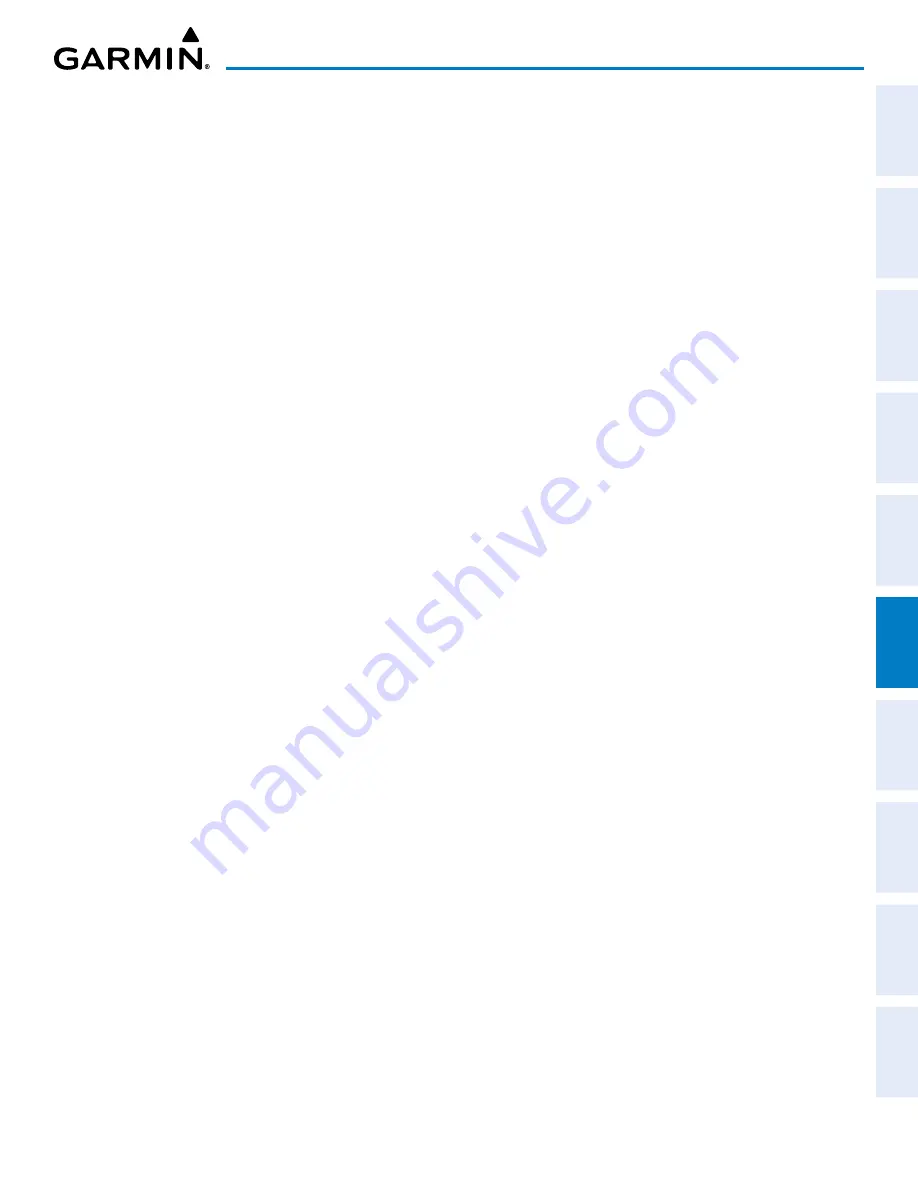
190-02692-00 Rev. A
Garmin G1000 Pilot’s Guide for the Piper PA-32 Saratoga
373
HAZARD AVOIDANCE
SY
STEM
O
VER
VIEW
FLIGHT
INSTRUMENTS
EIS
AUDIO P
ANEL
& CNS
FLIGHT
MANA
GEMENT
HAZARD
AV
OID
ANCE
AFCS
ADDITIONAL
FEA
TURES
APPENDICES
INDEX
Showing additional traffic information:
1)
Select the MAP - TRAFFIC MAP Page.
2)
Push the
FMS
Knob. A cyan bracket highlights the first selected traffic symbol. Additional information appears
in a window in the upper-right corner of the MAP - TRAFFIC MAP Page.
3)
To select a different aircraft symbol, turn the
FMS
Knob to move the cyan bracket until the selected aircraft
traffic symbol is highlighted.
4)
When finished, push the
FMS
Knob again to remove the cyan selection bracket.
t
raffiC
m
aP
P
aGe
D
isPlay
r
anGe
The display range on the MAP - TRAFFIC MAP Page can be changed at any time. Map range is adjustable
with the
Joystick
, as indicated by the map range rings.
Changing the display range on the MAP - TRAFFIC MAP Page:
Turn the
Joystic
k clockwise to increase the range of the traffic map, or counter-clockwise to decrease the range.
ADDITIONAL TRAFFIC DISPLAYS
The
MAP - TRAFFIC MAP
Page is the principal map page for viewing traffic information. Traffic information
can also be displayed on the following other maps for additional reference on the MFD when the traffic unit
is operating:
»
PFD Inset Map
»
MAP - NAVIGATION MAP Page
»
AUX - TRIP PLANNING Page
»
FPL - ACTIVE FLIGHT PLAN Page
»
Nearest Pages
Traffic information can also be displayed on the PFD when the Synthetic Vision Technology (SVT) option
is installed and enabled. See the Additional Features Section for details.
Displaying traffic information (MFD maps other than the MAP - TRAFFIC MAP Page):
1)
Press the
MAP
Softkey.
2)
Press the
TRAFFIC
Softkey. Traffic is now displayed on the map.
When traffic is selected on maps other than the
MAP - TRAFFIC MAP
Page, a traffic icon is shown to indicate
traffic is enabled for display.
Displaying traffic on the Navigation Map
1)
Ensure the traffic system is operating. With the Navigation Map displayed, press the
MAP
Softkey.
2)
Press the
TRAFFIC
Softkey. Traffic is now displayed on the map.
Содержание GEA 71
Страница 2: ......
Страница 4: ......
Страница 16: ...Garmin G1000 Pilot s Guide for the Piper PA 32 Saratoga 190 02692 00 Rev A xiv REVISION INFORMATION Blank Page ...
Страница 20: ...Garmin G1000 Pilot s Guide for the Piper PA 32 Saratoga 190 02692 00 Rev A xviii TABLE OF CONTENTS Blank Page ...
Страница 481: ......
















































