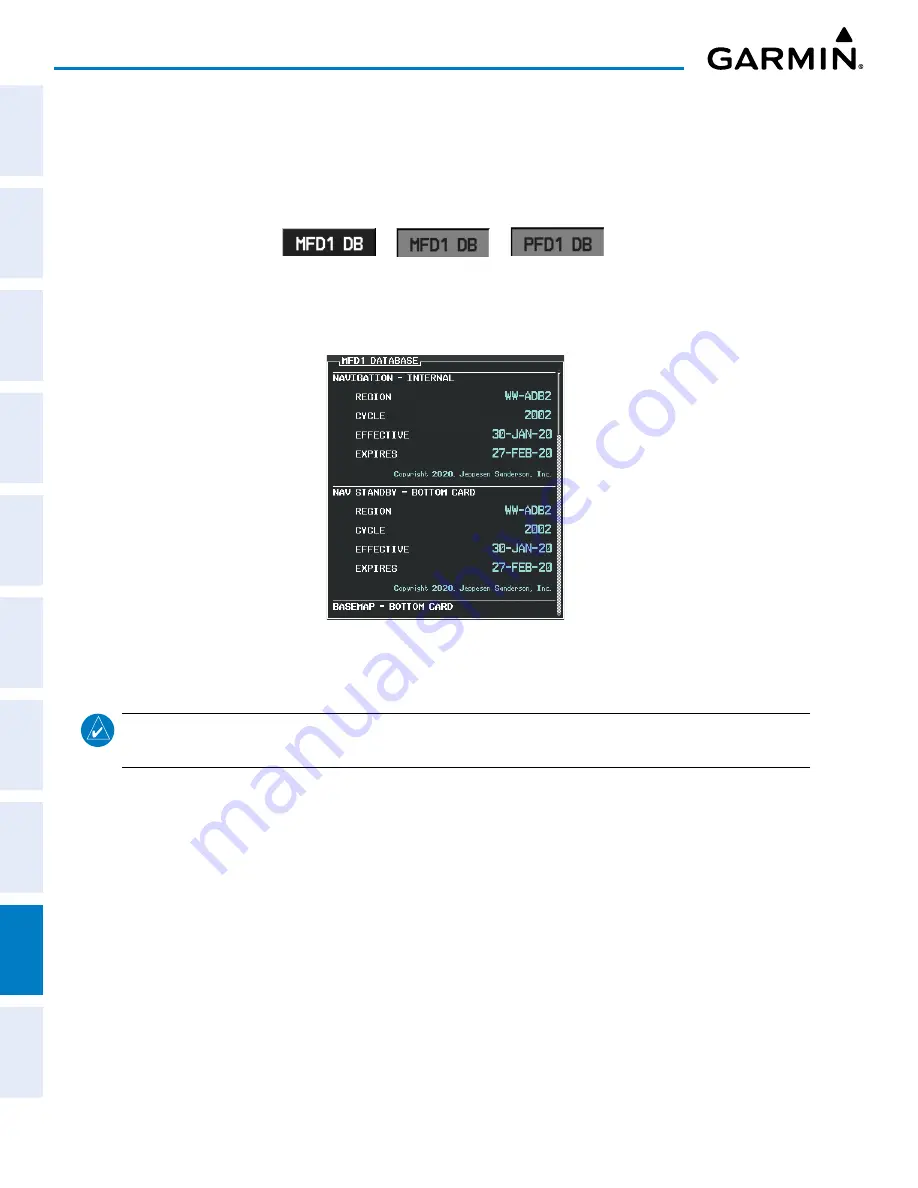
Garmin G1000 Pilot’s Guide for the Piper PA-32 Saratoga
190-02692-00 Rev. A
SY
STEM
O
VER
VIEW
FLIGHT
INSTRUMENTS
EIS
AUDIO P
ANEL
& CNS
FLIGHT
MANA
GEMENT
HAZARD
AV
OID
ANCE
AFCS
ADDITIONAL FEA
TURES
APPENDICES
INDEX
438
APPENDIX B
6)
Press the ENT Key on MFD display to acknowledge the startup screen.
7)
Turn the large
FMS
Knob to select the AUX Page group on the MFD.
8)
Turn the small
FMS
Knob to select the System Status Page.
9)
Press the Display Database Selection Softkey to show database information for each display.
Figure B-15 Display Database Softkey
Unselected
MFD1 DB Selected
PFD1 DB Selected
10)
Verify the correct database cycle information is shown for each display.
Figure B-16 Check Database Cycle Number (MFD shown)
U
PDatinG
t
errain
, C
hartvieW
anD
f
liteCharts
D
ataBases
NOTE:
Jeppesen ChartView can be updated at either flygarmin.com or www.jeppesen.com, but must be
purchased first from Jeppesen.
1)
With the system OFF, remove the Garmin SD Cards from the bottom SD card slot of each flight display unit.
2)
Go to flygarmin.com or www.jeppesen.com (for ChartView only) and install the databases on the Garmin SD
card for each display. (
The FliteCharts or ChartView database must only be installed on the MFD SD Card).
3)
Put the Garmin SD Cards back in the bottom SD card slots of each flight display unit.
4)
Turn the system ON.
5)
During MFD power-on, check the MFD Power-On screen and make sure the database is initialized and shown
on the database information.
Содержание GEA 71
Страница 2: ......
Страница 4: ......
Страница 16: ...Garmin G1000 Pilot s Guide for the Piper PA 32 Saratoga 190 02692 00 Rev A xiv REVISION INFORMATION Blank Page ...
Страница 20: ...Garmin G1000 Pilot s Guide for the Piper PA 32 Saratoga 190 02692 00 Rev A xviii TABLE OF CONTENTS Blank Page ...
Страница 481: ......
















































