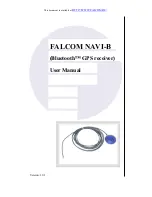40
Reference
System Setup
System Setup Pages
The System Setup Pages can be accessed by pressing the
MENU
key twice from any page to display
the Main Menu. Select ‘System Setup’ and press
ENTER
. This group of pages is used to perform
various System Setup functions. Each selectable page is denoted by a ‘fi le tab’ at the top that identifi es
the function of that page.
To select a System Setup option:
1. With the System Setup on the screen, select the fi le tab for the desired function. The associated
information and options are automatically displayed when the fi le tab is selected.
2. Once the desired fi le tab has been selected use the
ROCKER
KEYPAD
to select the desired
option to view or modify.
3. Press
ENTER
to change to a different option. In most cases, a list of available options is shown.
4. Use the
ROCKER
KEYPAD
to select the desired choice, then press
ENTER
again to accept
the change.
5. Use the
UP
key to return to the fi le tab area and select another fi le tab, if desired.
At some time, you may desire to change part of the System Setup back to the way it was the
fi rst time you used your Navigator. This can be done by selecting the option called ‘Restore Original
Settings’.
To restore the original settings:
1. Use the
ROCKER
keypad to move the cursor to the fi le tab for which you want to restore the
original settings.
2. Press the
MENU
key. A window is displayed with ‘Restore Original Settings’ selected.
3. Press
ENTER
. Only the settings for that fi le tab are modifi ed.
4. If desired, repeat steps 1 through 3 for other fi le tabs.
The System Setup Pages allows you to customize the
features of the Navigator.
You can completely reset the system setup features to
their original settings.
RF Owners Manual Rev A.indd
08/20/01, 11:24 AM
40