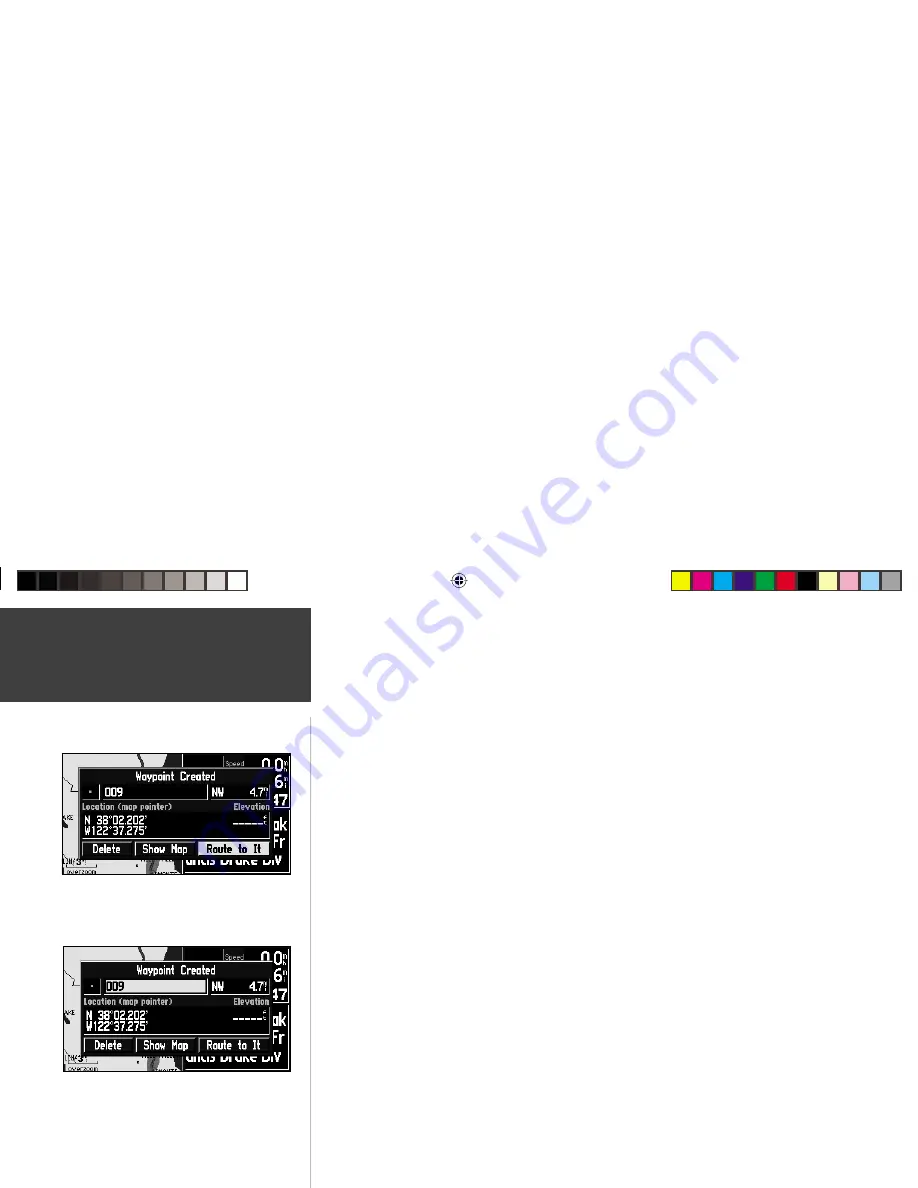
16
To select an on-screen location with the panning pointer:
1. Use the
ROCKER KEYPAD
to highlight the desired item.
2. To view information for the selected item, press
ENTER
.
3. To exit the information pages, press
QUIT
.
The ‘Route to It’ function can be used anywhere on the map. If nothing currently exists at the
map pointer position, a new waypoint will be created at the pointer’s location before the ‘Route to
It’ is started. You can also create a waypoint on the Map Page without selecting it as a ‘Route to It’
destination.
To create a new waypoint from the Map Page:
1. Use the
ROCKER KEYPAD
to point to the desired location on the map and press
ENTER
briefl y.
A ‘Waypoint Created Page’ will appear, with an auto-assigned name (3-digit number) for the
waypoint.
2. You can delete the waypoint, show it on the map, or Route to It. Select the desired option and
press
ENTER
.
Once you are fi nished with panning, you can quickly remove the panning arrow and re-center
the map on your present position by pressing the
QUIT
key.
Reference
The Map Page
Once the ‘Waypoint Created’ Page appears, the waypoint
is stored in memory.
The ‘Waypoint Created’ Page appears with a default
three-digit number for its name which can be changed to
something a little more meaningful (up to 10 characters
in length).
RF Owners Manual Rev A.indd
08/20/01, 11:23 AM
16






























