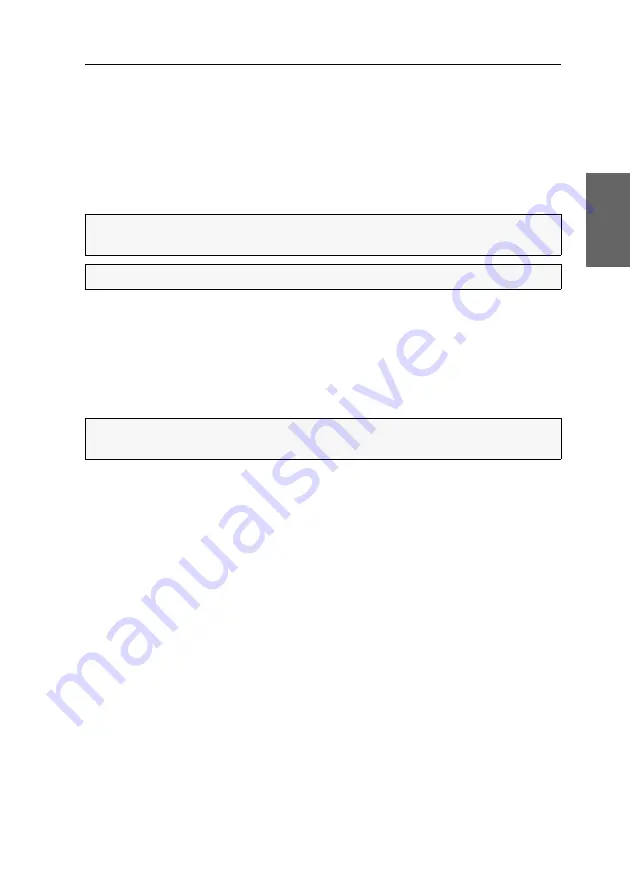
Getting started
G&D DVIMUX8-OSD-USB ·
17
English
Enabling permanent switching of USB 2.0 devices
How to permanently switch USB 2.0 device to a channel:
1. If necessary, press
Ctrl+Num
(default) to open the on-screen display.
2. Use the
arrow keys
to select the computer to which you want to permanently
switch the USB 2.0 devices.
3. Press
U
.
Cancelling the permanent switching of USB 2.0 devices
How to cancel the permanent switching of USB 2.0 devices:
1. If necessary, press
Ctrl+Num
(default) to open the on-screen display.
2. Use the
arrow keys
to select the computer to which the USB 2.0 devices are per-
manently switched.
3. Press
U
.
NOTE:
The letter
U
on the left-hand side of the Select key shows that the USB 2.0
devices are permanently switched to the computer.
NOTE:
The
Active
LED shows the switching status (see page 10).
NOTE:
The letter
U
on the left-hand side of the Select key shows that the USB 2.0
devices are permanently switched to the computer.
Содержание DVIMUX8-OSD-USB
Страница 68: ......
Страница 69: ...Deutsch...
Страница 136: ......
Страница 137: ...English...
Страница 138: ......
Страница 139: ...English...






























