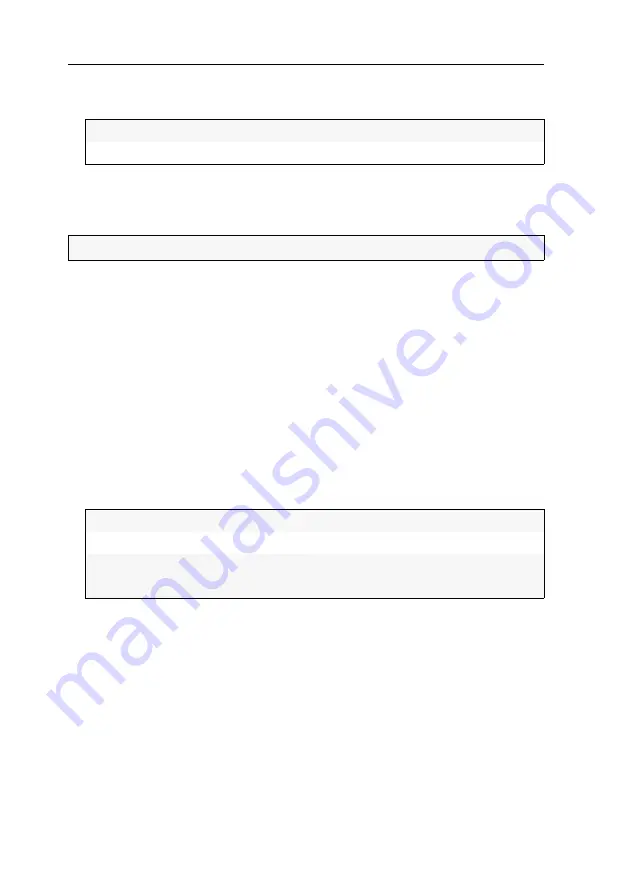
User management
32
· G&D DVIMUX8-OSD-USB
5. Use the
Arrow keys
to select
Config Right
and press
Space
to choose one of the fol-
lowing options:
6. Press
F1
to save your settings.
Assigning access rights to connected computers
The users of the KVM switch can be assigned with different rights to access the con-
nected computers. Users can either have full access, only view the screen contents,
or no access (see below).
How to allow or deny access rights to user accounts:
1. Press
Ctrl+Num
(standard) to open the On-Screen Display.
2. Press
F1
to open the menu.
3. Use the
Arrow keys
to select
User Account
and press
Enter
.
4. Select the user account you want to edit and press
Enter
.
5. Use the
Arrow keys
to select
Edit Access Rights
and press
Enter
.
6. Select the computer whose access rights you want to edit and press
Space
to
choose one of the following options:
7. Repeat step 6 to change the rights for another computer.
8. Press
F1
to save your settings.
Yes:
Allow viewing and changing the configuration
No:
Deny viewing and changing the configuration
NOTE:
The
Supervisor
account can access the connected computers at all time.
Full Access:
Enables full access to computer (standard)
No Access:
Denies access to computer
View Only:
Enables user to view the computer‘s screen contents
No operation possible
Содержание DVIMUX8-OSD-USB
Страница 68: ......
Страница 69: ...Deutsch...
Страница 136: ......
Страница 137: ...English...
Страница 138: ......
Страница 139: ...English...






























