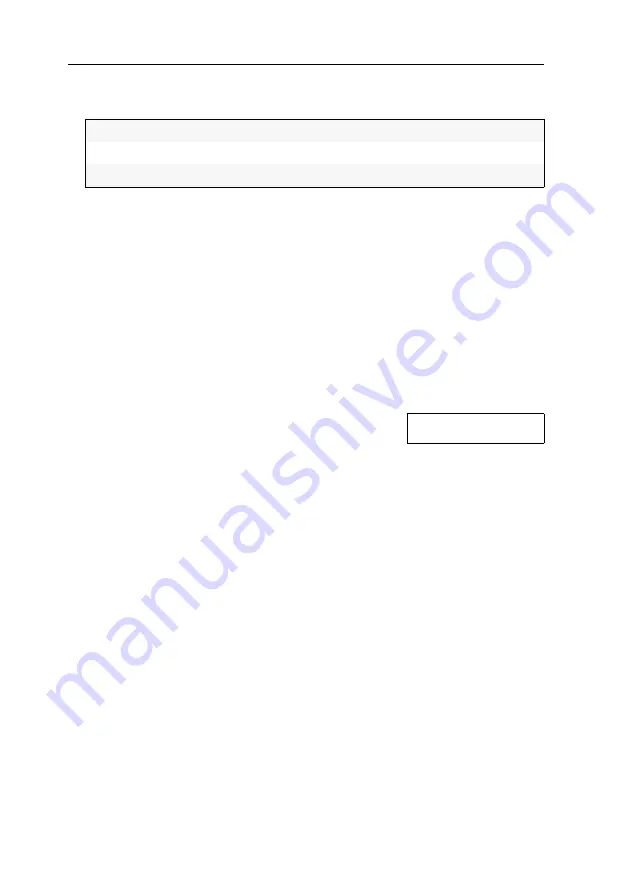
Configuration
40
· G&D DVIMUX8-OSD-USB
4. Use the
Arrow keys
to select
Show Display
and press
Space
(repeatedly) to select one
of the following options:
5. Press
F1
to save your settings.
Positioning information displays
In the default configuration, the information display is shown at the left upper cor-
ner of the console monitor. However, you can adjust the position to your needs.
How to move information displays:
1. Press
Ctrl+Num
(standard) to open the On-Screen Display.
2. Press
F1
to open the menu.
3. Use the
Arrow keys
to select
Console Setup
and press
Enter
.
4. Use the
Arrow keys
to select
Display Position
and press
Enter
.
5. This message is shown at the current position of the
information display.
6. Press the
Arrow keys
or the mouse to move the menu to the desired position.
7. Press
Enter
or the left mouse key.
8. Press
F1
to save your settings.
Temp:
Temporary information display (5 seconds)
Perm:
Permanent information display
Off:
Disable information display
+
Display position
Содержание DVIMUX8-OSD-USB
Страница 68: ......
Страница 69: ...Deutsch...
Страница 136: ......
Страница 137: ...English...
Страница 138: ......
Страница 139: ...English...






























