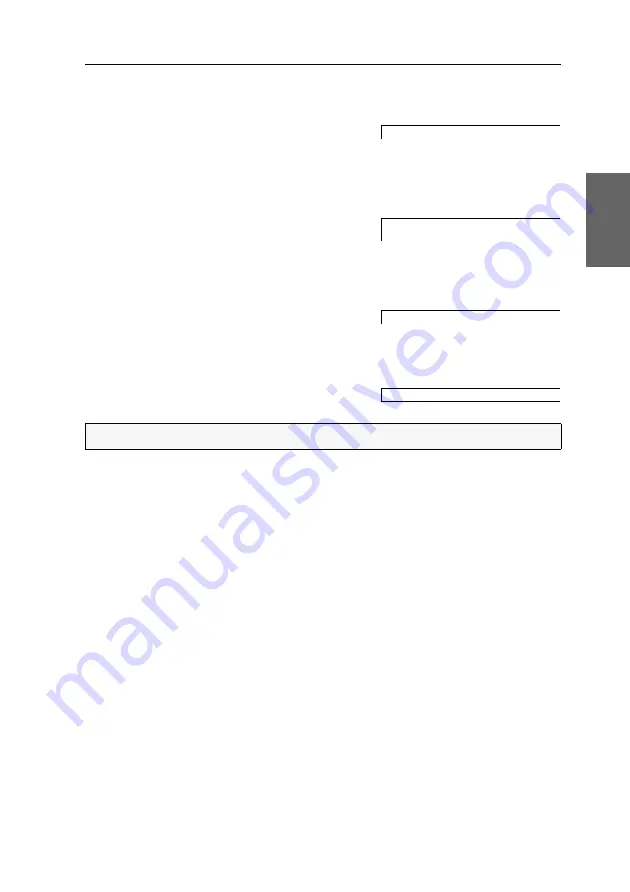
On-Screen Display
G&D DVIMUX8-OSD-USB ·
13
English
Changing the On-Screen Display settings
The
List field
of the On-Screen Display provides different types of menu entries:
Configuration settings:
The setting that is currently
active is displayed in the right column. Press the
Space
key (repeatedly) to select between the options.
After you change the configuration settings of a menu, press
F1
to save your settings
and return to the top menu.
Context menus:
If a menu bar is too short to dis-
play a name or option, the entries are displayed in
a context menu.
Choose the menu bar you want to enable/disable and press
Space
. Confirm your set-
tings with
Enter
and leave the menu.
Submenus:
Submenus group configuration settings
and detailed information according to topic.
Submenus are highlighted by three dots in the right column. Press
Enter
to open a
submenu. The
Footer
shows the key to close the submenu.
Text boxes:
Use the keyboard to enter text. This
overwrites the existing entry.
Confirm your entries by pressing
Enter
.
Menu entries in different colours
The
List field
entries have different colours:
White:
name of the menu entry
Light blue:
disabled menu entry (check user rights if necessary)
Yellow:
settings the user can edit
Green:
active computer (in list field of
Select Computer
menu)
Red:
inactive computer (in list field of
Select Computer
menu)
ADVICE:
You can also press
Enter
to edit the text.
Hotkey:
CTRL
PixelPower Clarity (blue)
X
SKIDATA 1
USB Keyboard Mode
...
Console Name:
'9,
MUX
Содержание DVIMUX8-OSD-USB
Страница 68: ......
Страница 69: ...Deutsch...
Страница 136: ......
Страница 137: ...English...
Страница 138: ......
Страница 139: ...English...






























