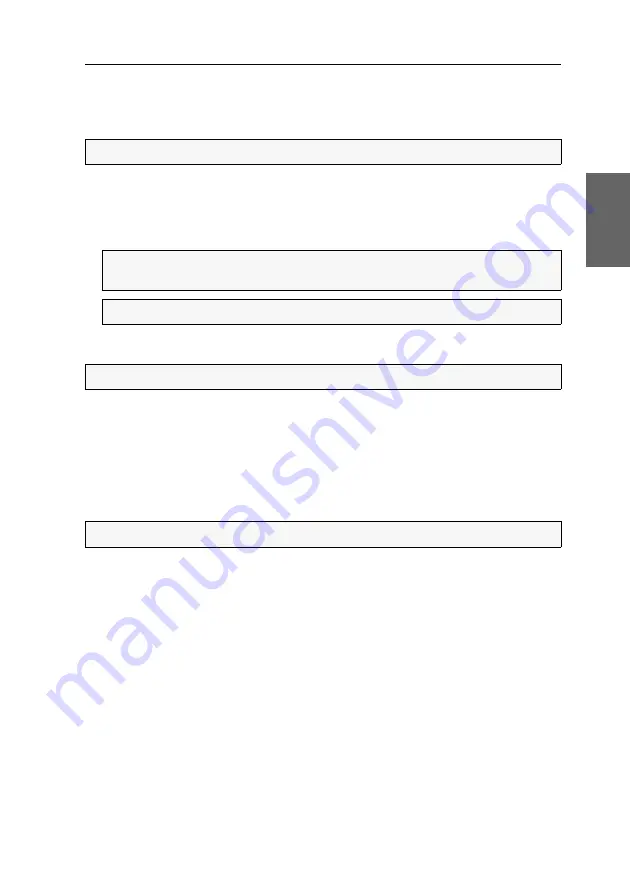
Getting started
G&D DVIMUX8-OSD-USB ·
15
English
A triangle (
) indicates if the computer is already accessed by another user.
The names of active computers are displayed in green. Red names indicate that no
computer is connected to the channel or the computer is inactive.
How to access a particular computer by using the On-Screen Display:
1. Press
Ctrl+Num
(standard) to open the On-Screen Display.
2. Use the
Arrow keys
to select the computer you want to access and press
Enter
.
Switching to computers via buttons
How to use the buttons at the device to switch to a particular computer:
Press the button of the desired channel at the device to activate the channel.
Further information:
Enabling/disabling switching via buttons on the front panel
Accessing computers by using key combinations
You can access a computer by pressing a key combination at the console keyboard.
For accessing a computer with a key combination, you do not need to open the On-
Screen Display. Switching by using a key combination is therefore the fastest way to
switch between channels.
ADVICE:
Yo can find a detailed description of the On-Screen Display on page 11.
NOTE:
The On-Screen Display closes after the switching. An information dis-
play shows the active channel (see page 39).
NOTE:
If you leave the menu by pressing
ESC
, the channel is not switched.
NOTE:
When the OSD is open, the buttons at the device are locked!
NOTE:
When the OSD is open, the buttons at the key combinations are locked!
Содержание DVIMUX8-OSD-USB
Страница 68: ......
Страница 69: ...Deutsch...
Страница 136: ......
Страница 137: ...English...
Страница 138: ......
Страница 139: ...English...






























