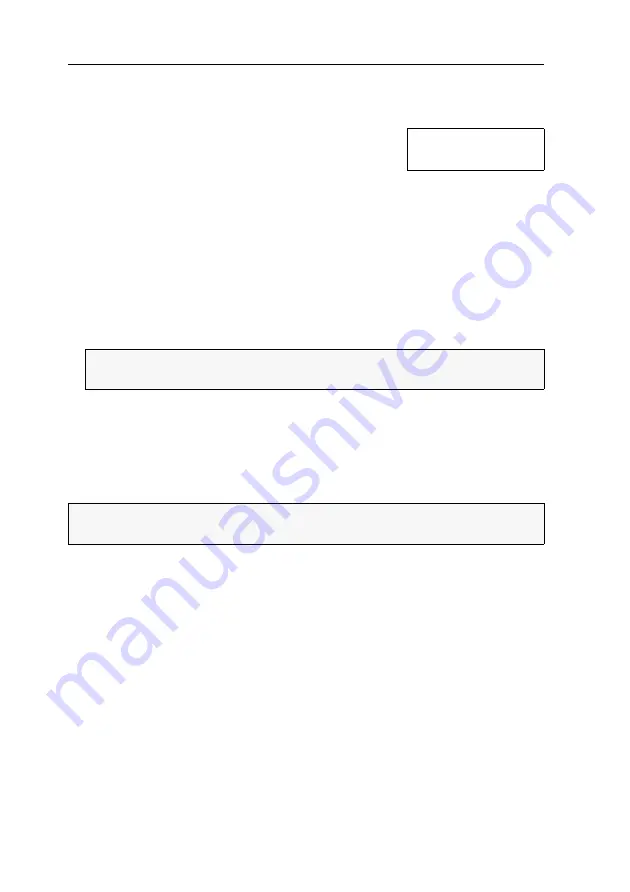
Getting started
20
· G&D DVIMUX8-OSD-USB
Accessing computers manually (Stepscan)
After you enable the
Stepscan
mode, press a key to access the previous or next computer.
After each switching, an information display at the moni-
tor shows the name of the active computer, the name of
the KVM switch and the information
STEP
.
How to start the
Stepscan
process:
1. Press
Ctrl+Num
(Standard) to open the On-Screen Display.
2. Press the
F1
key to open the menu.
3. Use the
Arrow keys
to choose
Stepscan
, and press
Enter
.
How to access the previous or the next computer:
1. If the
Stepscan
function is active, press
Arrow
to switch to the next or
Arrow
to
switch to the previous computer.
How to stop the
Stepscan
process:
1. Press
Ctrl+Num
(standard) to open the On-Screen Display or use a key combina-
tion to switch the channel.
Renaming computers
In the defaults, the different computers are automatically named. The name com-
prises the term
CPU
, a space and the number of the computer (for example
CPU 4
).
The names can be edited and may contain up to 14 alphanumeric characters.
NOTE:
If you changed the step keys, proceed as described in the paragraph
on page 34 to find out the current settings.
NOTE:
Only the
Supervisor
and users with configuration rights (see page 31) can
rename a computer.
CPU 1
DVIMUX8
STEP
Содержание DVIMUX8-OSD-USB
Страница 68: ......
Страница 69: ...Deutsch...
Страница 136: ......
Страница 137: ...English...
Страница 138: ......
Страница 139: ...English...






























