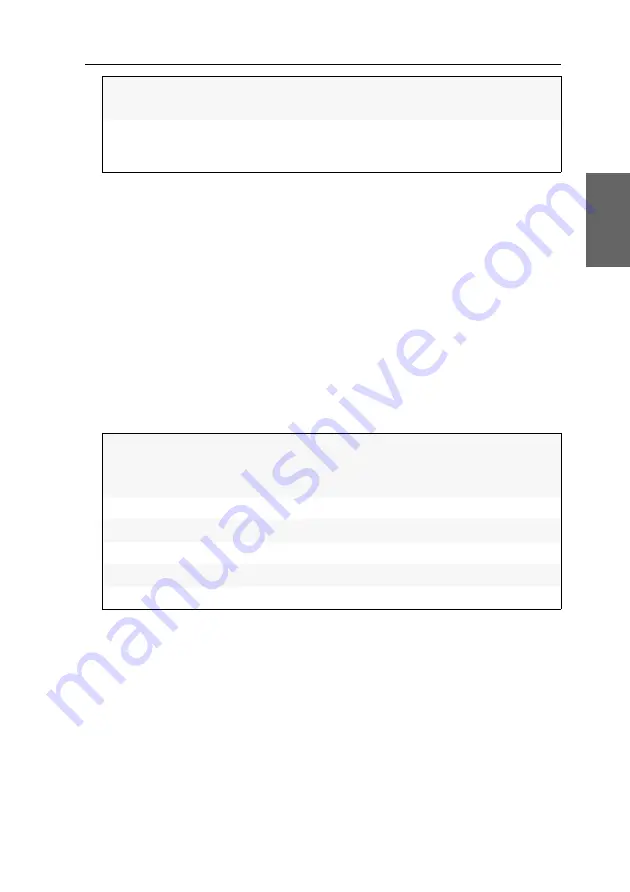
Initial configuration of the network settings
G&D DP1.2-VisionXG-Fiber ·
18
English
5. Press
F2
to save your settings.
Configuring global network settings
Even in complex networks global network settings ensure that the KVM extender is
available from all partial networks.
How to configure global network settings:
1. Use the
local hotkey
(default:
Alt
+
Num
) to open the local OSD to configure the net-
work interface of the
user module
or use the
remote hotkey
(default:
Ctrl
+
Num
) to
open the remote OSD to configure the network interface of the
computer module
.
2. Select the entry
Network setup
and press
Enter
.
3. Select the entry
Interfaces
and press
Enter
.
4. Enter the following data under
Main Network
:
5. Press
F2
to save your settings.
Netmask:
Enter the netmask of the network.
The operational mode DHCP does not allow making entries.
Connection type:
Press
F8
-Taste to define if the network interface and its com-
munication partner are to negotiate the connection type
automatically (
Auto
) or select one of the types available.
Global
preferences:
Press
F8
to select the global preferences:
Static:
uses static settings.
DHCP:
obtains settings from a DHCP server.
Hostname:
Enter the device hostname.
Domain:
Enter the domain the device is to belong to.
Gateway:
Enter the gateway IP address.
DNS Server 1:
Enter the IP address of the DNS server.
DNS Server 2:
Optionally, enter the IP address of another DNS server.
Содержание DP1.2-VisionXG-Fiber Series
Страница 76: ... ...
Страница 77: ... Deutsch ...
Страница 152: ... ...
Страница 153: ... English ...
Страница 154: ... ...
Страница 155: ... English ...
















































