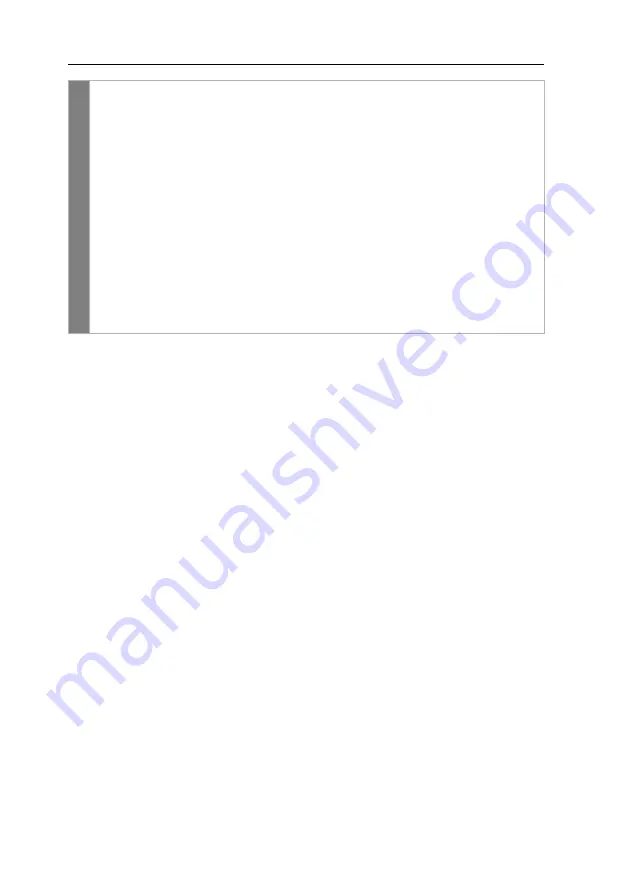
Configuration
35
· G&D DP1.2-VisionXG-Fiber
Related topics:
Operating the KVM extender exclusively
Changing the video mode of consoles
Changing the video mode of consoles
In the standard configuration of the KVM extender, the computer’s image is output at
the monitor of the active console as well as at the monitor of the concurrent console.
You can also define that the image of the other console is deactivated during con-
sole inputs.
The image of the other monitor is shown again as soon as the user has finished their
inputs at the console.
Conf
ig P
anel
1. In the menu, click on
KVM extender
.
2. Click on the KVM extender you want to configure and then click
on
Configuration
.
3. Click on the tab
General
.
4. Click on the tab
CPU
if you want to configure the access to the local work-
station (on the
CPU
module).
Click on the tab
CON
if you want to configure the access to the remote work-
station (on the
CON
module).
5. In the field
Permanent access mode
, select one of the following options:
Enabled
right for exclusive access is granted (
default
)
Disabled
right for exclusive access is denied
6. Click on
Save
.
Содержание DP1.2-VisionXG-Fiber Series
Страница 76: ... ...
Страница 77: ... Deutsch ...
Страница 152: ... ...
Страница 153: ... English ...
Страница 154: ... ...
Страница 155: ... English ...






























