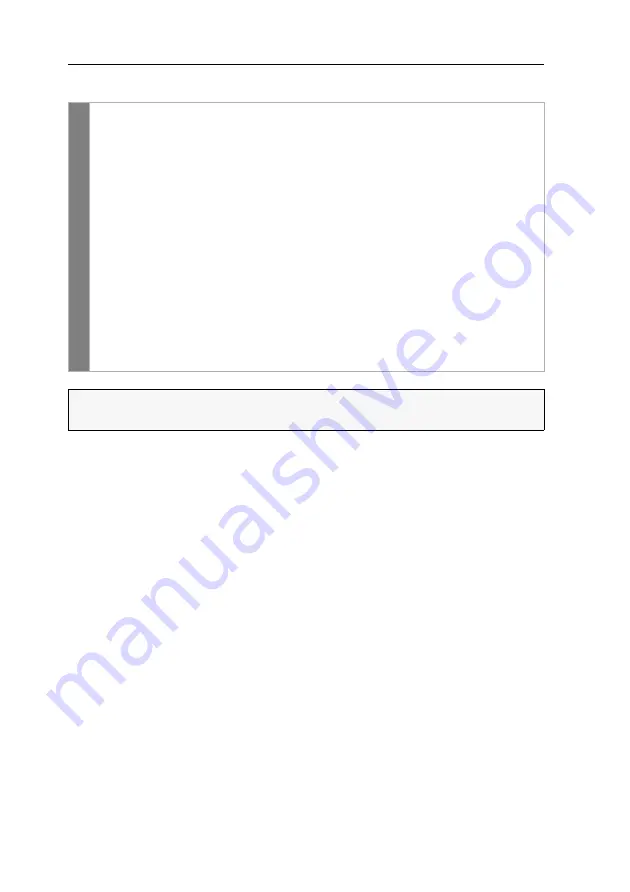
Configuration
45
· G&D DP1.2-VisionXG-Fiber
How to select a particular USB HID device:
OSD
1. Open the on-screen display by pressing the hotkey
Ctrl+Num
(default).
2. Select the row
Target setup
and press
Enter
.
3. Select the row
Generic HID
and press
Enter
.
4. Now the
Edit Generic HID
dialogue opens showing a list of detected devices.
The font colour of the names of the HID devices indicates whether the
devices have been
activated
(green) or
not activated
(yellow) by the USB host.
In the
Show
field, you can change the entries shown in the list field. You
can select between showing the
device name
(
Device
), the
manufacturer
(
Ven-
dor
) or the
device ID including the device name
(
Id+Dev
).
5. Select the desired USB device using the
arrow keys
.
6. Press
F8
to activate the entry selected. The USB device will then be marked
with an arrow (
).
7. Press
F2
to save your settings and to use the USB HID device.
IMPORTANT:
If you have selected an HID device which has
not
been connected
when the user module was started, the first HID device detected is used.
Содержание DP1.2-VisionXG-Fiber Series
Страница 76: ... ...
Страница 77: ... Deutsch ...
Страница 152: ... ...
Страница 153: ... English ...
Страница 154: ... ...
Страница 155: ... English ...






























