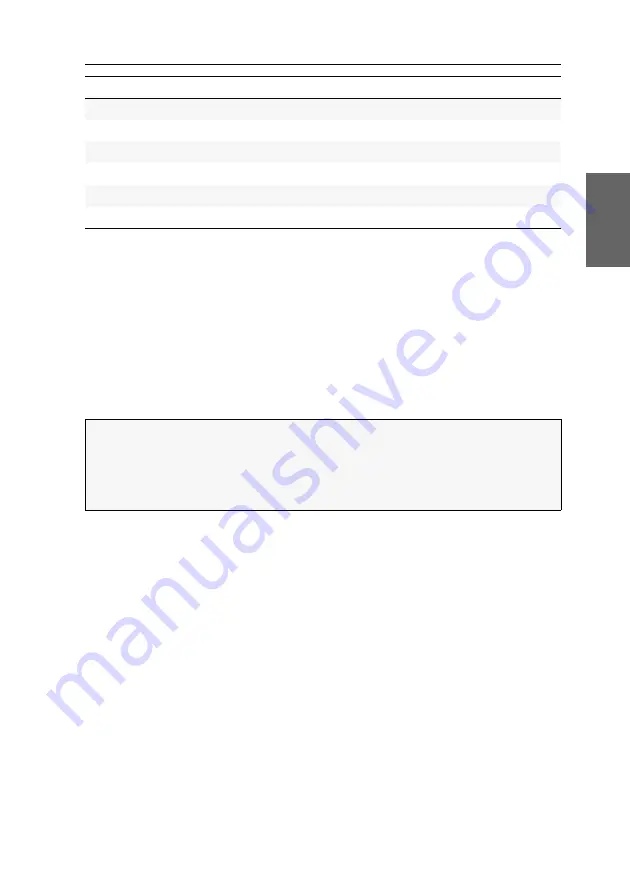
Configuration
G&D DP1.2-VisionXG-Fiber ·
24
English
The basic operation of the on-screen display (see page 24) and the web application
Config Panel
(see page 27) is described on the following pages.
Operating the on-screen display at the console
The on-screen display (OSD) – just like the web application
Config Panel
, which is
described on the following – can be used to change the configuration of the KVM
extender.
The on-screen display can be opened by pressing a configured hotkey at the user
module. You can view and edit the settings of the KVM extender only in the
remote
OSD
of the
computer module
.
Showing the on-screen display at the console
How to open the on-screen display:
1. Press
Ctrl+Num
(standard) to open the on-screen display.
Function
Default setting
Page
Changing the colour of the information display
light green
temporary
Adjusting the transparency of the on-screen display
average
Automatic closing of the OSD after inactivity
disabled
Changing the position of the information dispaly
left upper corner
Changing the position of the on-screen display
centred
NOTE:
Use the
remote hotkey
(default:
Ctrl
+
Num
) at the console to open and config-
ure the remote OSD of the computer module and the
local hotkey
(default:
Alt
+
Num
)
to open and configure the local OSD of the user module.
During the starting process of the user module, the settings of both hotkeys are
shown (see
Содержание DP1.2-VisionXG-Fiber Series
Страница 76: ... ...
Страница 77: ... Deutsch ...
Страница 152: ... ...
Страница 153: ... English ...
Страница 154: ... ...
Страница 155: ... English ...






























