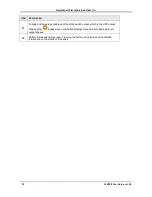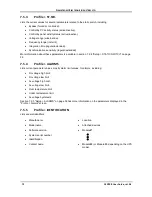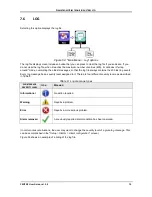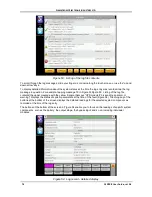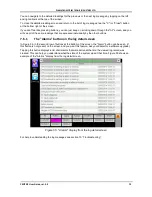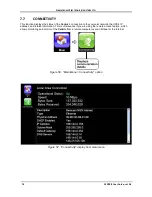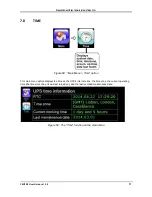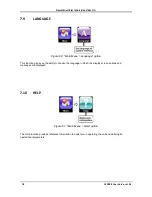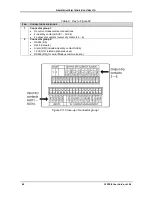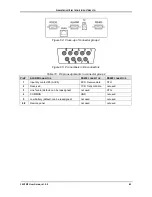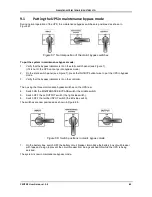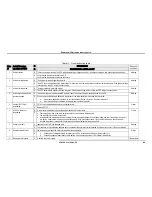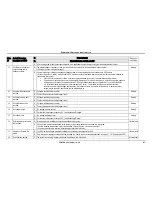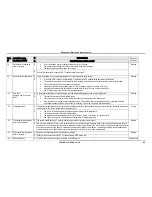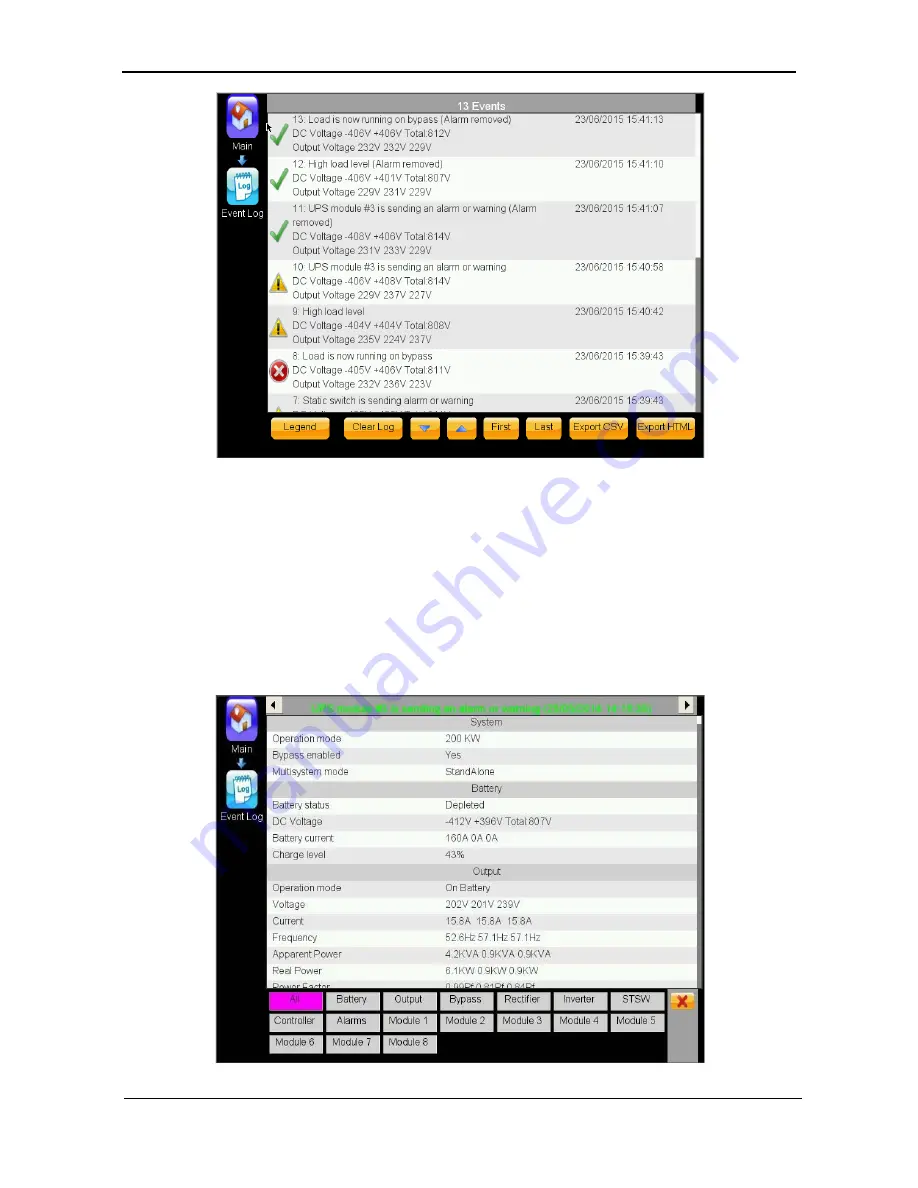
G
AMATRONIC
E
LECTRONIC
I
NDUSTRIES
L
TD
.
74
CENTRIC User Guide, rel. 3.4
Figure 53: Listing of the log file contents
To scroll through the log messages, slide your finger up or down along the touch screen, or use the “up and
down arrow” keys.
To display detailed information about the system status at the time the log entry was recorded, tap the log
message in question. For example, tapping message 10 in Figure 53Figure 53: Listing of the log file
contents(the upper message with the yellow triangle that says “UPS module #3 is sending an alarm or
warning”) displays the status of system parameters at the time of the fault (Figure 54). Touching any of the
buttons at the bottom of the screen displays the detailed readings for the selected system component as
recorded at the time of the log entry.
The buttons at the bottom of the screen in Figure 54 enable you to focus on the readings of specific system
components, such as the battery, the output stage, the bypass input, and so on, including individual
modules.
Figure 54: Log record - detailed display