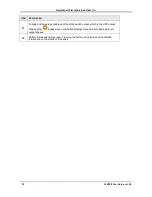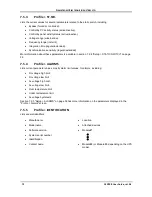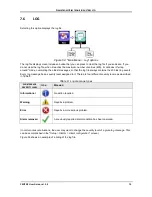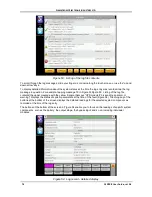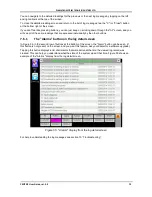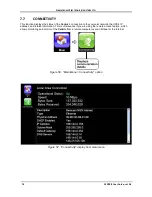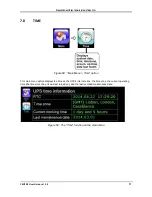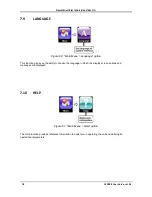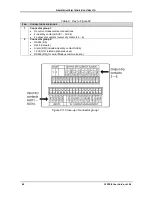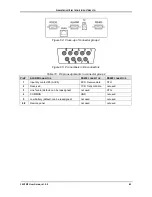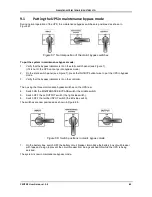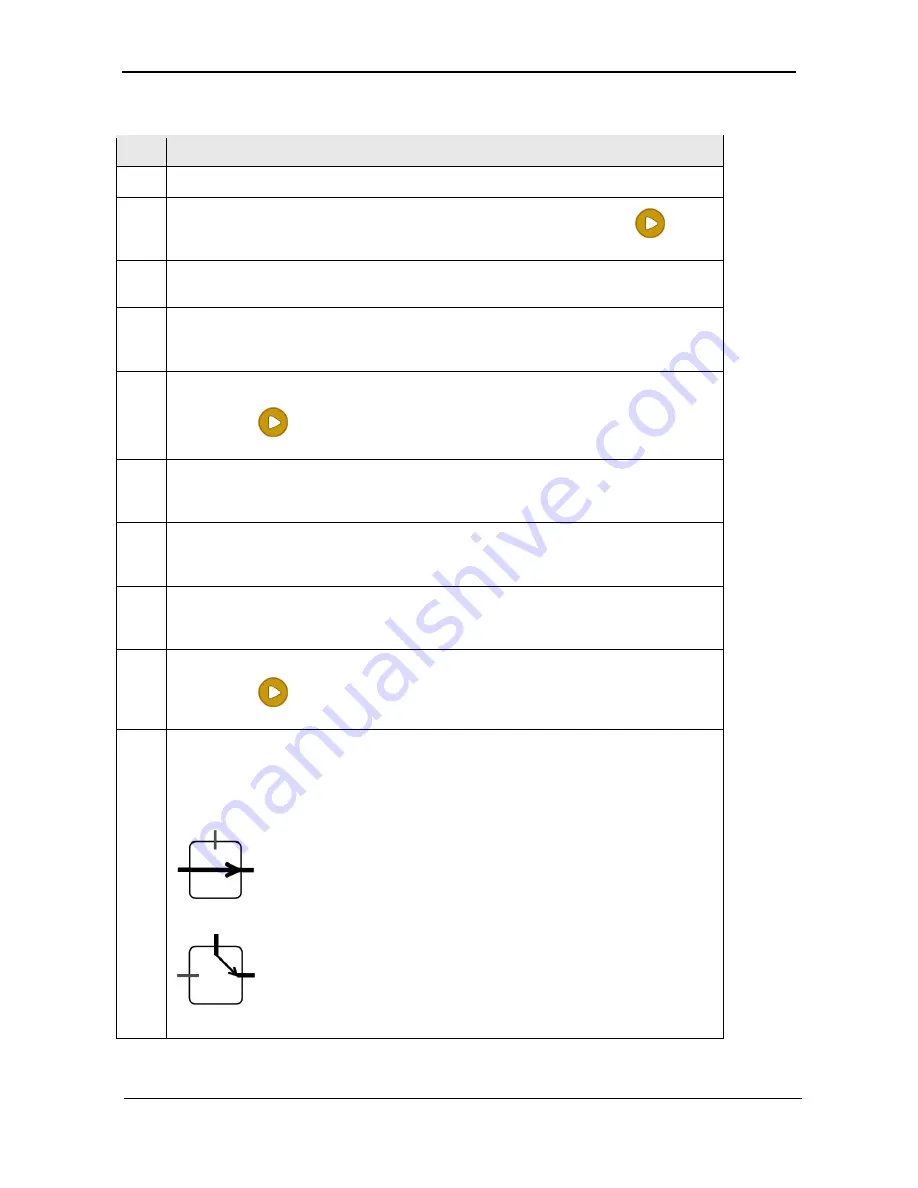
G
AMATRONIC
E
LECTRONIC
I
NDUSTRIES
L
TD
.
CENTRIC User Guide, rel. 3.4
69
Table 7: Key to Figure 50 (the Status screen)
I
TEM
D
ESCRIPTION
1
Navigation trail – shows how you arrived at this screen.
2
Voltage and amperage reading of each bypass input phase. Pressing the
bypass
input icon displays additional measurements for each bypass input phases.
3
UPS state (ON / OFF)
and mode (Normal [inverter] mode / Bypass mode / Battery mode / No output).
4
Load level, indicates the load on each output phases, as a percentage of maximum
capacity. The white vertical bars fill with color from left to right as the load increases on
the phase.
5
Voltage and amperage readings for each phase of the rectifier input.
Pressing the
rectifier input icon displays more detailed readings for each rectifier
input phase.
6
This graphic represents the UPS power modules. Pressing this icon gives access to
detailed readings of each UPS module's ac input, ac output, dc current, status, and
nominal values.
7
Modules alarm icon. When present, indicates that there is an active alarm condition for
one or more of the UPS modules. To see the modules' status in detail, press the
"modules" icon and then press the "status" button at the bottom of the modules screen.
8
Static switch alarm icon. When present, indicates that there is an active alarm
condition for the static switch. To see the static switch status in detail, press the "static
switch" icon and then press the "detail" button.
9
Voltage and amperage reading for each phase of the inverter output.
Pressing the
inverter output icon displays the more detailed reading for each
inverter output phase.
10
Static switch. This icon indicates the source of the output power – whether it is from
the inverter or the bypass input.
This graphic is displayed when the output source is the inverter (normal mode and
battery mode):
This graphic is displayed when the output source is the bypass input (bypass mode):
Pressing the static switch icon displays the static switch detail screen.