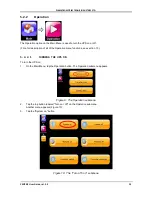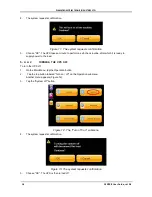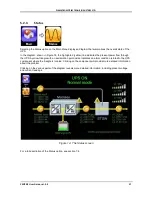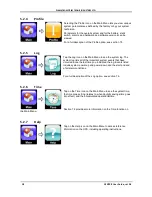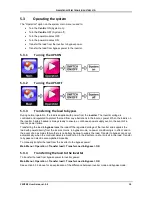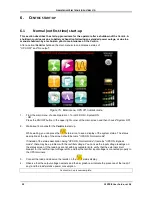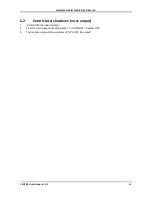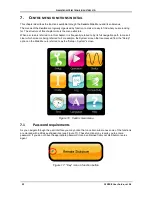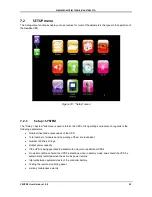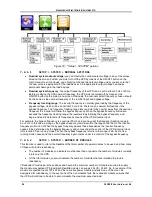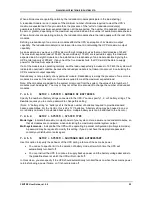G
AMATRONIC
E
LECTRONIC
I
NDUSTRIES
L
TD
.
CENTRIC User Guide, rel. 3.4
11
4.2
Buttons and LEDs on the system controller
On the system controller, to the left of the LCD touch screen are two buttons, and two LEDs These are
described below.
4.2.1
“UPS off” button
Pressing the ‘UPS off” button for ten seconds turns the Centric OFF.
This button is intended for use only when the LCD screen is not functional. Under normal circumstances
the on/off button icon in the upper right corner of the touch screen should be used to switch the UPS off.
Note: disabling the controller self-shutdown function (watchdog function) also disables the
“UPS OFF” button
. See section
7.2.1.6.3 for more information.
4.2.2
“Alarm” LED
The “Alarm” LED lights when there is an alarm situation present. This LED is the physical counterpart of the
software generated triangular “alarm” indicator on the LCD panel’s main screen.
The Alarm LED has 3 possible states:
Off (unlit)
There are no active system alarms.
Blinking red
There are one or more active alarms. To see a list of the active alarms, press the yellow
triangular alarm indicator on the LCD panel’s main screen.
Solid red
There are active alarms, but you have listed them already on the LCD screen. When a
fresh alarm occurs, the Alarm LED will start blinking again.
For more information on system alarms, see “Alarm indicator” in Table 2, and refer to
chapter
10 “Troubleshooting”.
4.2.3
“CPU active” LED
The “CPU active” LED is normally a solid green. If this LED is not lit (a very rare occurrence), the CPU has
stopped operating. Using the “CPU On/Off” button may resolve the problem. See section
4.2.4.
4.2.4
“CPU On/Off” button
Pressing the “CPU On/Off” button switches the UPS’s main computer (the CPU) off or on. This is for use
only in the rare instance that the LCD touch screen freezes up or the system otherwise ceases to respond
to commands. In such a case, switching the CPU off and then on again may resolve the problem.