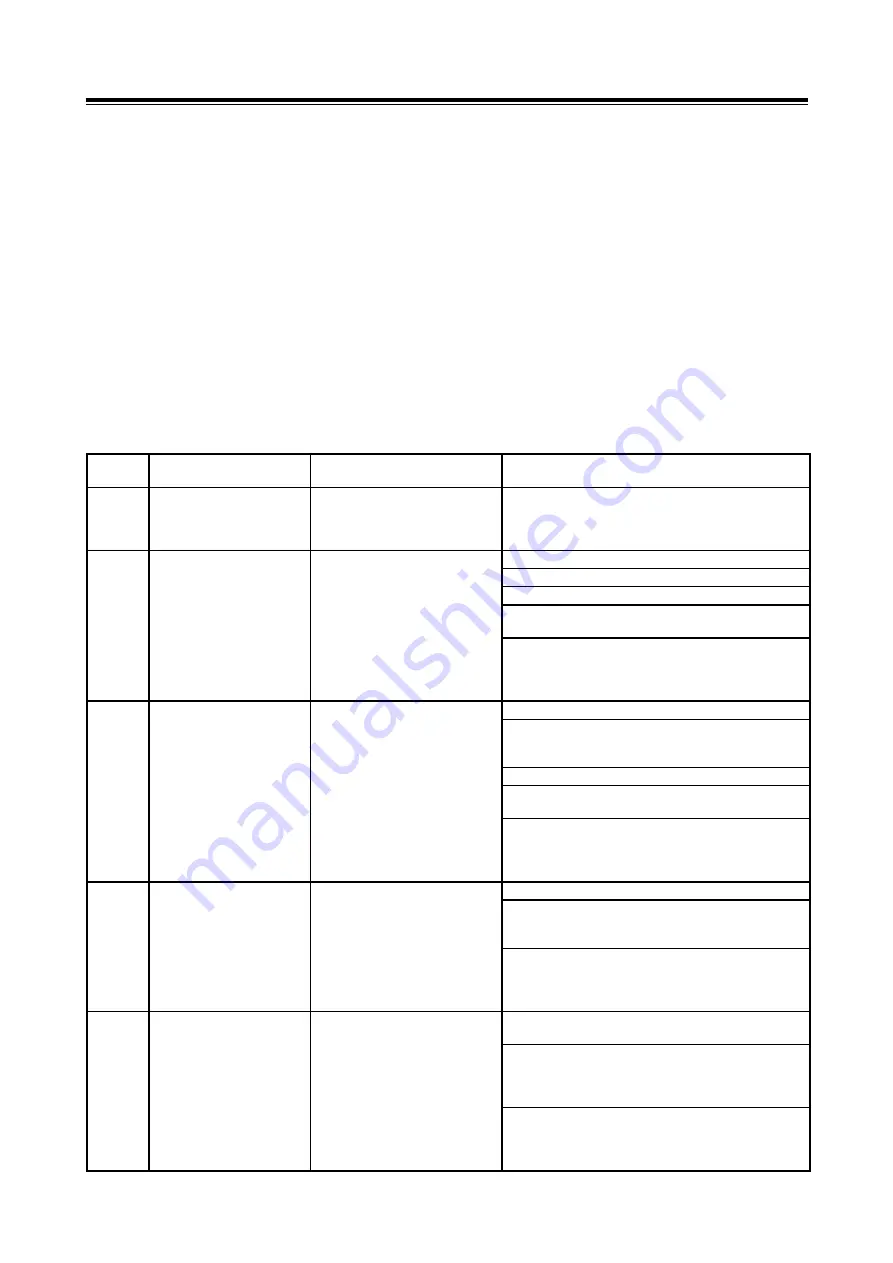
Troubleshooting Measures
83
Chapter 8 Troubleshooting Measures
8-1. Troubleshooting Measures Classified by Symptom
This section describes the primary causes of error messages and provides measures to address
each trouble symptom.
[Note]
•
The error messages described within this section may be displayed at the same time as other
screens.
•
When inspecting circuits, please refer to the electrical wiring diagram that corresponds to the
particular vehicle model.
•
Communication lines vary, depending upon the particular systems and communication methods.
•
For details about diagnostic connector port configuration, please refer to the electrical wiring
diagram that corresponds to the particular vehicle model.
Remedy
No.
Error Message / Symptom
Cause
Remedy
1
The following message is
displayed:
"No CD-ROM or wrong
CD-ROM in drive."
There is no CD-ROM in the drive,
or the wrong CD-ROM has been
inserted.
Check the CD-ROM that has been inserted. If the error
message stills appears, even though the proper
CD-ROM has been inserted, request an inspection.
1. Check to see if the V.C.I. switch is turned ON.
2. Check the battery voltage.
3. Check the quality of the cable connections.
4. Check whether any wires are broken in the harness.
(Try connecting using another harness.)
2
Although the V.C.I. is
connected to the vehicle and
the switch has been turned
ON, the V.C.I. does not
power up.
(i.e., the V.C.I. indicator lamp
does not illuminate in green.)
Vehicle power is not being
supplied.
•
V.C.I. switch is turned OFF.
•
Low battery voltage.
•
Vehicle harness is not connected
or is broken.
•
Hardware malfunction.
5. If the situation is not remedied after implementing the
above solutions 1~4, then a hardware malfunction has
probably occurred. Request an inspection of the
hardware, as well as the harness.
1. Check to ensure that the PC is powered up.
2. Check to ensure that the PC and V.C.I. are connected
directly together.
(A USB hub should not be utilized.)
3. Check the quality of the cable connections.
4. Check whether any wires are broken in the cable.
(Try connecting using another cable.)
3
The V.C.I. does not power up
when connected to the PC
under the following
conditions: the V.C.I. is not
connected to the vehicle; and
the V.C.I. switch is turned
OFF.
(i.e., the V.C.I. indicator lamp
does not illuminate in red.)
Power is not being supplied to the
PC.
•
PC is not powered up.
•
USB cable is not connected or is
broken.
•
Hardware malfunction (PC, V.C.I.) 5. If the situation is not remedied after implementing the
above solutions 1~4, then a hardware malfunction has
probably occurred. Request an inspection of the
hardware, as well as the cable.
1. Power down, then power up the V.C.I. again.
2. Start up the MUT-III diagnostic application on the PC.
Perform a diagnosis to see if the application will
download via the V.C.I. auto upgrade function.
4
As soon as the V.C.I. powers
up, the screen displays
"Maintenance Mode."
The basic V.C.I. application has
not yet loaded.
3. After downloading has completed, power up the V.C.I.
again. If either the V.C.I. <Main Menu> or "PC
Communication" does not appear, then request an
inspection.
1. Connect the V.C.I. to the PC, while pressing the [Esc]
button. (Powers up)
2. Check to ensure that the V.C.I. displays "Maintenance
Mode," then start up the MUT-III diagnostic application
on the PC. Perform a diagnosis to see if the application
will download via the V.C.I. auto upgrade function.
5
As soon as the V.C.I. powers
up, the screen displays "ECU
Reprogramming."
The basic V.C.I. application has
not yet loaded.
3. After downloading has completed, power up the V.C.I.
again. If either the V.C.I. <Main Menu> or "PC
Communication" does not appear, then request an
inspection.




































