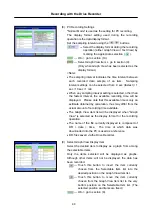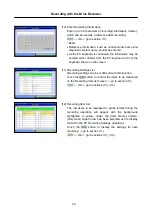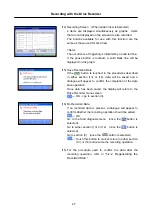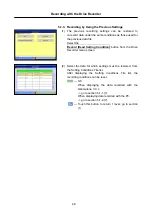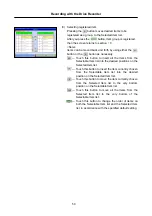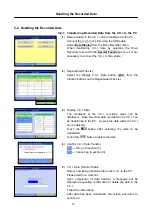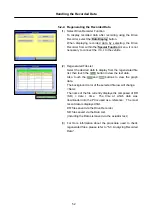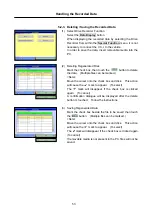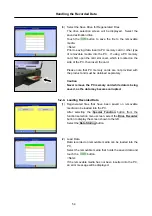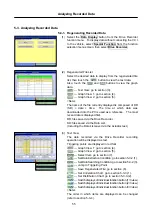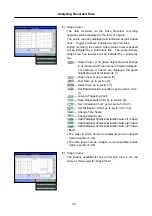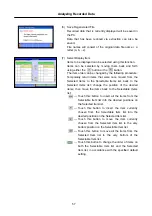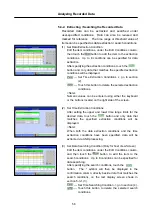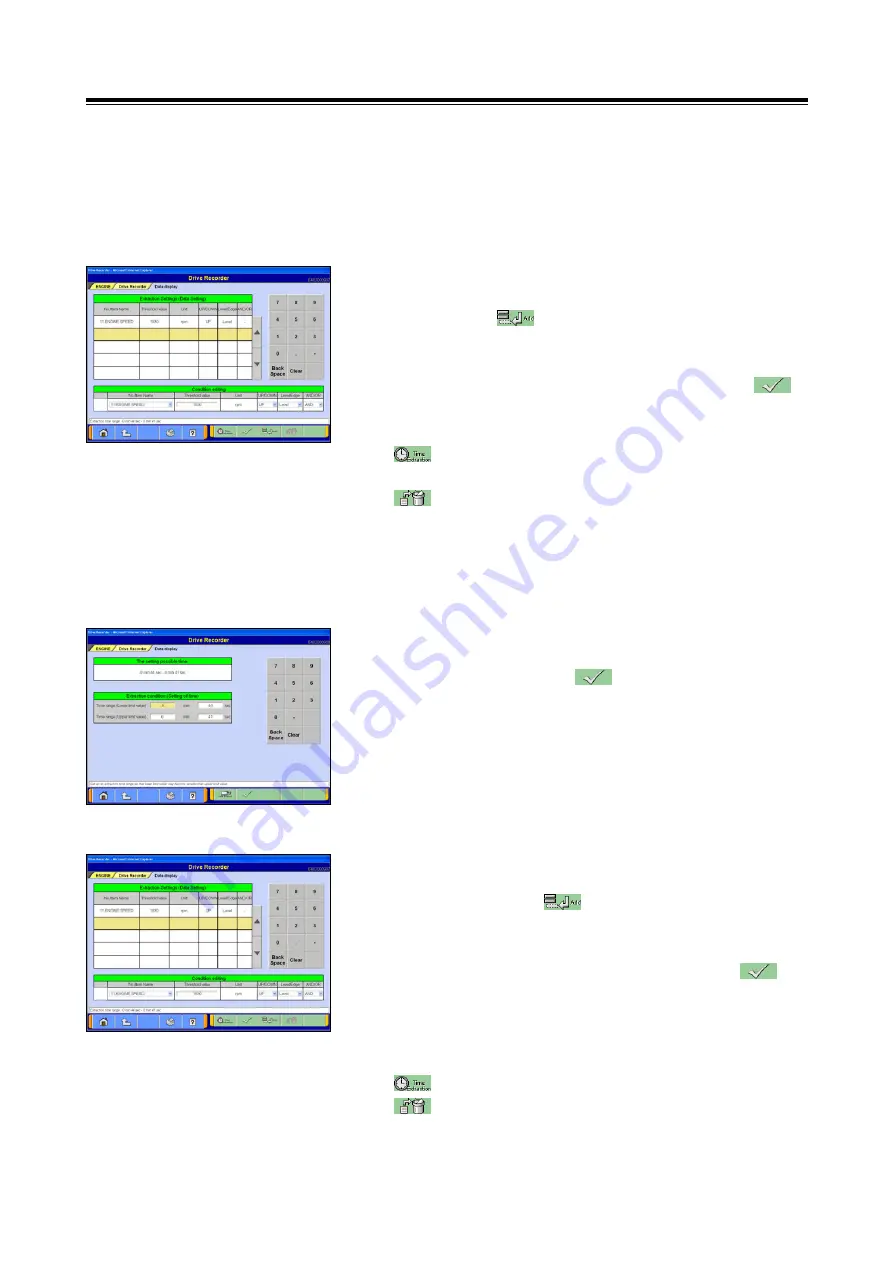
Analyzing Recorded Data
58
5-3-2. Extracting / Searching the Recorded Data
Recorded data can be extracted and searched under
user-specified conditions. Data can also be
reduced
and
marked for reference. The time range or threshold value of
items can be specified as data extraction / search conditions.
(1) Set Data Extraction Condition
Edit the item conditions, under the Edit Conditions column,
then touch the button to add the item to the extraction
conditions. Up to 8 conditions can be specified for data
extraction.
After specifying the extraction conditions, touch the
button and only data that matches the specified extraction
conditions will be displayed.
--- Set Time Extraction Conditions -> go to section
(2).
--- Touch this button to delete the selected extraction
conditions.
<Note>
Numeric values can be entered using either the keyboard
or the buttons located on the right side of the screen.
(2) Set Time Extraction Conditions
After setting the upper and lower time range limits for the
desired data, touch the button and only data that
matches the specified extraction conditions will be
displayed.
<Note>
When both the data extraction conditions and the time
extraction conditions have been specified, data will be
extracted via AND processing.
(3) Set Data Searching Condition (Only for Text View Screen)
Edit the item conditions, under the Edit Conditions column,
and then touch the button to add the item to the
search conditions. Up to 8 conditions can be specified for
data searching.
After specifying the search conditions, touch the
button. The * symbol will then be displayed in the
confirmation column, directly beside data that matches the
search conditions, on the text display screen shown in
section 5-3-1.(3).
--- Set Time Searching Condition -> go to section (4).
--- Touch this button to delete the selected search
conditions.