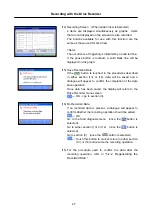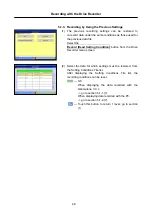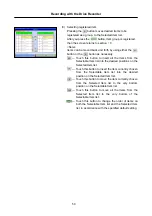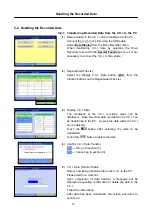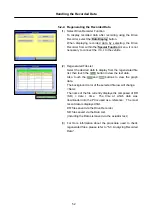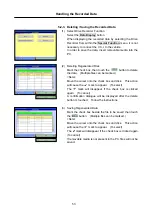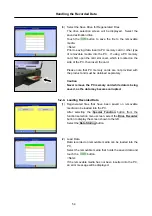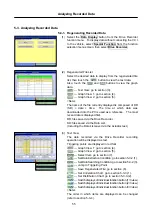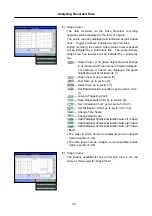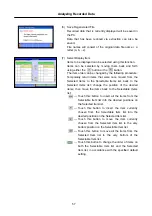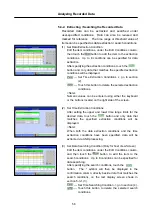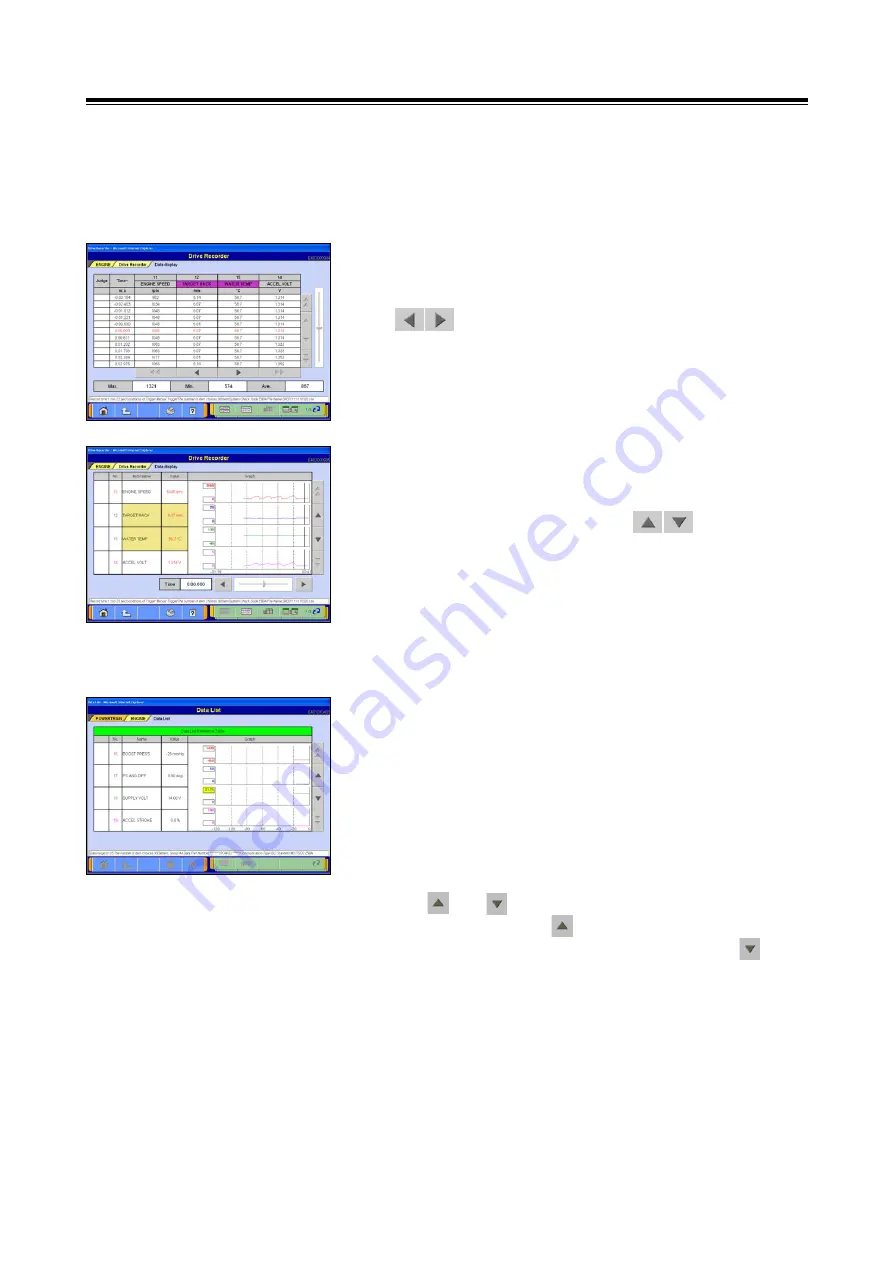
Analyzing Recorded Data
61
5-3-4. Item Order Change Function
The order in which items are displayed on the Text View
screen and on Graph View 1 and 2 screens, can be
changed.
(1) Changing the Ordering of Items on the Text View Screen
Select the names of items that are to remain fixed, by
clicking on them (multiple items can be selected). Use the
buttons to scroll the non-selected items, changing
their order, while the selected items remain fixed. Touch
the items again to cancel their selection.
(2) Changing the Ordering of Items on the Graph View 1 and 2
Screens
Select the item names that are to remain fixed (multiple
items can be selected). Use the buttons to scroll
the non-selected items, changing their order, while the
selected items remain fixed. Touch the items again to
cancel their selection.
5-3-5. Data Range Change Function
Select the item for which the data range must be changed
by touching the screen.
Once the selected item becomes highlighted in yellow,
numeric values can be entered.
Methods for entering values: PC input or scroll button input.
If a PC is used to enter values, enter user-specified values
using the keyboard and either press the [Enter] button or
touch the graph. This action will cancel the input state
and will finalize the changed data range.
The and scroll buttons can also be used to change
the data range. The button will make a full-scale +5%
change toward the default data range and the button
will make a change of -5%. Each time the values are
changed, the data range change is finalized.