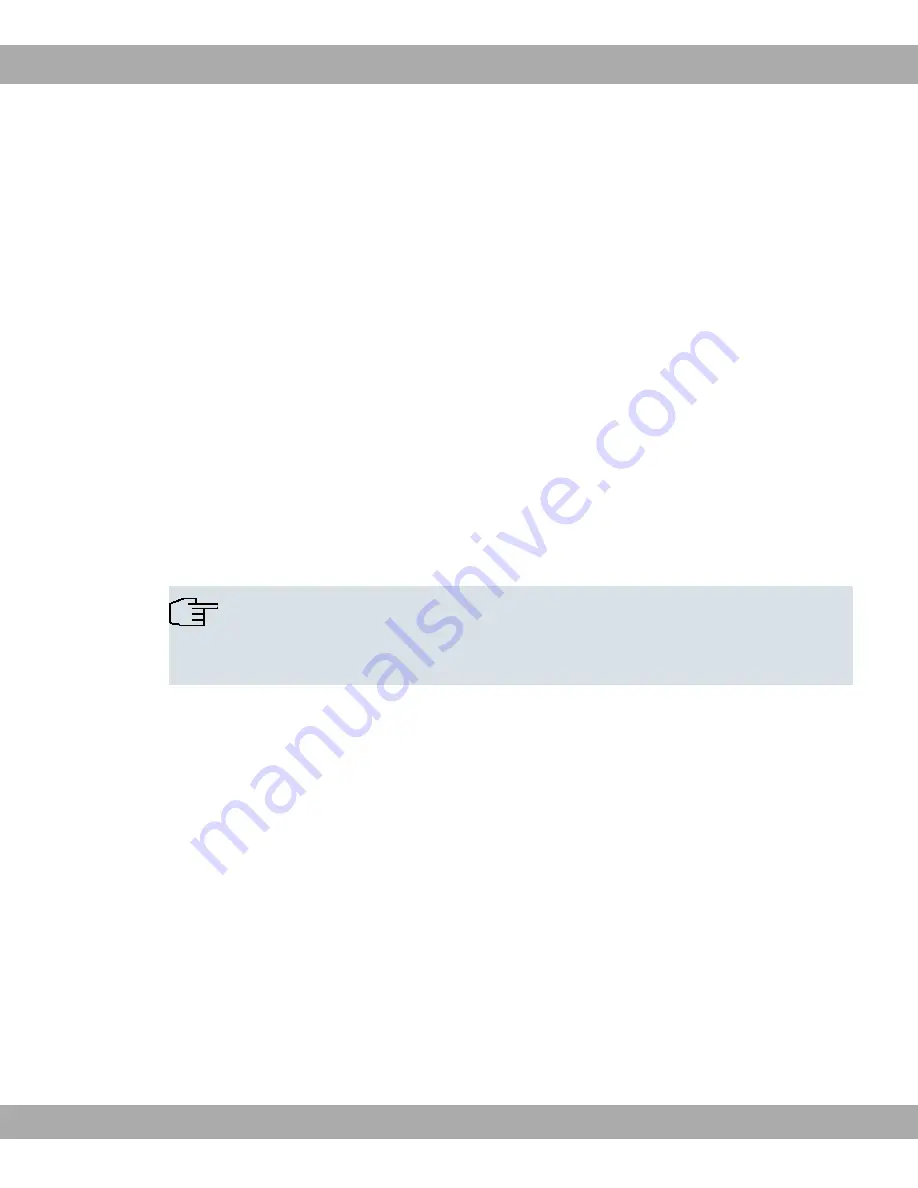
see
Logging in
on page 75).
(2) Enter
%$
for the input prompt. You are now in the Flash Management shell.
(3) Call up a list of all the files saved on the device:
.
If you see a display like the one below, the keys needed are already there and you can
connect to the device via SSH:
( !)!
( * +! , -
*.'/ 01 0 1121 21 33 .14'1
*5 11 61 1121 210 133 !$4!4 4"%
*5 11 1 1121 210 133 !$4!4 4"
*5 111 061 1121 210 1330 !$4!4$ 4"%
*5 111 0 1121 210 133 !$4!4$ 4"
( !)!
Note
The device generates a key pair for each of the algorithms (RSA and DSA), i.e. two
files must be stored in the flash for each algorithm (see example at above).
If no keys are available, you have to generate these first. Proceed as follows:
(1) Leave the Flash Management shell with
.
.
(2) Call the
Funkwerk Configuration Interface
and log on to your device (see
Calling
the Funkwerk Configuration Interface
on page 79).
(3) Make sure that
$/&
is selected as the language.
(4) Check the key status in the
System Management
->
Administrative Access
->
SSH
menu. If both keys are available, you'll see in both fields
RSA Key Status
and
DSA
Key Status
the value
(5) If one or both of these fields contains the value
* $
, you must generate
the relevant key. To have the device generate the key, click
Generate
.
The device generates the corresponding key and stores it in the FlashROM.
!
indicates successful generation.
(6) Make sure that both keys have been successfully generated. If necessary, repeat the
procedure described above.
8 Access and configuration
Funkwerk Enterprise Communications GmbH
72
R1xxx/R3xxx/R4xxx






























