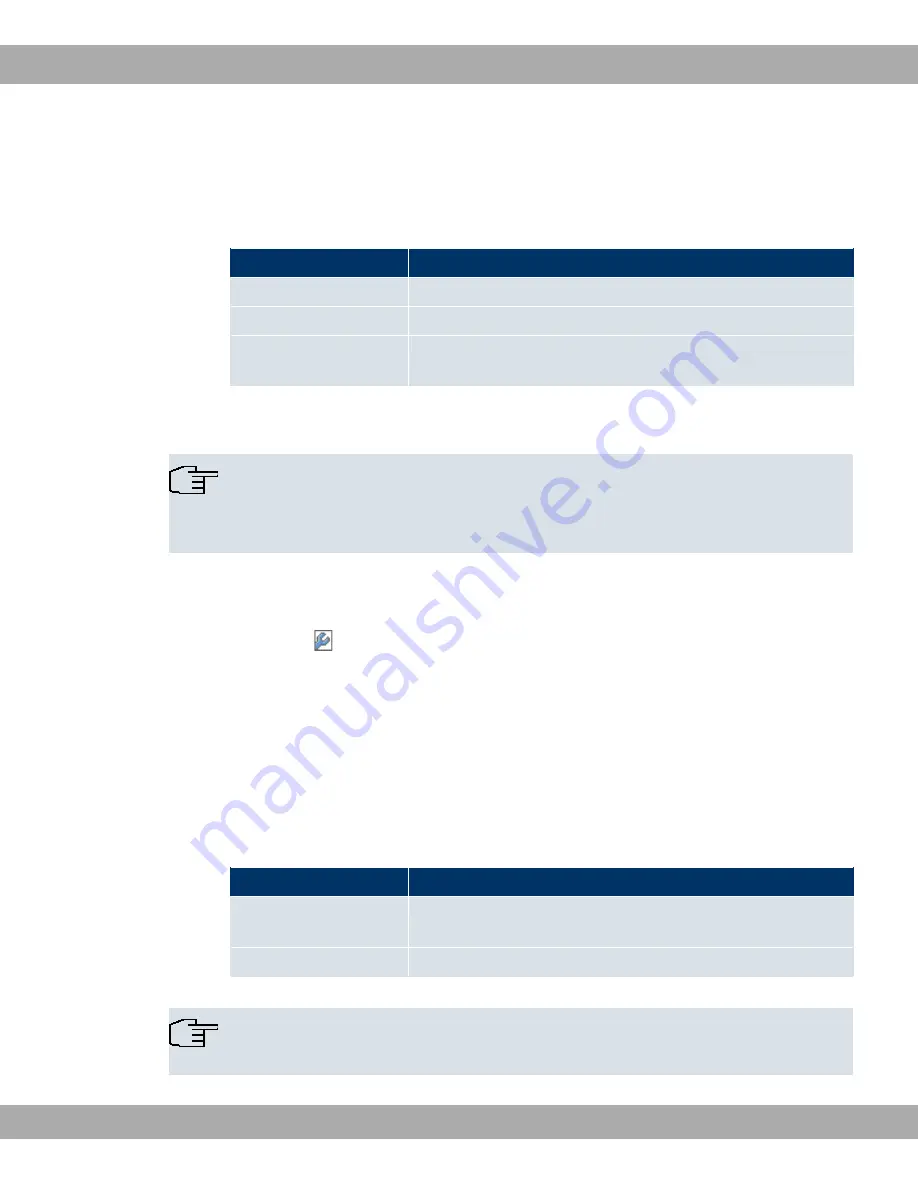
In the
System Management
->
Global Settings
->
System Licences
->
New
menu, a list of
all registered licences is displayed (
Description
,
Licence Type
,
Licence Serial Number
,
Status
).
Possible values for Status
Licence
Meaning
OK
Subsystem is activated.
Not OK
Subsystem is not activated.
Not supported
You have entered a licence for a subsystem your device does
not support.
In addition, above the list is shown the
System Licence ID
required for online licensing.
Note
To restore the standard licences for a device, click the
Default Licences
button
(standard licences).
10.2.4.1 Edit or New
Choose the
icon to edit existing entries. Choose the
New
button to add licences.
Activating extra licences
You activate extra licences by adding the received licence information in the
System Man-
agement
->
Global Settings
->
System Licences
->
New
menu.
The menu
System Management
->
Global Settings
->
System Licences
->
New
consists of
the following fields:
Fields in the System LicencesBasic Settings menu
Field
Value
Licence Serial Number
Enter the licence serial number you received when you bought
the licence.
Licence Key
Enter the licence key you received by e-mail.
Note
If
* @2
is displayed as the status:
10 System Management
Funkwerk Enterprise Communications GmbH
96
R1xxx/R3xxx/R4xxx






























