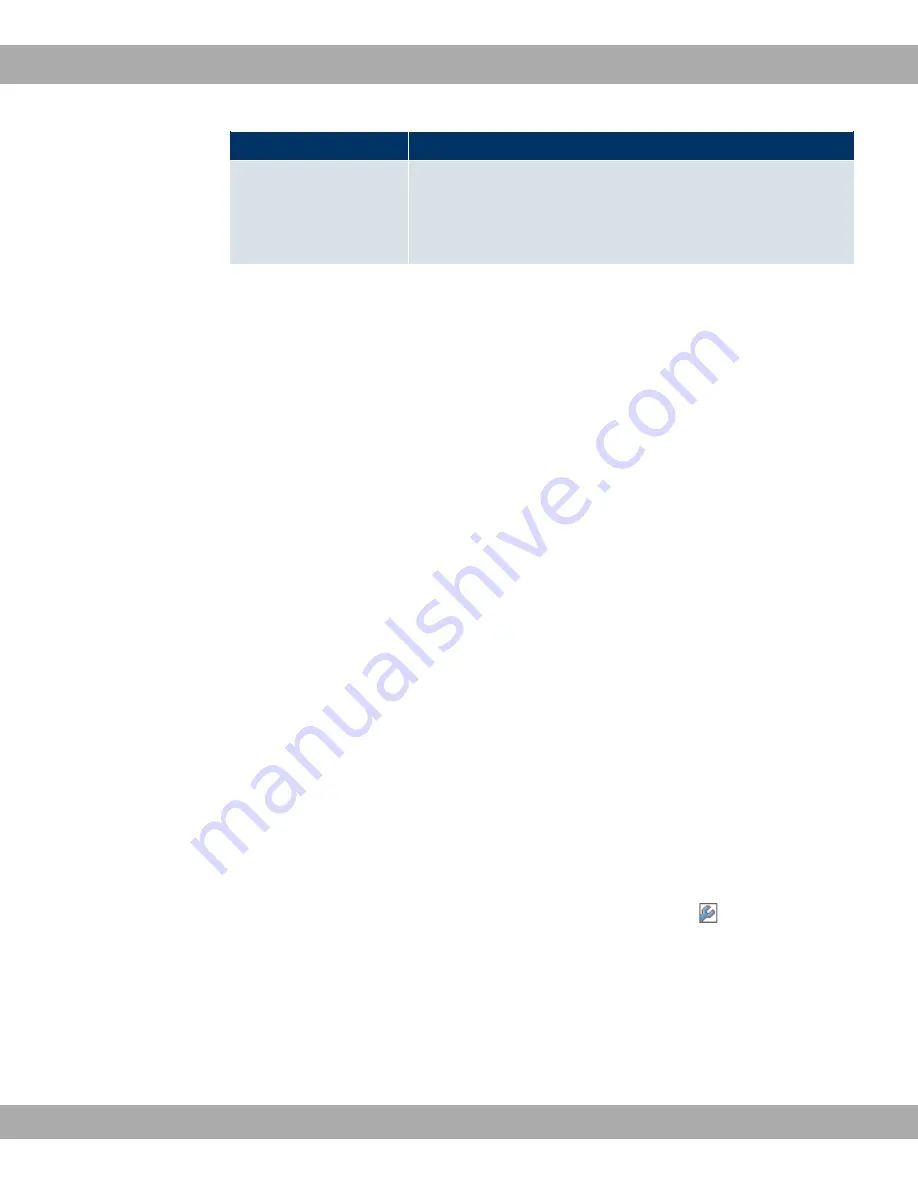
Field
Description
before it is allowed to propagate its current IP address to the
DynDNS provider again.
The default value is
'
seconds.
21.4 DHCP Server
You can configure your device as a DHCP (Dynamic Host Configuration Protocol) server.
Your device and each PC in your LAN requires its own IP address. One option for allocat-
ing IP addresses in your LAN is the Dynamic Host Configuration Protocol (DHCP). If you
configure your device as a DHCP server, the device automatically assigns IP addresses to
requesting PCs in the LAN from a predefined IP address pool. A PC sends out an ARP re-
quest and in turn receives its IP address assigned by your device. You therefore do not
need to allocate fixed IP addresses to PCs, which reduces the amount of configuration
work in your network. To do this, you set up a pool of IP addresses, from which your device
assigns IP addresses to hosts in the LAN for a defined period of time. A DHCP server also
transfers the addresses of the domain name server entered statically or by PPP negotiation
(DNS), NetBIOS name server (WINS) and default gateway.
21.4.1 DHCP Pool
To activate your device as a DHCP server, you must first define IP address pools from
which the IP addresses are distributed to the requesting clients.
A list of all configured IP address pools is displayed in the
Local Services
->
DHCP Server
-
>
DHCP Pool
menu.
In the list, for each entry, you have the possibility under
Status
of enabling or disabling the
configured DHCP pools.
21.4.1.1 New
Choose the
New
button to set up new IP address pools. Choose the
icon to edit exist-
ing entries.
The menu
Local Services
->
DHCP Server
->
DHCP Pool
->
New
consists of the following
fields:
Fields in the DHCP PoolBasic Parameters menu
Funkwerk Enterprise Communications GmbH
21 Local Services
R1xxx/R3xxx/R4xxx
353
















































