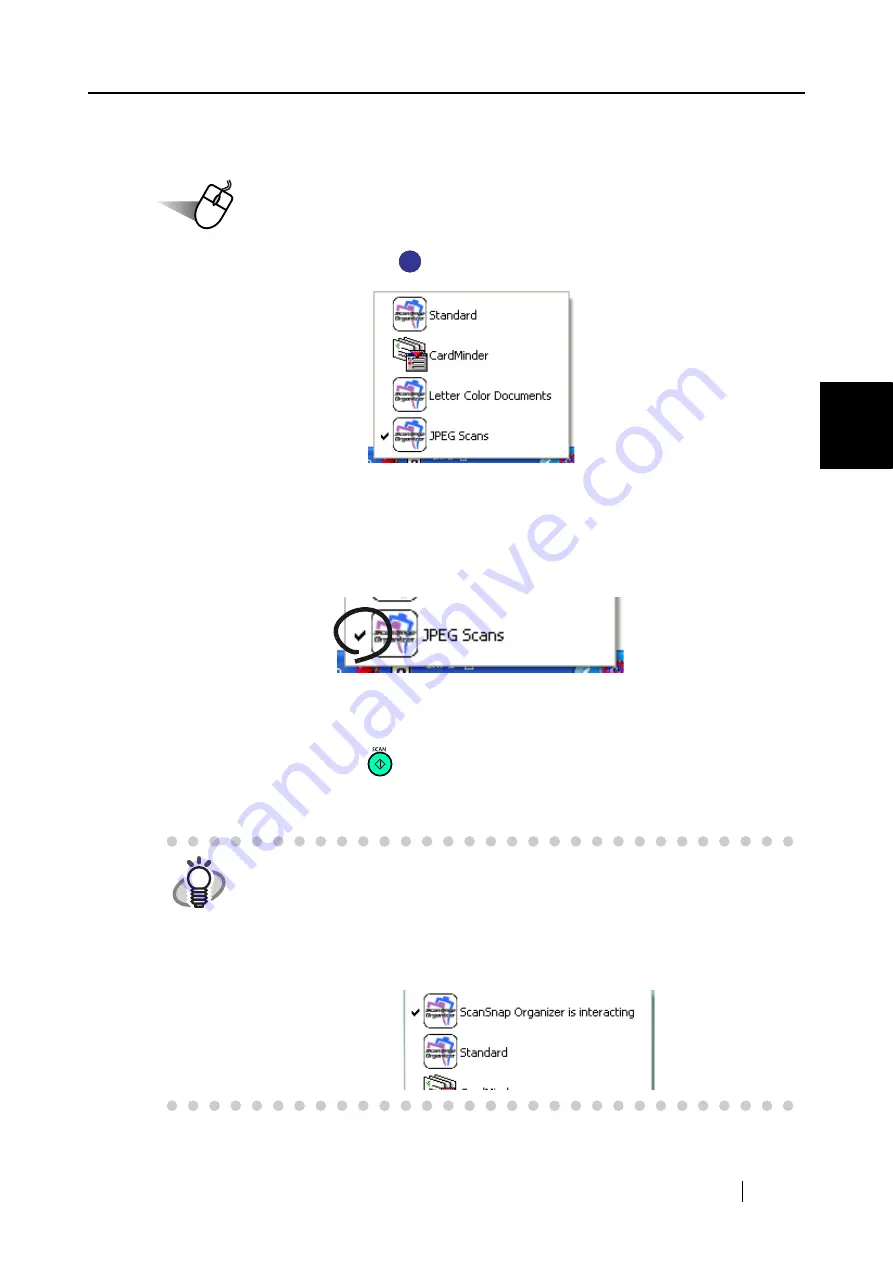
3.5 Saving Scan Settings
ScanSnap S500 Operator's Guide
79
Basic Scanner Operations
3
■
Scanning with a Saved Scan Setting
Operation
1. Left-click the ScanSnap icon
.
⇒
A list of saved profiles appears.
(The icon of the application on the left of the profile name.)
2. Select the scan setting to use.
⇒
A check mark appears on the selected profile.
3. Load the document on the scanner.
4. Press the [SCAN] button
.
⇒
Scanning is carried out with the selected scan profile.
HINT
"Application" shown on the [Application] tab will be CardMinder when CardMin-
der is activated and it will be changed to ScanSnap Organizer when ScanSnap
Organizer is activated. (When both of them are active, CardMinder has prior-
ity.) In such case, "ScanSnap Organizer is interacting" appears with a check on
the Left-click menu. When CardMinder and ScanSnap Organizer are deacti-
vated or other profiles are selected, "ScanSnap Organizer (or another applica-
tion name) is interacting" will disappear.
S
S
Содержание ScanSnap S500
Страница 1: ...P3PC 1522 03ENZ0 SCAN POW ER Color Image Scanner S500 Operator s Guide ...
Страница 2: ......
Страница 4: ...ii ...
Страница 7: ...ScanSnap S500 Operator s Guide v Index 179 ...
Страница 46: ...28 ...
Страница 64: ...46 5 Select Automatic Detection in Paper size on the Paper size tab and click the OK button ...
Страница 156: ...138 ...
Страница 194: ...176 ...
Страница 196: ...178 ...
Страница 200: ...182 ...






























