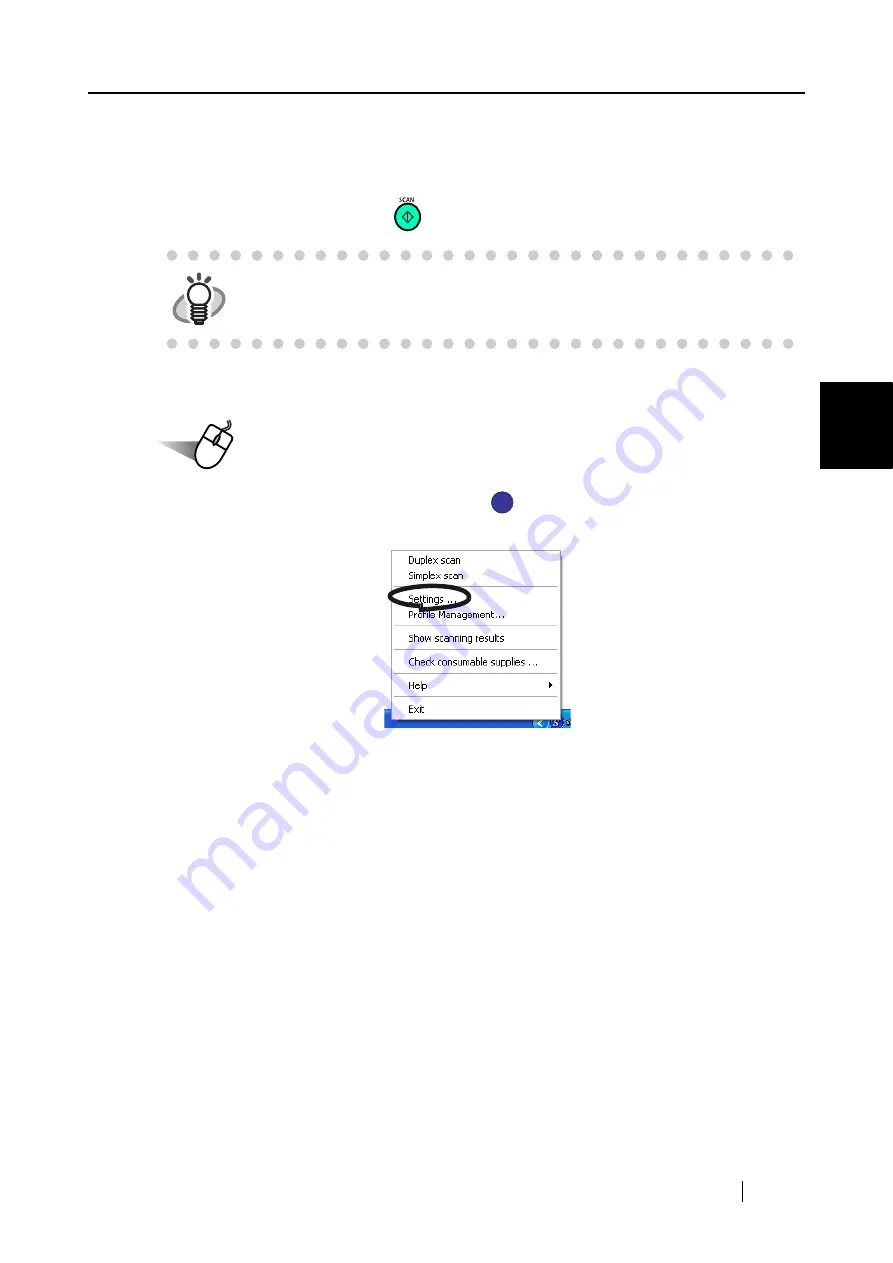
4.3 Scanning Business Cards
ScanSnap S500 Operator's Guide
123
V
ari
ous settings acco
rdi
ng to your needs
4
■
Starting CardMinder
The following describes how to create scanned images of business cards on ScanSnap.
In this example, the [SCAN] button
on the scanner is used to scan business cards.
<Preparations>
Operation
1. Right-click the "ScanSnap Manager" icon
on the task bar, and select the
[Settings] from the menu that is displayed.
⇒
The "Scan and Save Settings" dialog box is displayed.
HINT
Business cards can also be scanned by starting up CardMinder and clicking the
[Scan] button at the upper left of the window.
For details, refer to the "CardMinder User’s Guide."
S
S
Содержание ScanSnap S500
Страница 1: ...P3PC 1522 03ENZ0 SCAN POW ER Color Image Scanner S500 Operator s Guide ...
Страница 2: ......
Страница 4: ...ii ...
Страница 7: ...ScanSnap S500 Operator s Guide v Index 179 ...
Страница 46: ...28 ...
Страница 64: ...46 5 Select Automatic Detection in Paper size on the Paper size tab and click the OK button ...
Страница 156: ...138 ...
Страница 194: ...176 ...
Страница 196: ...178 ...
Страница 200: ...182 ...






























