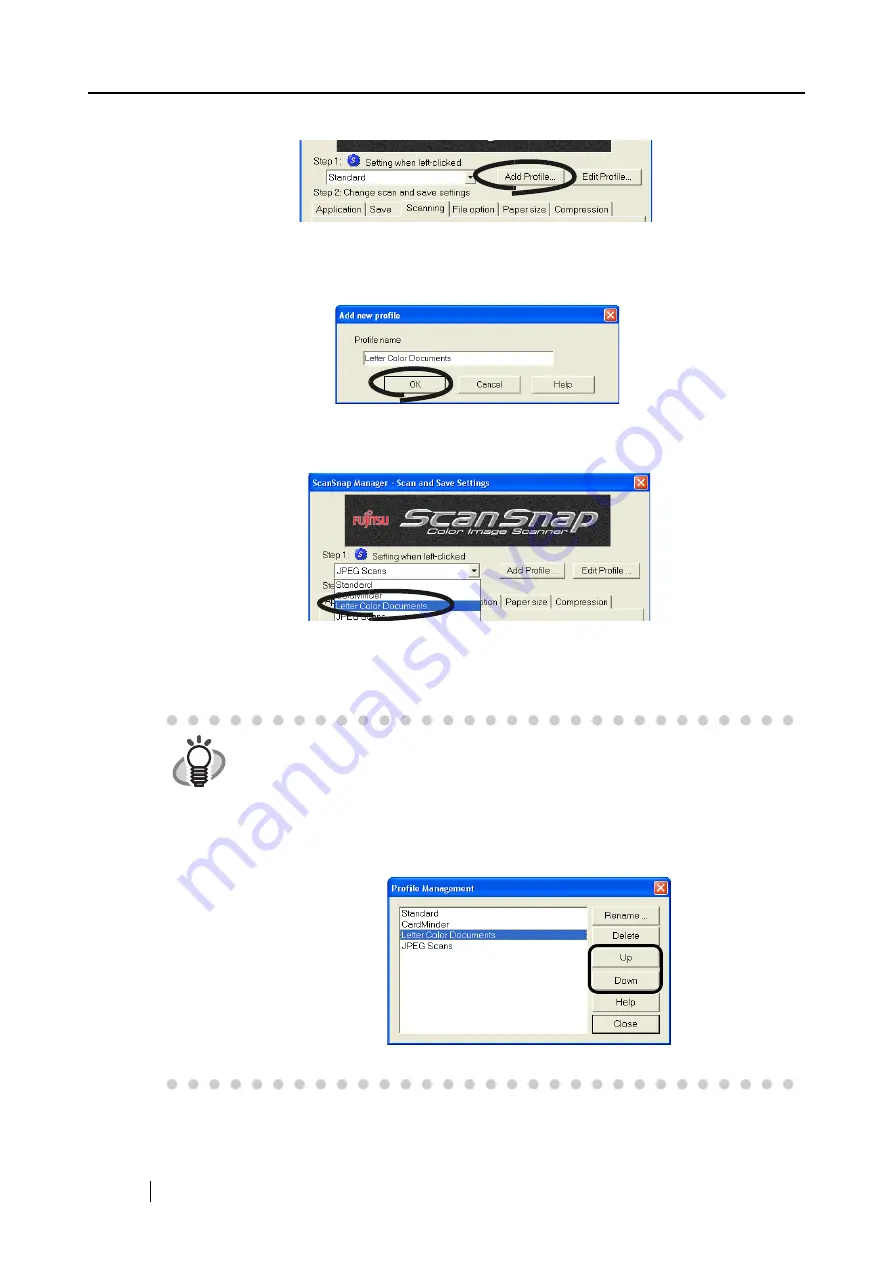
78
3. When you have finished changing the settings, click the [Add Profile] button.
⇒
The "Left-click menu" window appears.
4. Enter a profile, and click the [OK] button.
⇒
The new profile becomes available for selection from the "Setting when left-clicked"
drop-down menu.
5. Click the [OK] button, and the "Scan and Save Settings" window closes.
⇒
A new profile is created.
HINT
•
You can create a maximum of 10 scan profiles, including the "Standard" pro-
file. (You cannot delete the "Standard" profile.)
•
You can change the sequence of the profiles except for the "Standard" profile.
1. Right-click the "ScanSnap Manager" icon and select "Profile Manage-
ment" to open the "Profile Management" window.
2. Select a profile name from the list to change the display order.
3. Click the [Up] or [Down] button to move the profile name up or down.
4. Click the [Close] button.
Содержание ScanSnap S500
Страница 1: ...P3PC 1522 03ENZ0 SCAN POW ER Color Image Scanner S500 Operator s Guide ...
Страница 2: ......
Страница 4: ...ii ...
Страница 7: ...ScanSnap S500 Operator s Guide v Index 179 ...
Страница 46: ...28 ...
Страница 64: ...46 5 Select Automatic Detection in Paper size on the Paper size tab and click the OK button ...
Страница 156: ...138 ...
Страница 194: ...176 ...
Страница 196: ...178 ...
Страница 200: ...182 ...






























