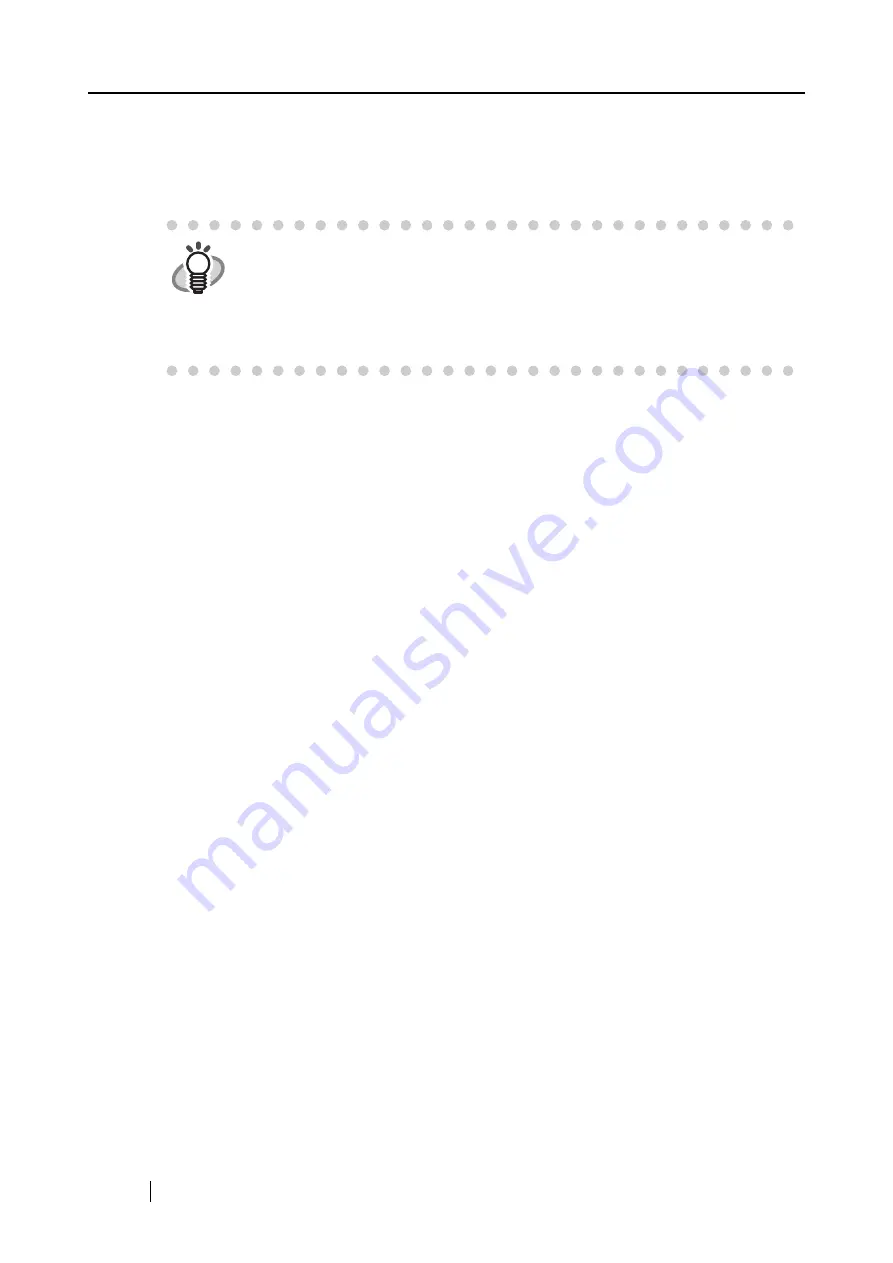
148
After you have removed the folders, check if the files
- S500.inf
- S500.pnf
in the folder C:\Windows\Inf have been deleted. If the files still exist, remove these two files.
- After the folders and files are removed, restart your computer with ScanSnap disconnected.
- Reinstall ScanSnap Manager and restart.
(*3): To confirm whether the scanner is connected with USB1.1 or USB2.0, right-click ScanSnap
icon on the task. Select [Help] -> [About ScanSnap Manager], and then click [Detail] button
on [Version Information] window. [USB type] is displayed.
(*4): "Multi-feed" is a phenomenon where two or more sheets are fed into the scanner together.
* Useful information will be provided on the FAQ Corner. For further information, please visit
our website at: http://scansnap.fujitsu.com
HINT
Note: The folder C:\Windows\Inf may be hidden. To check these two files and
remove them, select [Explorer] -> [Tools] -> [Folder Options]. In the [View] tab,
check if the checkbox of [Show hidden files and folders] under [Hidden files and
folders] is marked. After this checkbox is marked and the setting is applied, the
hidden C:\Windows\Inf folder becomes visible. Check if the S500.inf and
S500.pnf files exist. If they do, remove them.
Содержание ScanSnap S500
Страница 1: ...P3PC 1522 03ENZ0 SCAN POW ER Color Image Scanner S500 Operator s Guide ...
Страница 2: ......
Страница 4: ...ii ...
Страница 7: ...ScanSnap S500 Operator s Guide v Index 179 ...
Страница 46: ...28 ...
Страница 64: ...46 5 Select Automatic Detection in Paper size on the Paper size tab and click the OK button ...
Страница 156: ...138 ...
Страница 194: ...176 ...
Страница 196: ...178 ...
Страница 200: ...182 ...






























