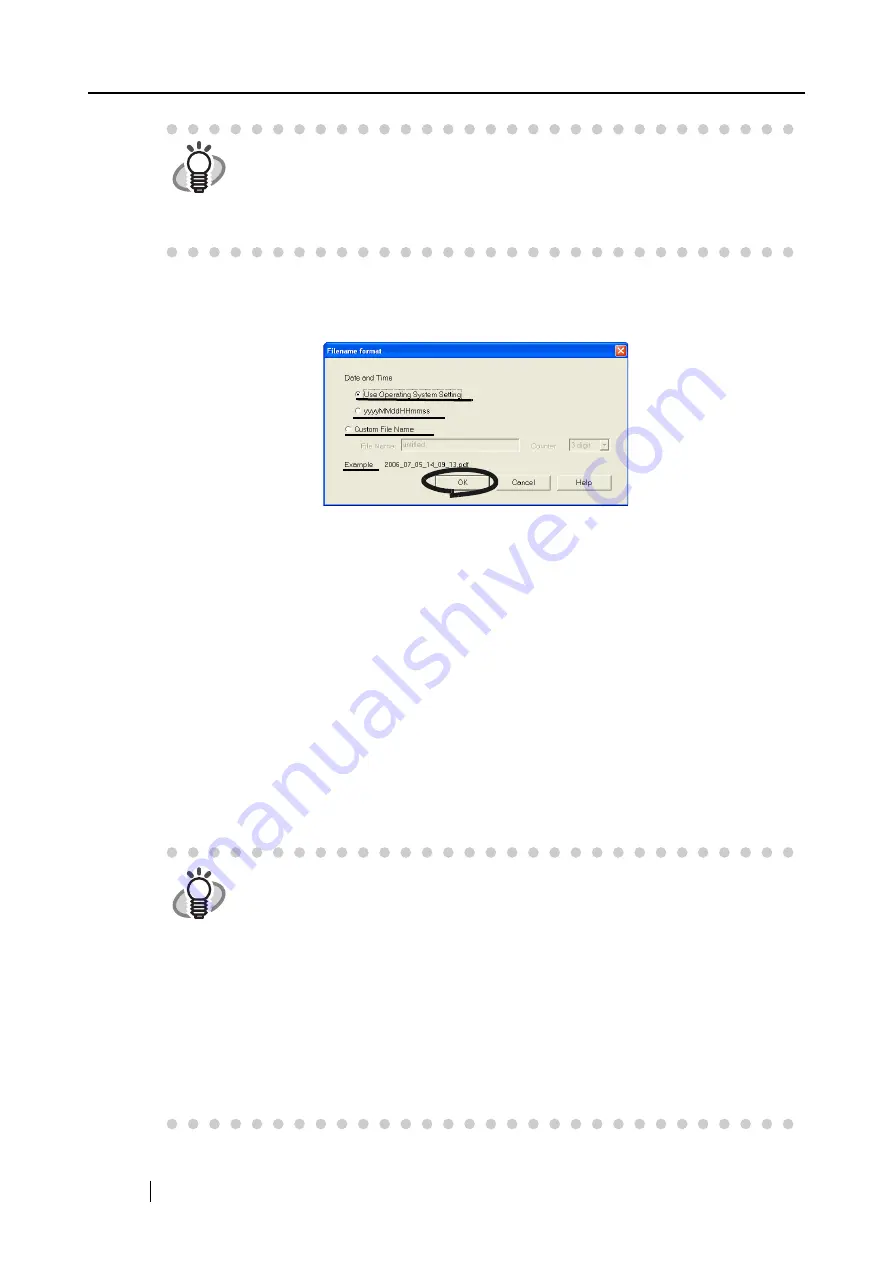
60
■
[Filename format] button
Set the name of the file to save the scanned image.
When you click the [File name format] button, the following screen is displayed.
The following three settings can be specified.
1 "Date and time (Use Operating System Setting)"
Files are named according to the settings of the operating system of your personal
computer.
When there is any character inappropriate for file names, like (/;+,*”<>|), such
character will be replaced by "-" (hyphen).
2 "Date and time (yyyyMMddHHmmss)"
Set the date and time for the file name when saving a scanned image to a file.
Example:
If the file is saved in PDF at 19:00:50 on December 27, 2003, the file name will
be
20031227190050.pdf
3 "Custom File Name"
A file is named combining the text string entered at "File Name" and the number
with the digits specified at "Counter."
(An example of a file name is displayed on the bottom of the screen when you
select the format.)
HINT
When "ScanSnap Organizer" is selected at [Application], the [Image saving
folder:] and the [Browse] button are grayed out, and you cannot specify the
folder to save images from this window.
In this case, scanned images are saved in the "My ScanSnap Folder" specified
by ScanSnap Organizer (page 131).
HINT
About "Counter"
•
When there is no other file with the same name as the one specified at "File
Name" in the save destination folder (specified on the [Save] tab), the counter
becomes 1 (001 in the case of three digits). From then on, the counter is incre-
mented by one upon saving a new file.
•
When there is a file having the same name in the save destination folder, the
counter becomes the smallest unused number.
Example: When files Scan01.pdf, Scan03.pdf, Scan04.pdf exist in the folder,
and the scanned images are saved to files having the same "file name" (i.e.
"scan") prefix, Scan02.pdf, Scan05.pdf, Scan06.pdf, Scan07.pdf and so forth.
•
When the specified number of digits is exceeded (for example, when saving
the 100th file with two digits are specified.), the number of digits is incre-
mented by one.
Содержание ScanSnap S500
Страница 1: ...P3PC 1522 03ENZ0 SCAN POW ER Color Image Scanner S500 Operator s Guide ...
Страница 2: ......
Страница 4: ...ii ...
Страница 7: ...ScanSnap S500 Operator s Guide v Index 179 ...
Страница 46: ...28 ...
Страница 64: ...46 5 Select Automatic Detection in Paper size on the Paper size tab and click the OK button ...
Страница 156: ...138 ...
Страница 194: ...176 ...
Страница 196: ...178 ...
Страница 200: ...182 ...






























