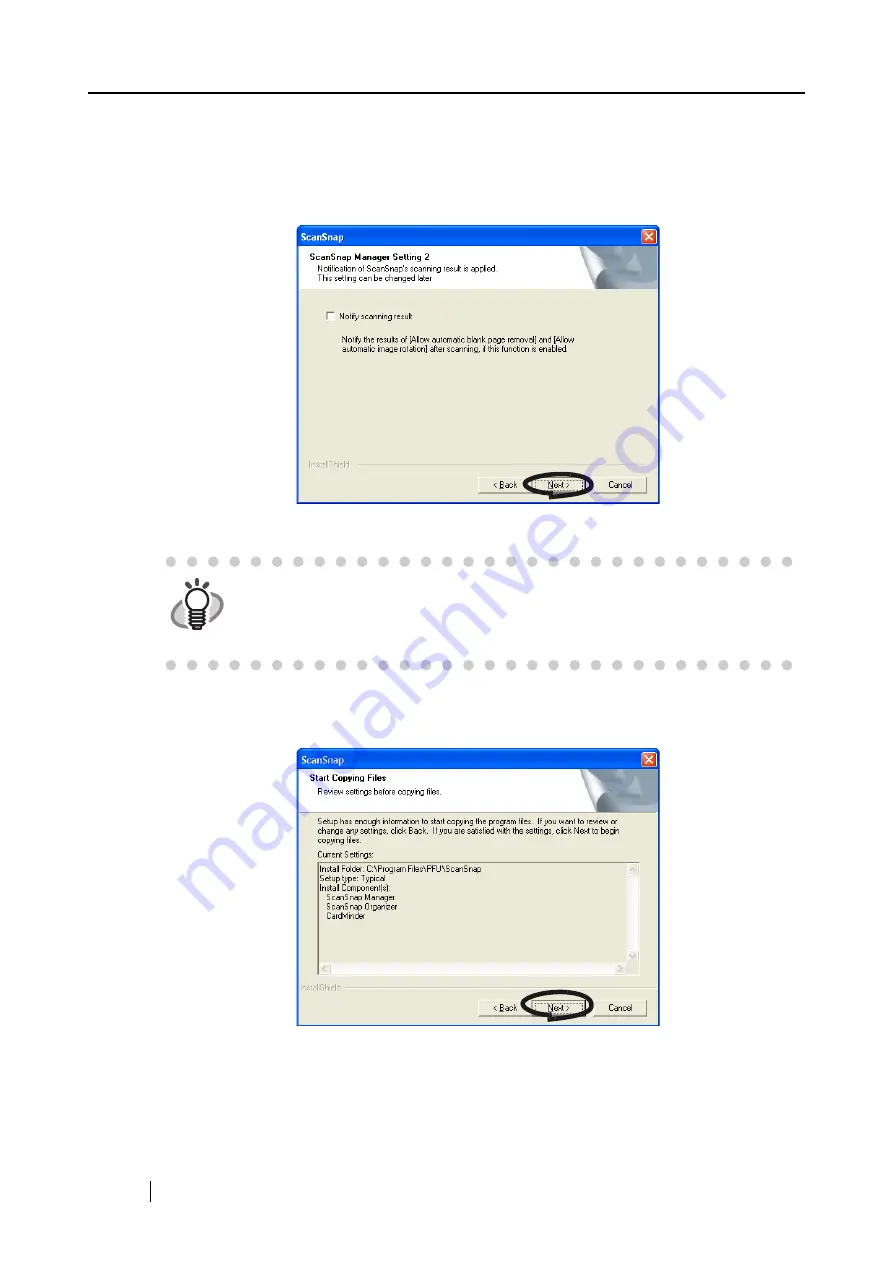
20
9. In the "ScanSnap Manager Setting 2" screen, mark the "Notify scanning result"
checkbox to notify you of scanning results after scanning, and then click the [Next]
button.
If the checkbox is marked, the notification screen showing will show the details about the
status of blank page removal and image rotation.
⇒
This displays the "Start Copying Files" screen.
10. In the "Start Copying Files" screen, check the files that will be installed and click the
[Next] button.
⇒
This starts the installation of the programs supplied with ScanSnap. After the installation
is finished, the "InstallShield Wizard Complete" screen will be displayed.
HINT
•
You can change this setting after installation.
Refer to "3.4 Changing Scan Settings" (page. 53) for more details.
•
This screen will not appear when reinstalling the program. The settings before
the reinstallation remain.
Содержание ScanSnap S500
Страница 1: ...P3PC 1522 03ENZ0 SCAN POW ER Color Image Scanner S500 Operator s Guide ...
Страница 2: ......
Страница 4: ...ii ...
Страница 7: ...ScanSnap S500 Operator s Guide v Index 179 ...
Страница 46: ...28 ...
Страница 64: ...46 5 Select Automatic Detection in Paper size on the Paper size tab and click the OK button ...
Страница 156: ...138 ...
Страница 194: ...176 ...
Страница 196: ...178 ...
Страница 200: ...182 ...






























