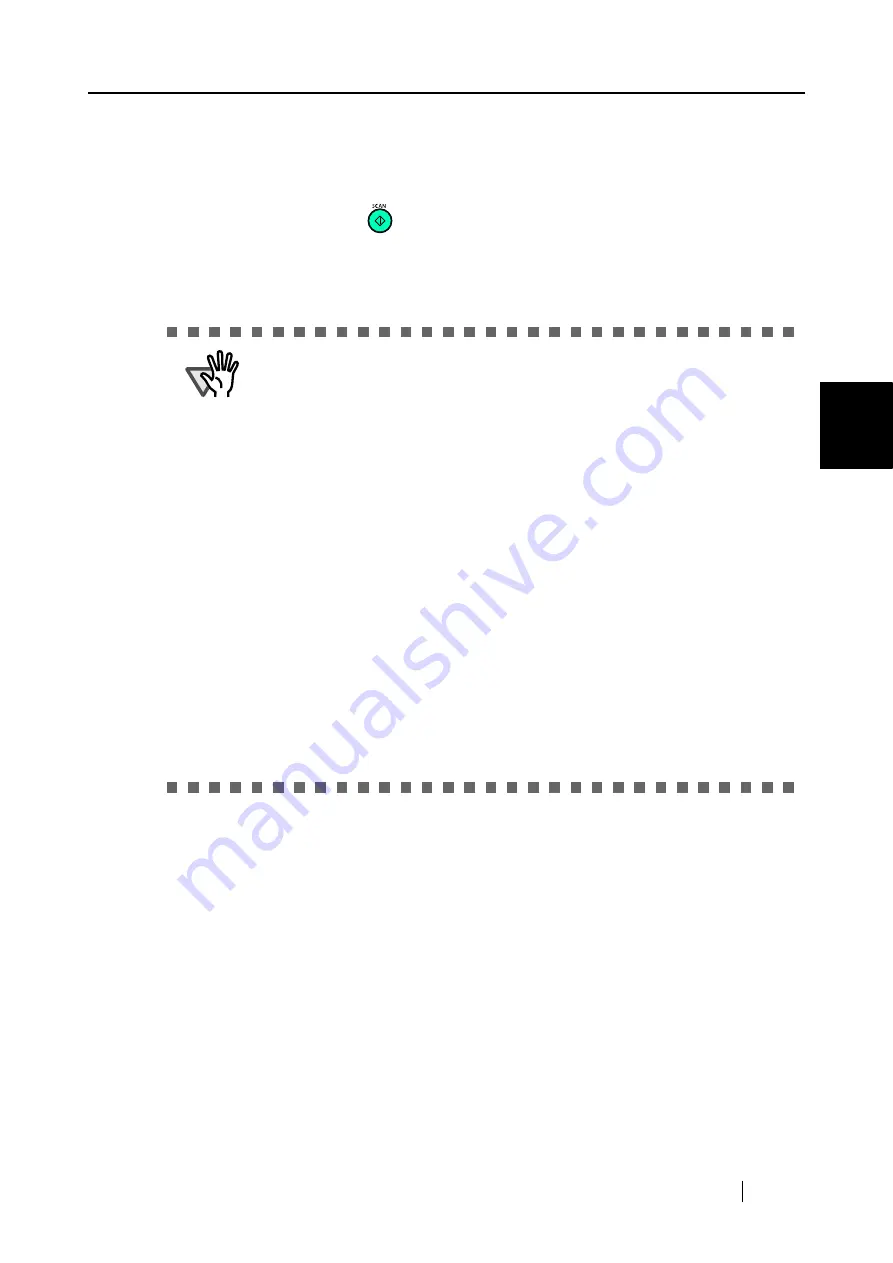
4.1 Using ScanSnap Manager
ScanSnap S500 Operator's Guide
117
V
ari
ous settings acco
rdi
ng to your needs
4
4. Click the [OK] button to close all the screens.
5. Load the document onto the scanner.
6. Press the [SCAN] button
.
⇒
Scanning starts.
The document scanned is saved as a searchable PDF file, which has been recognized as
text.
ATTENTION
•
This function is available when the operating system on your computer is Win-
dows 2000 or Window XP.
•
Marking this checkbox may require an extended period of processing depend-
ing on your personal computer environment.
•
ScanSnap may fail to correctly recognize the following kinds of documents
(characters) as text. However, by changing Color mode and/or improving
Image quality for scanning, such documents may be successfully text-recog-
nized.
- Handwritten documents
- Documents scanned in low quality, including smaller characters.
- Skewed documents
- Documents written in languages other than the specified language for text
recognition
- Documents including texts written in Italic characters
- Superscript/subscript letters and complex mathematical formulas
- Characters are written against an unevenly-colored or patterned background
•
Characters to which effects (Shadow, Outline, and the like) are applied
•
Shaded characters
- Documents of complex layout as well as documents including unreadable
characters (due to print-through and smudges)
(It may take an extended period of time to scan documents described above.)
Содержание ScanSnap S500
Страница 1: ...P3PC 1522 03ENZ0 SCAN POW ER Color Image Scanner S500 Operator s Guide ...
Страница 2: ......
Страница 4: ...ii ...
Страница 7: ...ScanSnap S500 Operator s Guide v Index 179 ...
Страница 46: ...28 ...
Страница 64: ...46 5 Select Automatic Detection in Paper size on the Paper size tab and click the OK button ...
Страница 156: ...138 ...
Страница 194: ...176 ...
Страница 196: ...178 ...
Страница 200: ...182 ...






























