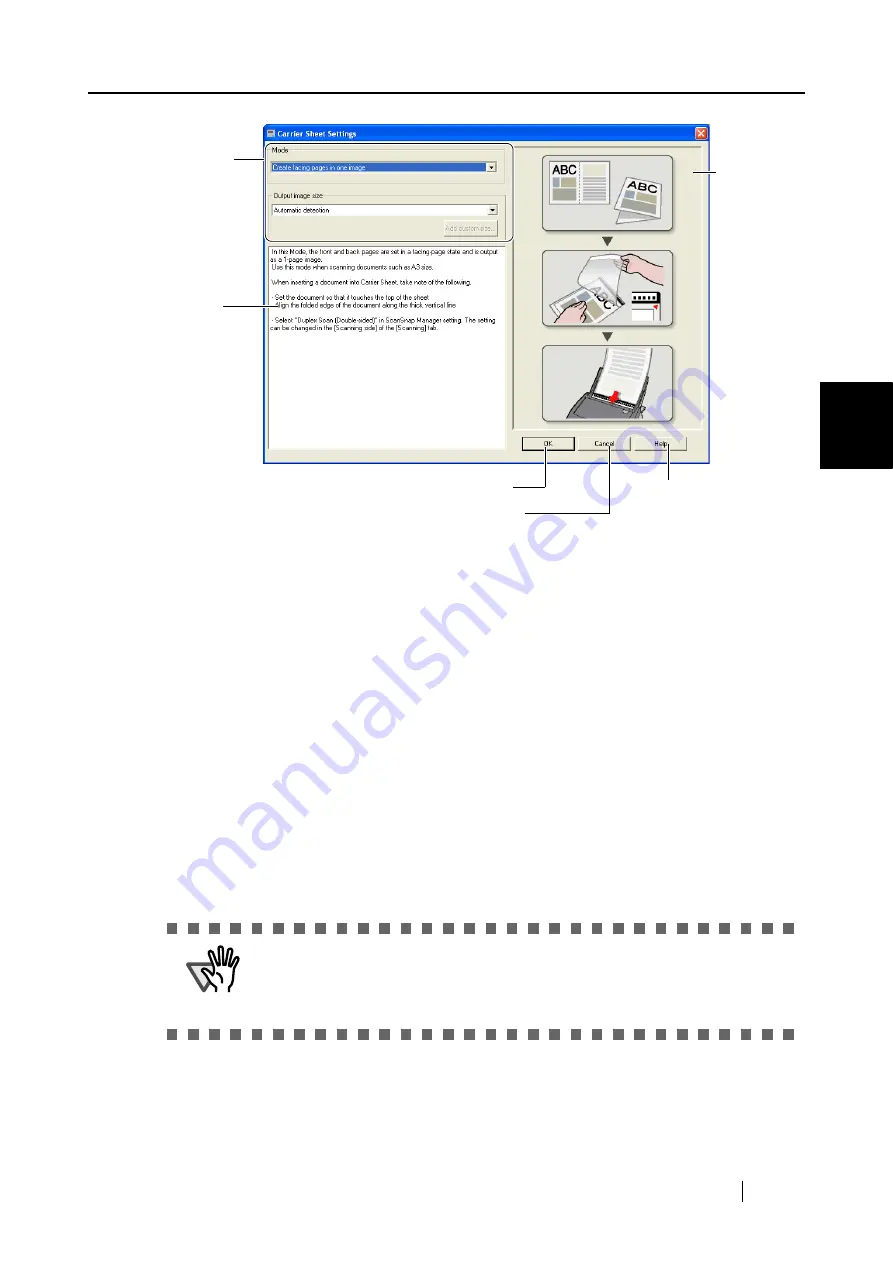
3.6 Changing Carrier Sheet Settings
ScanSnap S500 Operator's Guide
87
Basic Scanner Operations
3
The following explains the settings that can be changed on the "Carrier Sheet Settings."
Mode
Specifies the scanning method for using the Carrier Sheet.
The following are two modes.
•
Create facing pages in one image
Scan a document folded in two half, in duplex mode and output an image of
facing pages joining the front and back images together. This mode is for
scanning a document larger than A4 size, such as A3/B4/11" x 17."
•
Create front and back images separately
Outputs a cropped image which fits the size of the scanned document.
This mode is for inserting and scanning documents such as photographs
which you do not want to scratch, or documents of irregular size such as
clippings of information that are difficult to load and scan directly on the
scanner, in the Carrier Sheet.
If both sides are scanned, the front and back images are generated
separately.
ATTENTION
•
When scanning in [Create facing pages in one image] mode, select [Duplex
Scan] on the [Scanning] settings of [ScanSnap Manager].
•
The method of loading documents differs with the mode. Refer to "Loading
Documents with the Carrier Sheet" ((page 43)) for more details.
Change the
Carrier Sheet
settings here.
A simple
explanation for
the [Mode].
The image of
the [Mode].
Enable the setting, and close the screen.
Cancel the setting, and close the screen.
Show help.
Содержание ScanSnap S500
Страница 1: ...P3PC 1522 03ENZ0 SCAN POW ER Color Image Scanner S500 Operator s Guide ...
Страница 2: ......
Страница 4: ...ii ...
Страница 7: ...ScanSnap S500 Operator s Guide v Index 179 ...
Страница 46: ...28 ...
Страница 64: ...46 5 Select Automatic Detection in Paper size on the Paper size tab and click the OK button ...
Страница 156: ...138 ...
Страница 194: ...176 ...
Страница 196: ...178 ...
Страница 200: ...182 ...






























