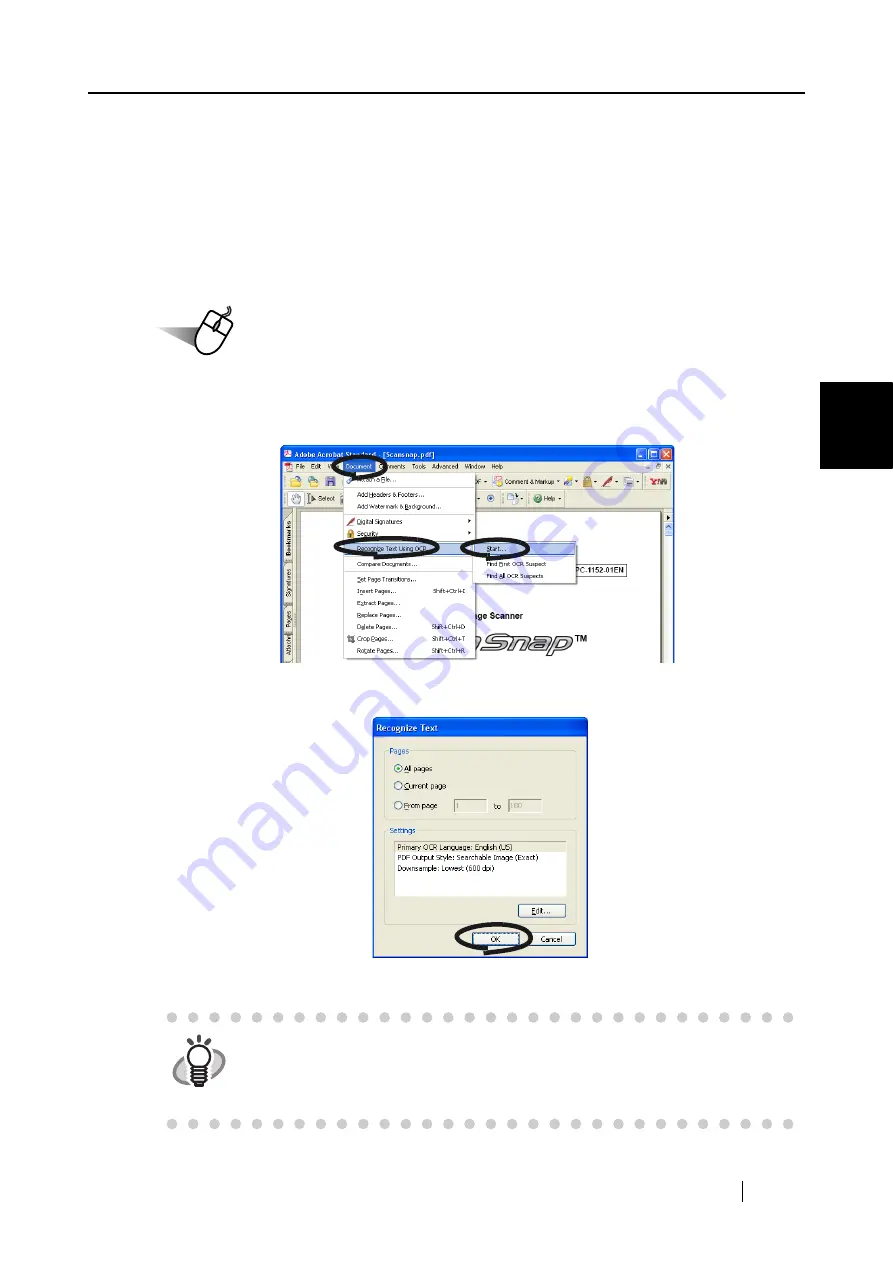
4.2 Using Adobe Acrobat
ScanSnap S500 Operator's Guide
121
V
ari
ous settings acco
rdi
ng to your needs
4
■
Converting scanned images to searchable text with OCR
When you scan a document, you will get a whole image of the document including signs, letters
and numbers. However, the system cannot recognize the image data as text. This means that you
are not able to search the content of your document without using OCR (Optical Character
Recognition).
You can convert such image data into searchable text data by using OCR processing ("Recognize
Text" function) of Adobe Acrobat 7.0.
Operation
1. With Adobe Acrobat, open the PDF file for conversion.
2. Select [Document] -> [Recognize Text Using OCR] -> [Start] from the menu bar.
3. In the following window, configure the necessary settings, then click the [OK] button.
⇒
The text information is added to the image data by the "Recognize Text" function.
HINT
For color documents, in the "ScanSnap Manager - Scan and Save Settings"
dialog box, select [Scanning] tab -> "Image quality:" -> "Better (Faster)" or
"Best (Slow)" and scan.
For details of this function, refer to "Adobe Acrobat 7.0 Help."
Содержание ScanSnap S500
Страница 1: ...P3PC 1522 03ENZ0 SCAN POW ER Color Image Scanner S500 Operator s Guide ...
Страница 2: ......
Страница 4: ...ii ...
Страница 7: ...ScanSnap S500 Operator s Guide v Index 179 ...
Страница 46: ...28 ...
Страница 64: ...46 5 Select Automatic Detection in Paper size on the Paper size tab and click the OK button ...
Страница 156: ...138 ...
Страница 194: ...176 ...
Страница 196: ...178 ...
Страница 200: ...182 ...






























