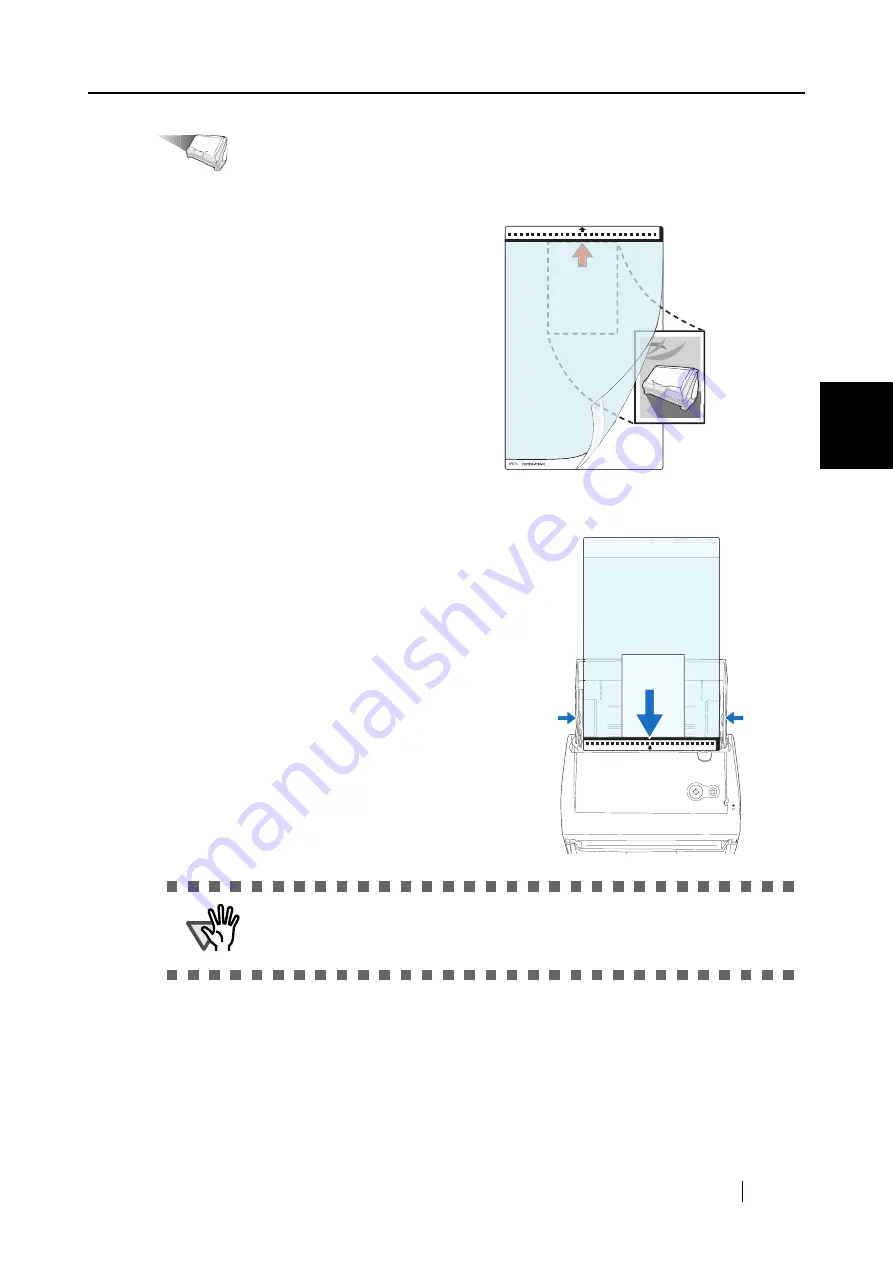
3.3 Loading Documents
ScanSnap S500 Operator's Guide
51
Basic Scanner Operations
3
Operation
5. Open the Carrier Sheet and place the document inside.
6. Load the Carrier Sheet onto the scanner.
Align the top of the document so that it
touches the top of the Carrier Sheet.
Place the document on its width in the
center, in order not to protrude out of the
Carrier Sheet.
•
Place the top of the sheet with the black
& white printed pattern downwards and
load it in the direction of the arrow.
•
Load the Carrier Sheet back-side up
•
When you load the Carrier Sheet, adjust
the side guides so that the document will
not skew.
•
If you are using the Carrier Sheet for
scanning, it is not possible to scan
multiple sheets continuously. Load the
sheets one by one and scan.
ATTENTION
If the checkbox for "Set the documents with its face up" of [Scanning] -
[Options] in the "Scan and Save Settings" window of ScanSnap Manager is
selected, set the front of the document with the top edge face-up.
Bac
k si
de
SCAN
POWER
Содержание ScanSnap S500
Страница 1: ...P3PC 1522 03ENZ0 SCAN POW ER Color Image Scanner S500 Operator s Guide ...
Страница 2: ......
Страница 4: ...ii ...
Страница 7: ...ScanSnap S500 Operator s Guide v Index 179 ...
Страница 46: ...28 ...
Страница 64: ...46 5 Select Automatic Detection in Paper size on the Paper size tab and click the OK button ...
Страница 156: ...138 ...
Страница 194: ...176 ...
Страница 196: ...178 ...
Страница 200: ...182 ...






























