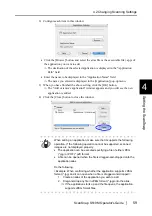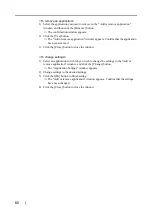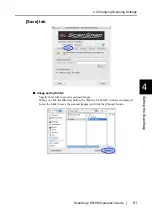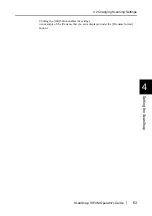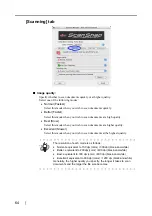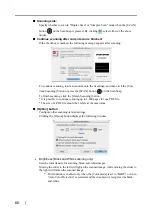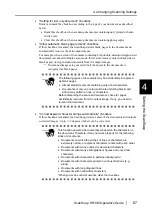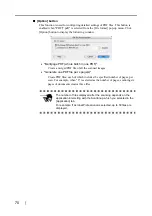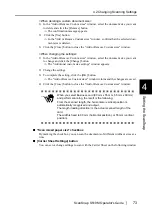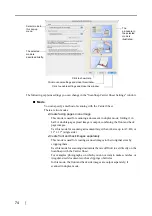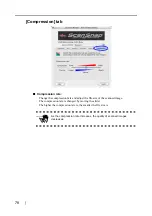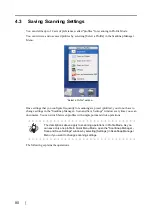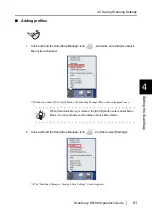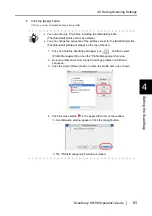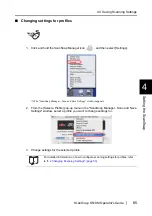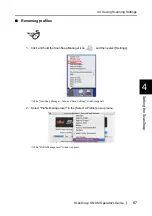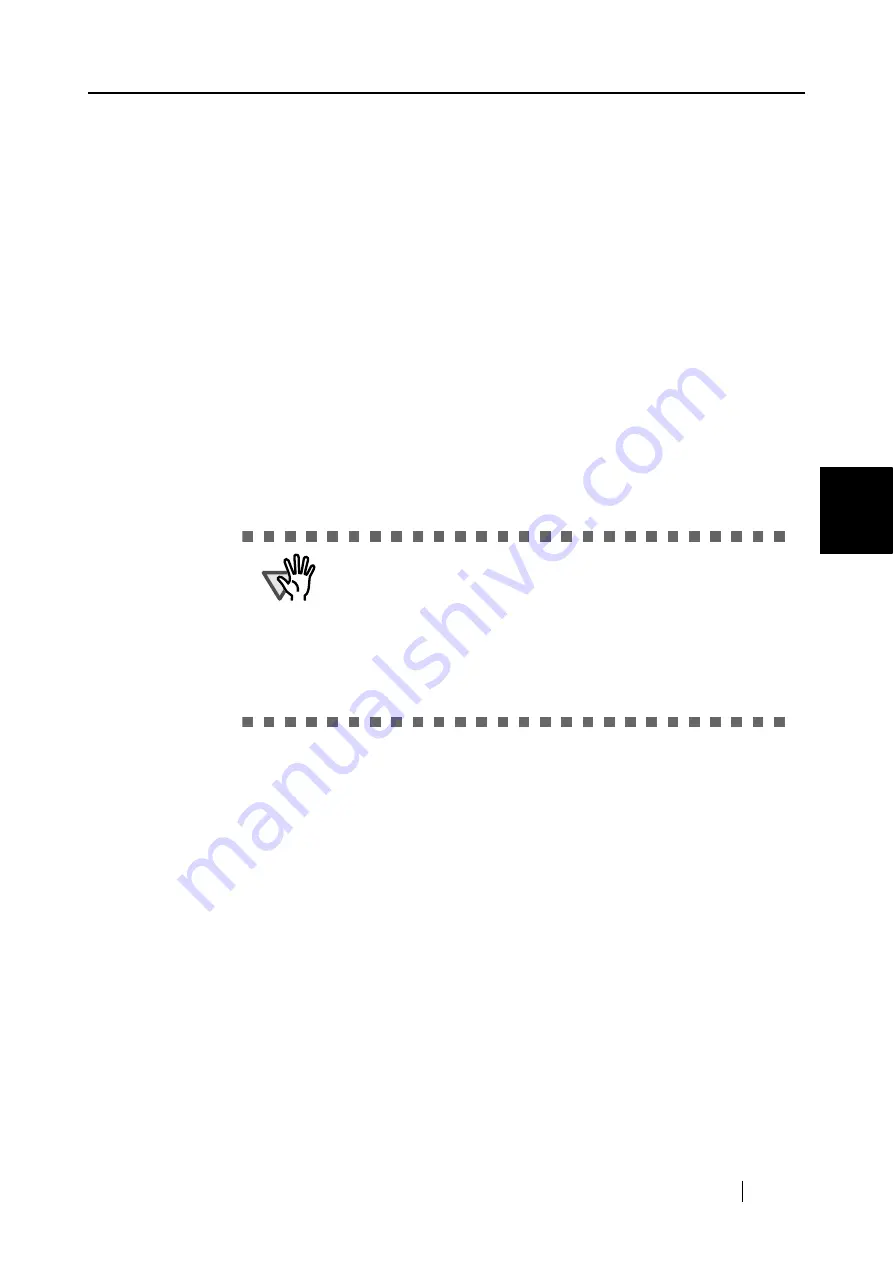
4.2 Changing Scanning Settings
ScanSnap S510M Operator's Guide
73
Setting the ScanSnap
4
<When deleting a custom document size>
1) In the "Add or Remove Custom sizes" window, select the document size you want
to delete and click the [Remove] button.
⇒
The confirmation message appears.
2) Click the [Yes] button.
⇒
In the "Add or Remove Custom sizes" window, confirm that the selected docu-
ment size is deleted.
3) Click the [Close] button to close the "Add or Remove Custom sizes" window.
<When changing the settings>
1) In the "Add or Remove Custom sizes" window, select the document size you want
to change and click the [Change] button.
⇒
The "Additional custom size settings" window appears.
2) Change the settings.
3) To complete the setting, click the [OK] button.
⇒
The "Add or Remove Custom sizes" window returns and the changes are saved.
4) Click the [Close] button to close the "Add or Remove Custom sizes" window.
■
"Scan mixed paper size" checkbox
By marking the checkbox, you can scan the documents of different widths or sizes at a
time.
■
[Carrier Sheet Settings] button
You can set or change settings to scan with the Carrier Sheet on the following window.
ATTE
N
TIO
N
When you select Business card (90 mm x 55 mm, 55 mm x 90 mm)
and perform scanning, the result is the following:
From the scanned length, the horizontal or vertical position is
automatically recognized and output.
The length (loading direction) is the actual scanned length of the
card.
The width is fixed to 90 mm (horizontal position), or 55 mm (vertical
position).
Содержание S510M - ScanSnap - Document Scanner
Страница 1: ...P3PC 1942 03ENZ0 ...
Страница 2: ......
Страница 22: ...xx ...
Страница 46: ...24 ...
Страница 108: ...86 4 When you finish changing the settings for the selected profile click the Apply button ...
Страница 216: ...194 ...
Страница 254: ...232 ...
Страница 258: ...236 ...
Страница 260: ...238 ...
Страница 262: ...240 ...
Страница 266: ...244 ...