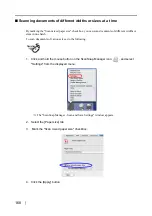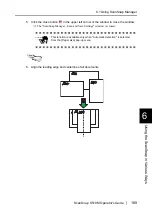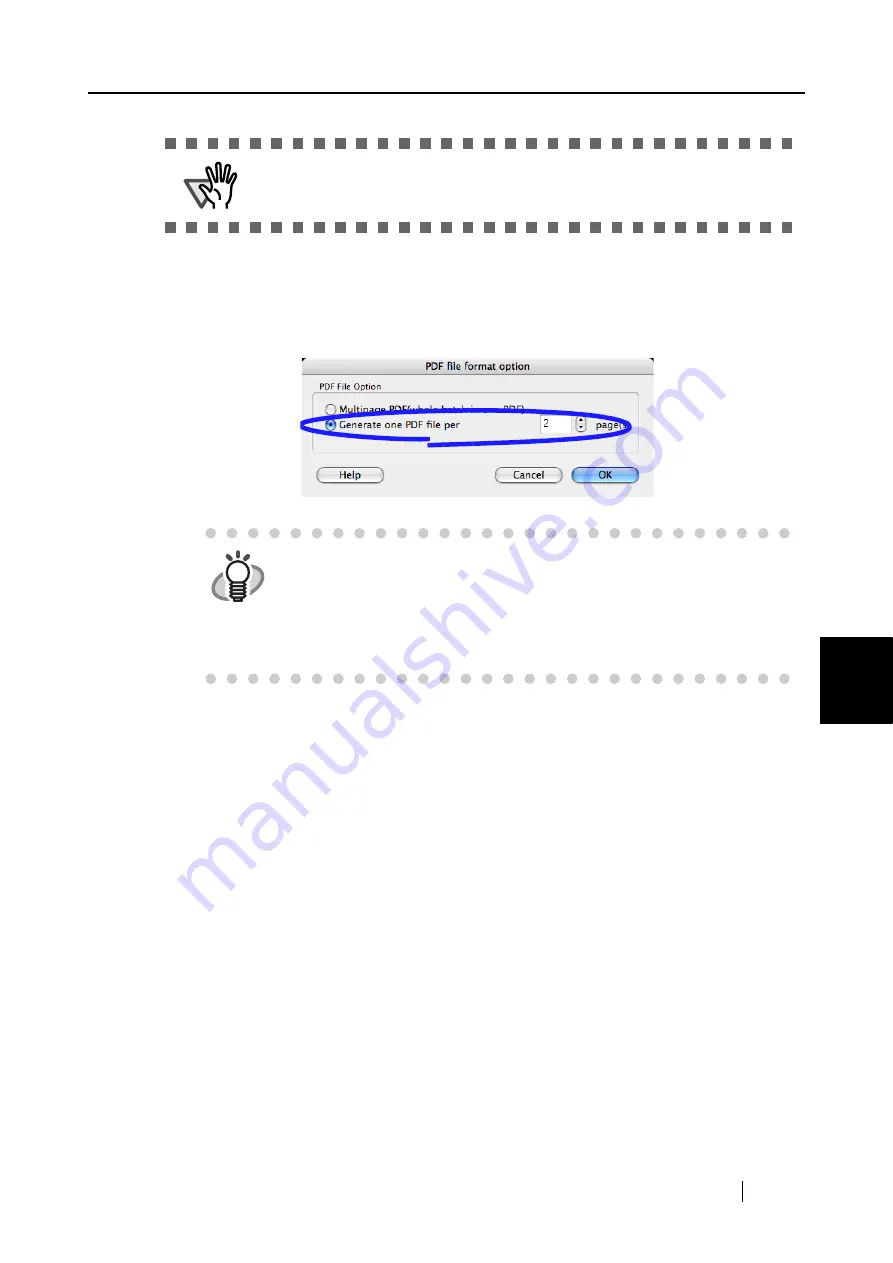
6.1 Using ScanSnap Manager
ScanSnap S510M Operator's Guide
177
Using the ScanSnap i
n V
arious W
ays
6
⇒
The "PDF file format option" window appears.
3. In the "PDF file format option" window, select "Generate one PDF file per x page(s)"
and a number.
Every PDF file created contains the specified number of pages.
4. Click the [OK] button.
5. Click the [Apply] button in the "ScanSnap Manager - Scan and Save Settings" win-
dow.
⇒
The setting takes effect the next time you scan documents.
ATTE
N
TIO
N
Make sure that "PDF(*.pdf)" is selected from the [File format] pop-up menu.
HINT
In "Duplex Scan" mode, one sheet of paper has two pages (a front and a
back). It is recommended that you clear the "Allow automatic blank page
removal" checkbox on the "Read mode option" window. To open the
window, select the [Scanning] tab and click the [Option] button.
If this function is enabled, the number of pages may be different between
the created file and the original document that has blank pages.
Содержание S510M - ScanSnap - Document Scanner
Страница 1: ...P3PC 1942 03ENZ0 ...
Страница 2: ......
Страница 22: ...xx ...
Страница 46: ...24 ...
Страница 108: ...86 4 When you finish changing the settings for the selected profile click the Apply button ...
Страница 216: ...194 ...
Страница 254: ...232 ...
Страница 258: ...236 ...
Страница 260: ...238 ...
Страница 262: ...240 ...
Страница 266: ...244 ...