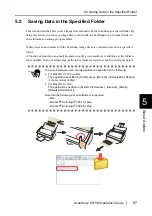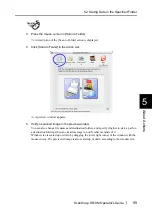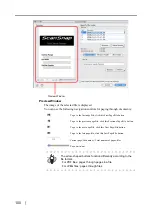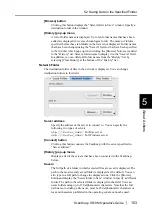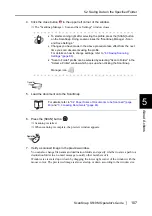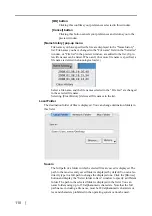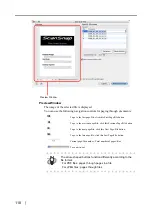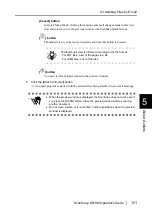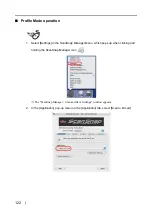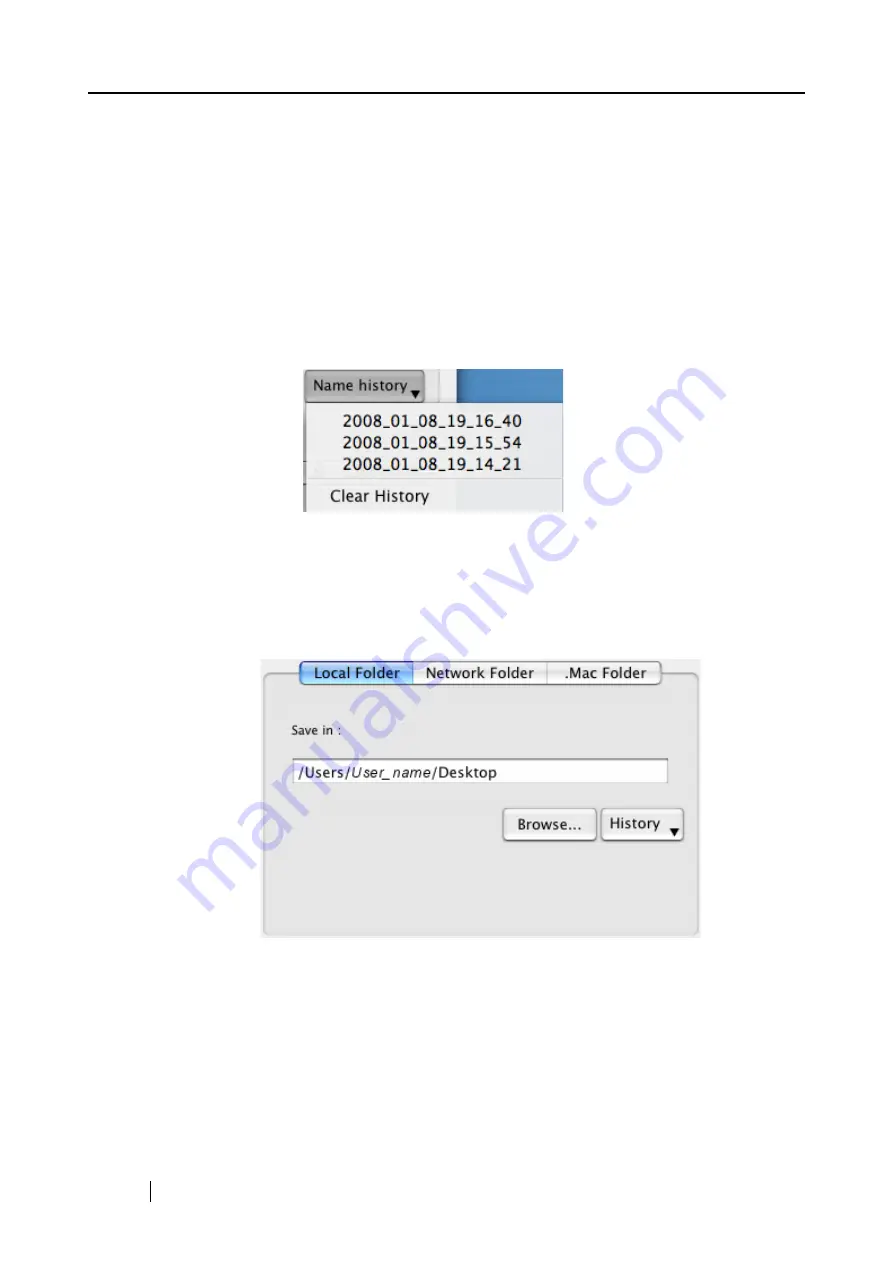
110
[OK] button
Clicking this confirms your preferences selected in this window.
[Cancel] button
Clicking this button cancels your preferences and returns you to the
preview window.
[Name history] pop-up menu
File names you have specified before are displayed in the "Name history"
list. File names you have changed in the "File name" field in the "Serialize"
window, or "File list" in the preview window, are added to the list. (Up to
ten file names can be listed. When an 11th or more file name is specified, a
file name is deleted in chronological order.)
Select a file name, and the file names selected in the "File List" are changed
to the selected file name.
Selecting [Clear History] deletes all file names in the list.
Local Folder
The destination folder of files is displayed. You can change destination folders in
this field.
Save in
The full path of a folder in which selected files are saved is displayed. The
path to the most recently saved folder is displayed by default.You can also
directly type in a full path to change the displayed one. Click the [Browse]
button and display the "Select folder to Save" window to specify a different
folder. The path to the selected folder is displayed in the field. You can
name folders using up to 150 alphanumeric characters. Note that the full
path name, including a file name, must be 220 alphanumeric characters or
less and characters prohibited in the operating system cannot be used.
Содержание S510M - ScanSnap - Document Scanner
Страница 1: ...P3PC 1942 03ENZ0 ...
Страница 2: ......
Страница 22: ...xx ...
Страница 46: ...24 ...
Страница 108: ...86 4 When you finish changing the settings for the selected profile click the Apply button ...
Страница 216: ...194 ...
Страница 254: ...232 ...
Страница 258: ...236 ...
Страница 260: ...238 ...
Страница 262: ...240 ...
Страница 266: ...244 ...