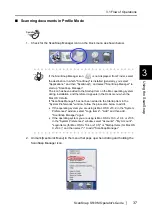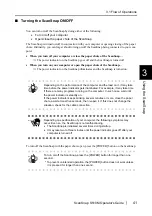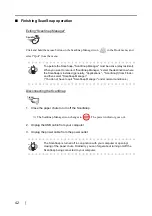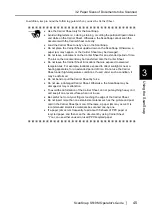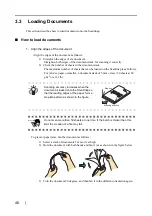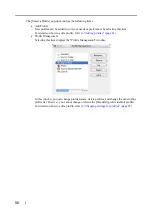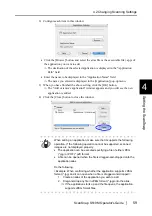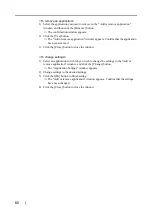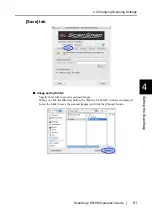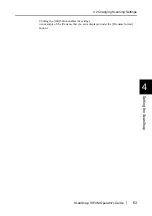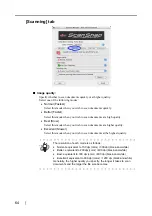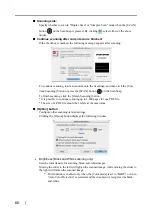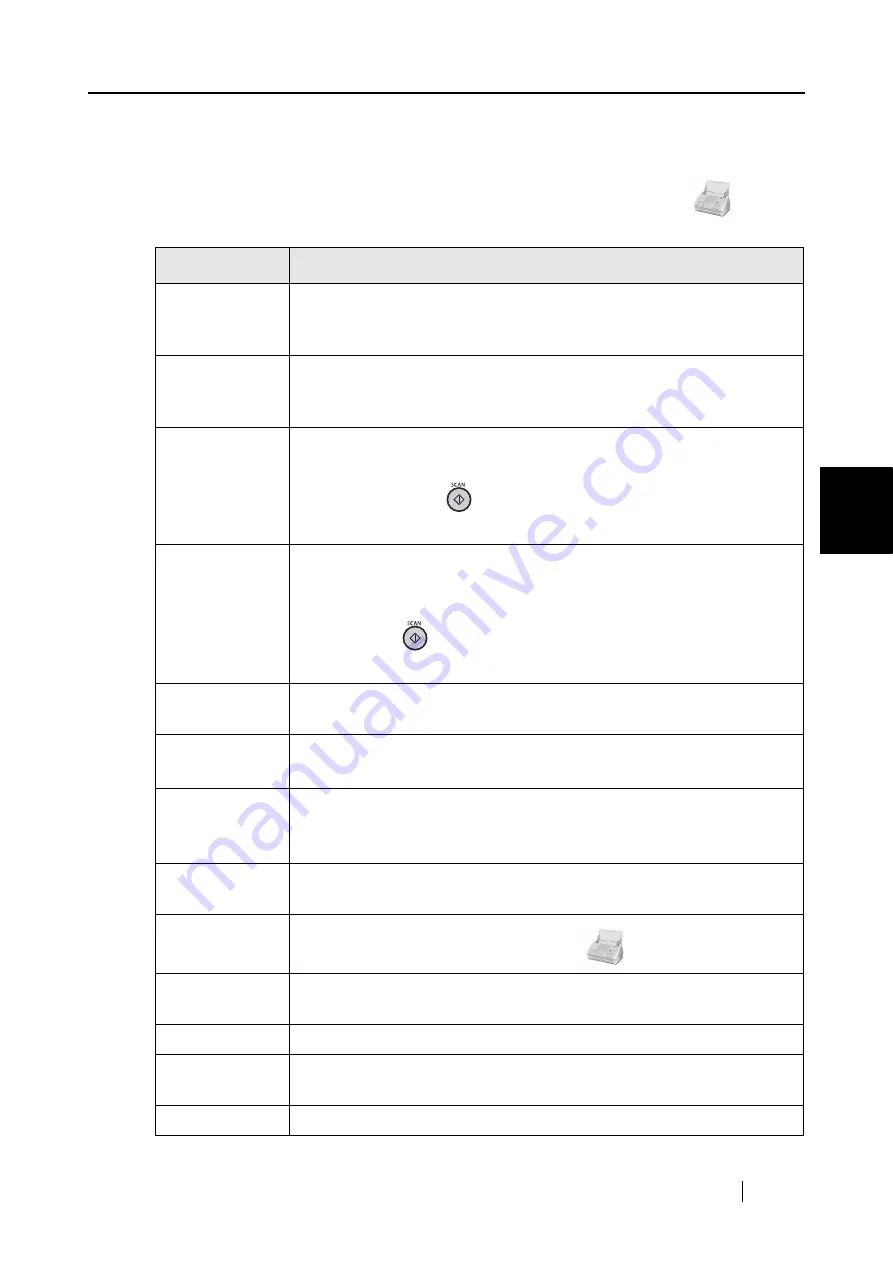
4.1 About the ScanSnap Icon
ScanSnap S510M Operator's Guide
51
Setting the ScanSnap
4
■
ScanSnap Manager Menu
This menu appears when clicking and holding down the ScanSnap Manager icon
.
In this menu, you can perform the following:
Item
Function
Duplex scan
Both the front and back sides of the document are scanned at the same
time. Scanning is performed according to the settings configured in the
"ScanSnap Manager - Scan and Save Settings" window.
Simplex scan
Only one side of the document is scanned at one time. Scanning is
performed according to the "ScanSnap Manager - Scan and Save
Settings" window.
Settings
The "ScanSnap Manager - Scan and Save Settings" window appears.
Settings configured in this window are used when scanning is performed
with a [SCAN] button
press.
⇒
Refer to
"4.2 Changing Scanning Settings" (page 53)
Use Quick Menu
You can switch between Quick Menu Mode and Profile Mode by marking/
clearing this.
You can select an operational mode that is enabled upon scanning with a
[SCAN] button
press.
⇒
Refer to
"3.1 Flow of Operations" (page 26)
Select a Profile
The "Select a Profile" window appears. For details, refer to
Profile
Management
The "Profile Management" window appears. You can edit profiles.
⇒
Refer to
"4.3 Saving Scanning Settings" (page 80)
.
Check
consumable
supplies
The "ScanSnap Manager - Check consumable status" window appears.
Reset consumable counters to 0 after you replace consumables.
⇒
Refer to
"9.1 Replacing Consumables" (page 214)
Help
You can view the Help topics, the version information of ScanSnap
Manager.
Keep In Dock
You can add the ScanSnap Manager icon
to the Dock menu.
Open at Login
Marking this sets to automatically start up ScanSnap Manager when Mac
OS X is started up.
Show In Finder
You can view the contents of the "ScanSnap" folder with Finder.
Hide/Show
You can hide and re-show all ScanSnap Manager windows on the
desktop.
Quit
You can quit ScanSnap Manager.
Содержание S510M - ScanSnap - Document Scanner
Страница 1: ...P3PC 1942 03ENZ0 ...
Страница 2: ......
Страница 22: ...xx ...
Страница 46: ...24 ...
Страница 108: ...86 4 When you finish changing the settings for the selected profile click the Apply button ...
Страница 216: ...194 ...
Страница 254: ...232 ...
Страница 258: ...236 ...
Страница 260: ...238 ...
Страница 262: ...240 ...
Страница 266: ...244 ...