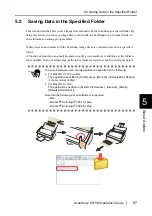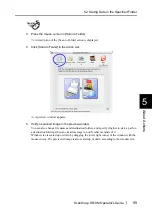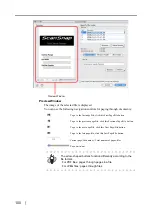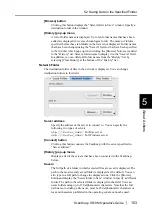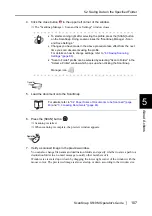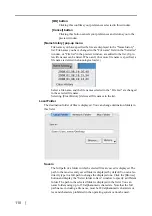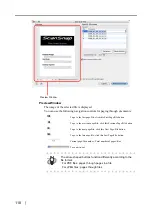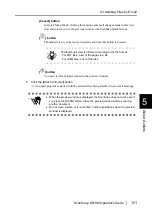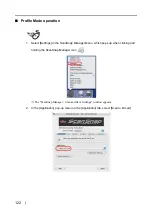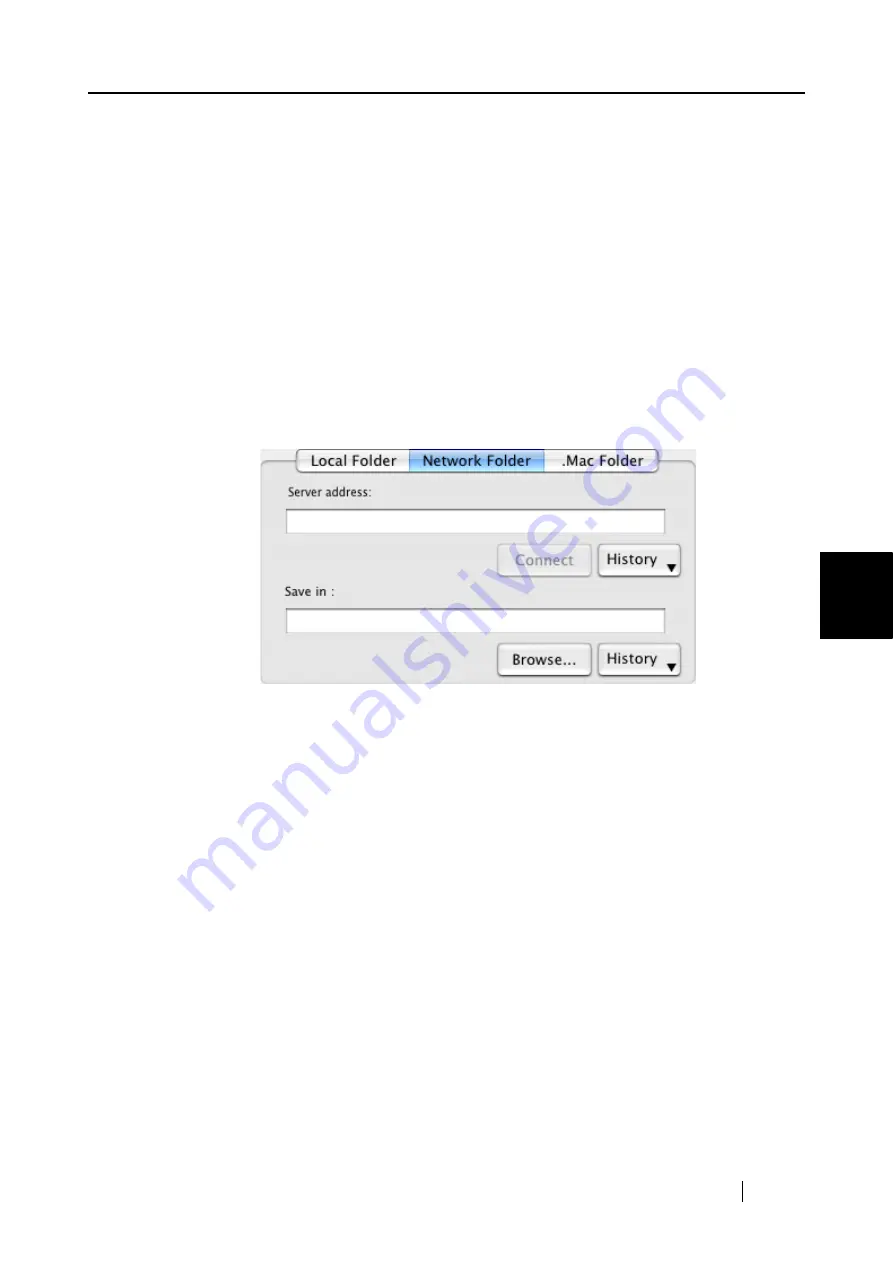
5.2 Saving Data in the Specified Folder
ScanSnap S510M Operator's Guide
111
About Actions
5
[Browse] button
Clicking this button displays the "Select folder to Save" window. Specify a
destination folder in the window.
[History] pop-up menu
A list of folder names is displayed. Up to ten folder names that have been
added are displayed in reverse chronological order. The names of folders
specified before these ten folders in the list are not displayed. Folder names
that have been changed using the "Save in" field, or that have been specified
in the window which pops up when clicking the [Browse] button, are added
to the "History" list. Select a folder name to display it in the "Save in" field.
In addition, you can delete all folder names from the "History" list by
selecting [Clear History] at the bottom of the "History" list.
Network Folder
The destination folder of files in the network is displayed. You can change
destination folders in this field.
Server address
Specify the address of the server to connect to. You can specify the
following two types of servers.
afp://(Server_name)
: For Mac server
smb://(Server_name)
: For Windows server
[Connect] button
Clicking this button connects the ScanSnap with the server specified in
"Server address."
[History] pop-up menu
Displays a list of the servers that have been connected to the ScanSnap
before.
Save in
The full path of a folder in which selected files are saved is displayed. The
path to the most recently saved folder is displayed as the default. You can
also type in a full path to change the displayed one. Click the [Browse]
button and display the "Select folder to Save" window to specify a different
folder. The path to the selected folder is displayed in the field. You can
name folders using up to 150 alphanumeric characters. Note that the full
path name, including a file name, must be 220 alphanumeric characters or
less and characters prohibited in the operating system cannot be used.
Содержание S510M - ScanSnap - Document Scanner
Страница 1: ...P3PC 1942 03ENZ0 ...
Страница 2: ......
Страница 22: ...xx ...
Страница 46: ...24 ...
Страница 108: ...86 4 When you finish changing the settings for the selected profile click the Apply button ...
Страница 216: ...194 ...
Страница 254: ...232 ...
Страница 258: ...236 ...
Страница 260: ...238 ...
Страница 262: ...240 ...
Страница 266: ...244 ...