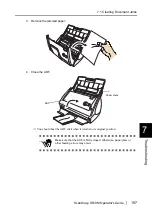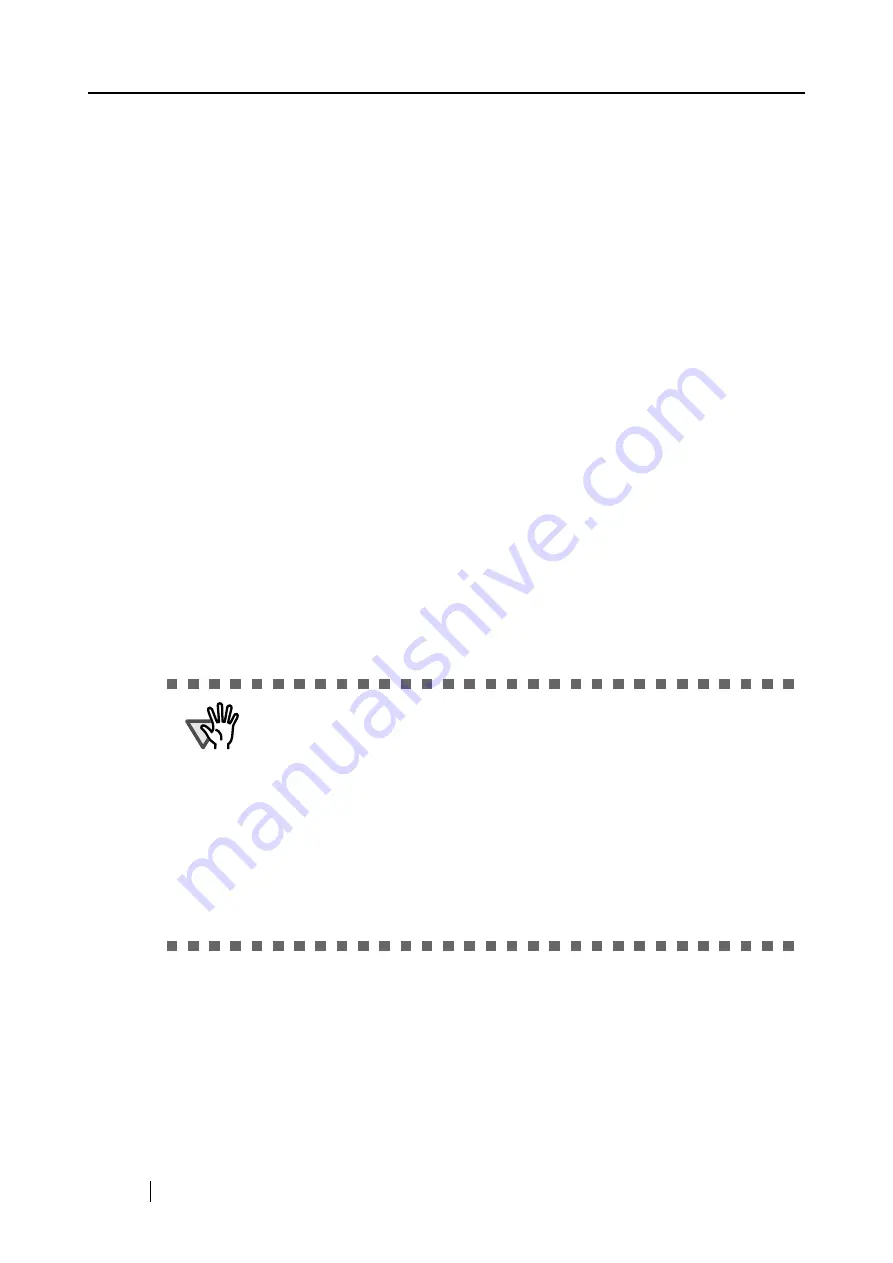
184
6.2
Using the Carrier Sheet
The Carrier Sheet is a plastic sheet for loading the document.
It allows you to scan documents that cannot be scanned as it is. The document of larger than A4
size, such as A3 and B4 sizes, can be scanned by folding it in half. Insert the folded document into
the Carrier Sheet and scan it in duplex mode.
You can scan documents that can easily get scratched such as photographs or irregular-shaped
documents difficult to load on the ScanSnap. For example, clippings of magazine and newspaper
articles.
The following explains how to insert the document into the Carrier Sheet.
You can use the Carrier Sheet in two different modes according to the type of documents.
To "Create facing pages in one image"
Use this mode for scanning a document larger than A4 size such as Double letter, A3, and B4 sizes.
Fold the document in half, scan it in duplex scanning mode, and then merge both front and back
side images to make a double-page spread image.
(You can also merge both front and back side images of a document smaller than A4 size to output
a double-page spread image.)
Create facing pages in one image
(
Use this mode for scanning a document larger than
A4 size such as A3 and B4 sizes.
Fold the document in half, scan it in duplex scanning
mode, and then merge both front and back side
images to make a double-page spread image.
Create front and back images
separately (
Use this mode for scanning a photograph when you
do not want to get scratches on the photograph, or
for scanning an irregular-shaped document such as
the clipping of articles, which is difficult to scan as
is. The scanned image is output in specified size.
ATTE
N
TIO
N
•
To use the Carrier Sheet, select [Automatic detection] in the Paper size pop-
up menu on the [Paper size] tab of the "ScanSnap Manager - Scan and Save
Settings" window. When you scan the document in "Create facing pages in
one image" mode, set the Scanning side to "Duplex Scan" on the [Scanning]
tab of the "ScanSnap Manager - Scan and Save Settings" window. If you set
the Scanning side to "Simplex Scan," the produced image is the same as the
one produced in "Create front and back images separately" and "Simplex
Scan" mode.
For details on how to change the Carrier Sheet settings, refer to section
•
When the Carrier Sheet is used for scanning, continuous scanning is not
possible. Scan one piece or one page at one time.
Содержание S510M - ScanSnap - Document Scanner
Страница 1: ...P3PC 1942 03ENZ0 ...
Страница 2: ......
Страница 22: ...xx ...
Страница 46: ...24 ...
Страница 108: ...86 4 When you finish changing the settings for the selected profile click the Apply button ...
Страница 216: ...194 ...
Страница 254: ...232 ...
Страница 258: ...236 ...
Страница 260: ...238 ...
Страница 262: ...240 ...
Страница 266: ...244 ...